P.115) – Canon PowerShot G7 X Mark II User Manual
Page 115
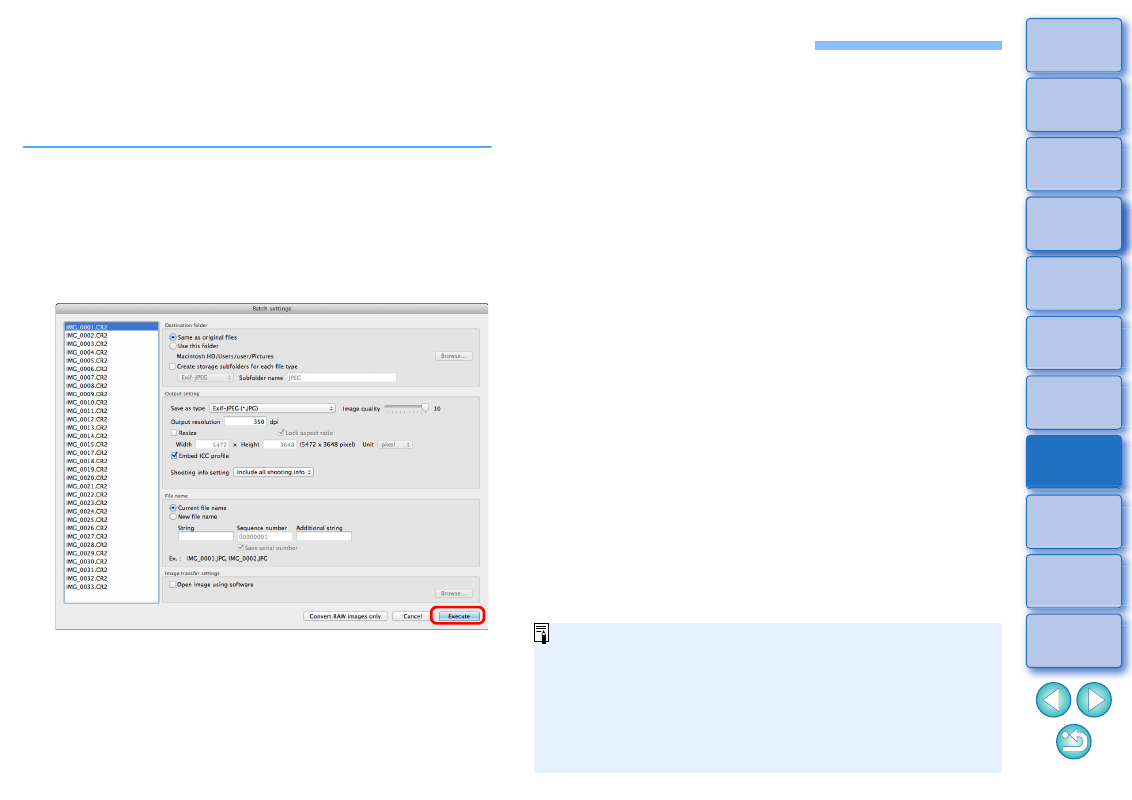
115
Batch Save as JPEG or TIFF Images (Batch Processing)
You can batch convert and save edited RAW images to highly versatile
JPEG or TIFF images.
The images are saved as separate images, so the RAW images remain
unaffected.
1
In the main window, select multiple images to be
converted.
2
Select the [File] menu [Batch process].
The [Batch settings] window appears.
3
Specify the required settings, and then click the
[Execute] button.
The batch processing dialog box appears and saving begins.
When all the images are saved, the [Exit] button appears in the
batch processing dialog box.
4
In the processing dialog box, click the [Exit] button.
If you have selected [New file name] in [File name], [Sequence
number] has to be set.
By saving as explained above, a trimmed image
or dust-
erased image
actually becomes a trimmed image
or dust-erased image.
You can also use this function in the edit image window. However,
all images in the window (not only the selected ones) are
converted and saved.