Image processing – Canon PowerShot G7 X Mark II User Manual
Page 127
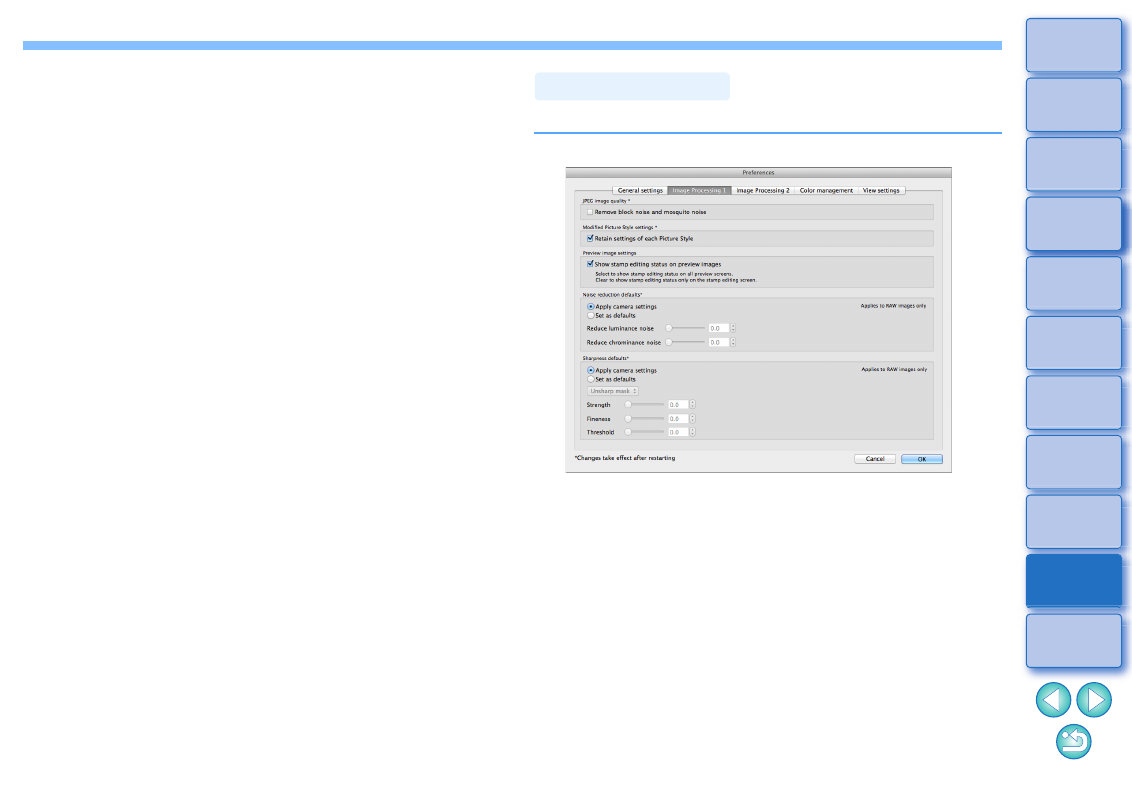
127
Default value of output resolution
When saving JPEG or TIFF images created by converting RAW images
, the resolution of the JPEG or TIFF images can be set.
Temporarily saved files
You can delete temporarily saved files that were created and improve
operation speed, change file save destinations, or set a limit on disk
usage. Any changes you made will be applied when you start up DPP
again.
[Delete] button:
Click the [Delete] button to delete
temporarily saved files.
[Maximum available on disk]: Set with the slider (setting range: 0 to
32 GB).
Once usage reaches the limit, files
are erased starting with the oldest.
[Destination]:
Click the [Browse] button to change
the save destination in the dialog that
appears.
[Reset] button:
Click the [Reset] button to revert all
changes to the original settings.
You can specify settings for processing images in DPP.
Image Processing 1
JPEG image quality
[Remove block noise and mosquito noise]
You can improve the quality of a JPEG image by reducing the noise
particular to JPEG images.
This setting is also effective when RAW images are converted to
JPEG images and saved
and for JPEG images that to
be saved with a different name. The higher the JPEG image’s
compression rate, the better the effect. And when the compression
rate is low, the effect of noise reduction may not be noticeable.
Modified Picture Style settings
If you checkmark the checkbox, setting values for [Color tone], [Color
saturation], [Contrast], [Unsharp mask], [Sharpness], and other options
will be retained for each Picture Style.
Image processing