Downloading images to your computer, Downloading images using the software “eos utility, Downloading images using your card reader – Canon PowerShot G7 X Mark II User Manual
Page 9
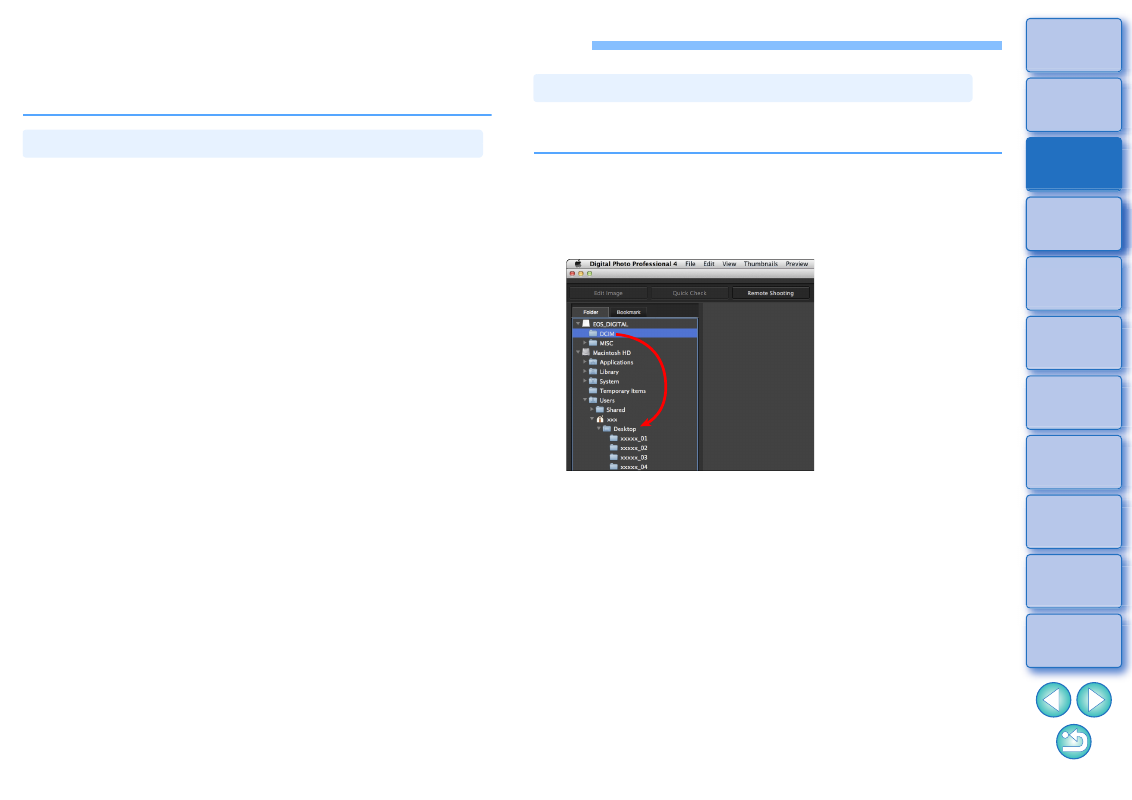
9
Downloading Images to Your Computer
Download the images saved on the memory card inserted in the
camera.
You can download images with “EOS Utility”, communication software
for the camera.
For detailed instructions on downloading images, refer to the “EOS
Utility Instruction Manual” (PDF electronic manual).
Downloading Images Using the Software “EOS Utility”
You can also download images to the computer using a third-party card
reader.
1
Load the memory card into the card reader.
Start up DPP beforehand.
2
Open a removable disk icon in the folder area and
drag the [DCIM] folder to the [Desktop].
The [DCIM] folder is copied to your computer.
All images are saved in folder units inside the [DCIM] folder.
Copying images to your computer will take some time when there
is a large number of images saved on the memory card.
Downloading Images Using Your Card Reader