Adjusting dynamic range – Canon PowerShot G7 X Mark II User Manual
Page 51
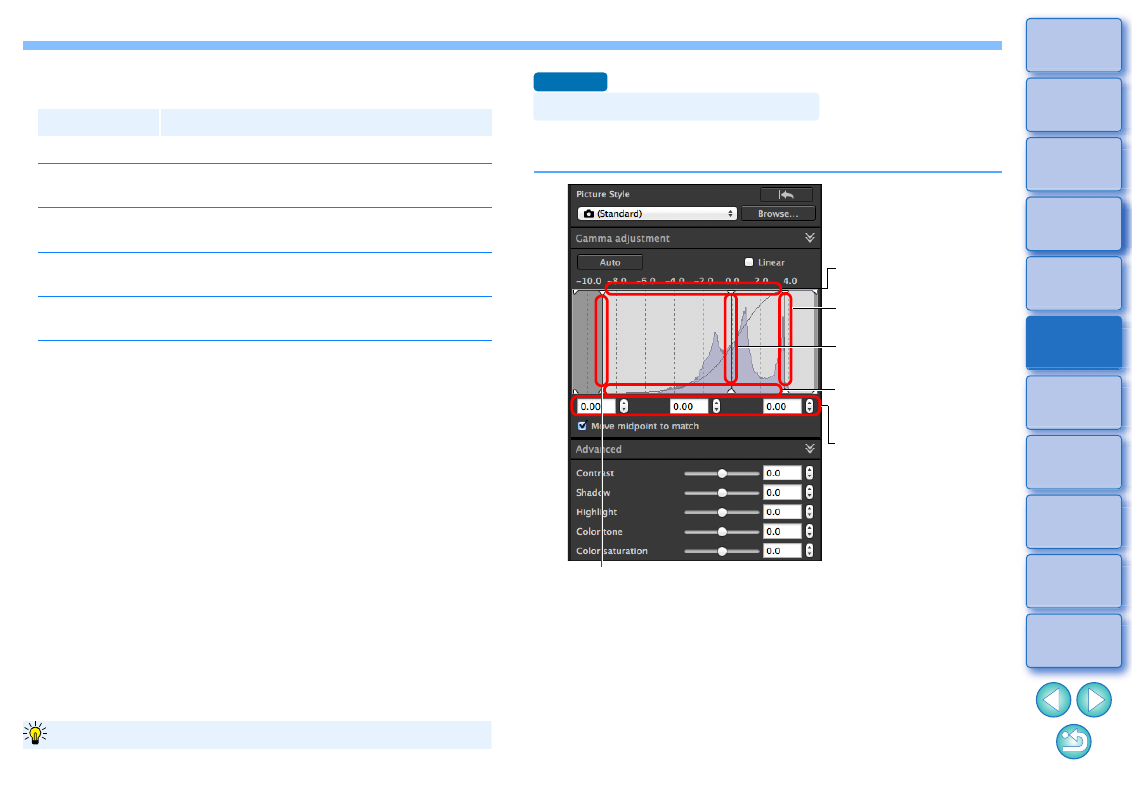
51
Filter effect: Creates a monochrome photograph where the white of
clouds and the green of trees are emphasized.
Toning effect: Creates a monochrome photograph to which a single
color has been added.
You can choose from [None], [Sepia], [Blue], [Purple]
and [Green].
Filter
Example of effect
None
General monochrome image without filter effect.
Yellow
Blue sky is reproduced more naturally and white
clouds emerge clearly.
Orange
Blue sky becomes somewhat darker. The
brightness of the setting sun increases further.
Red
Blue sky becomes quite dark. Autumn leaves
become clear and bright.
Green
Human skin tones and lips become softer. The
green leaves of trees become clear and bright.
To emphasize the filter effect, set the [Contrast] slider to the right.
Increase the [Contrast] to emphasize the filter effect
Dynamic range (width of gradation expression) from dark points to bright
points in an image can be adjusted.
The horizontal axis shows the input level and the vertical axis
shows the output level.
Checkmark the [Move midpoint to match] checkbox to link the
mid-point to your adjustments to the input white points and input
black points.
Adjusting Dynamic Range
Advanced
Move to the left or right
Input white points
Move downwards
Output white points
Move upwards
Output black points
Move to the left or right
Mid (medium tone) point
You can also adjust
the dynamic range by
entering values
Move to the left or right
Input black points