P.80) – Canon PowerShot G7 X Mark II User Manual
Page 80
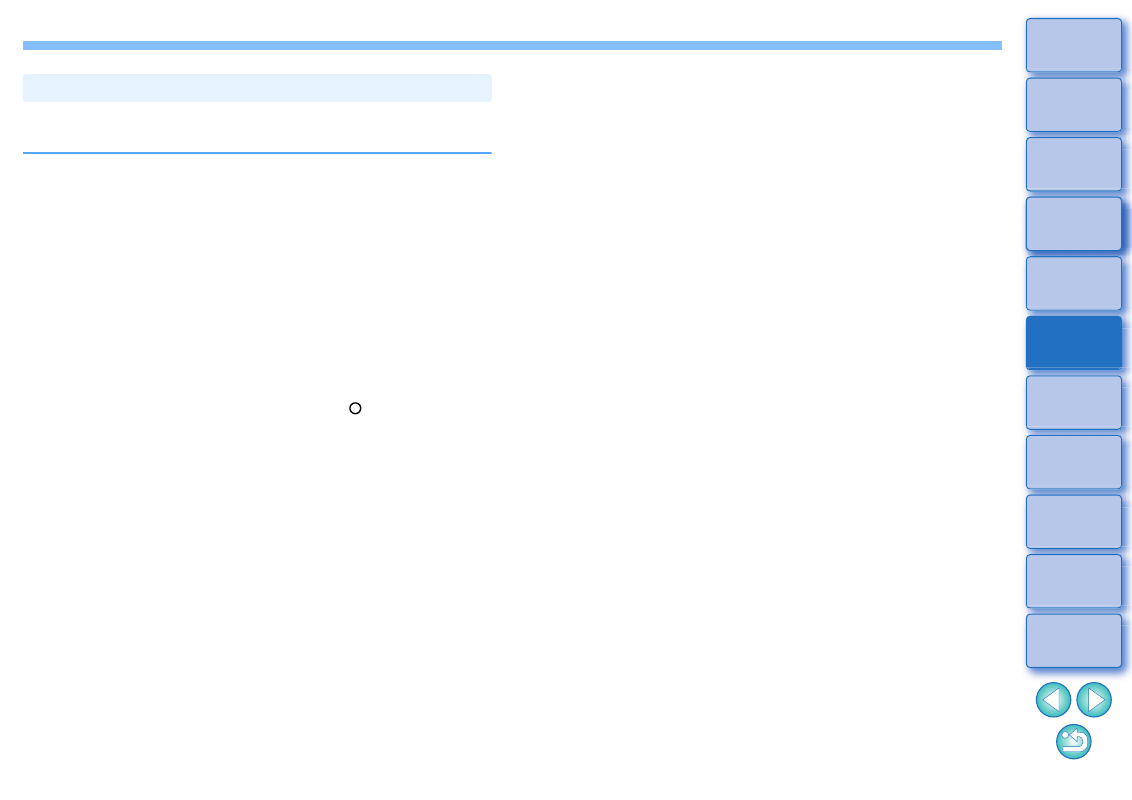
80
You can correct an image by pasting a section copied from another part
of the image to an unwanted part of the image.
1
Follow steps 1 to 3 in “Manually Erasing Dust (Repair
Function)”
2
Specify the section to be copied.
Click on the section that is to be the copy source after clicking the
[Select Copy Source] button.
To change the section that is to be the copy source, perform the
operation above again.
To fix the position of the copy source, checkmark [Fix Copy
Source position].
3
Correct the image.
Click or drag on the part of the image you want to modify. [
+
] in
the window indicates the copy source and [ ] indicates the copy
destination.
The copied image is pasted in the position to which it was
dragged.
For [Pen type], you can select from [Brush] (the pasted image’s
borders simulate a brush) and [Pencil] (the pasted image’s
borders are sharp).
4
Return to the main window.
Erasing Unwanted Parts of an Image (Copy Stamp Function)