Tool palettes – Canon PowerShot G7 X Mark II User Manual
Page 42
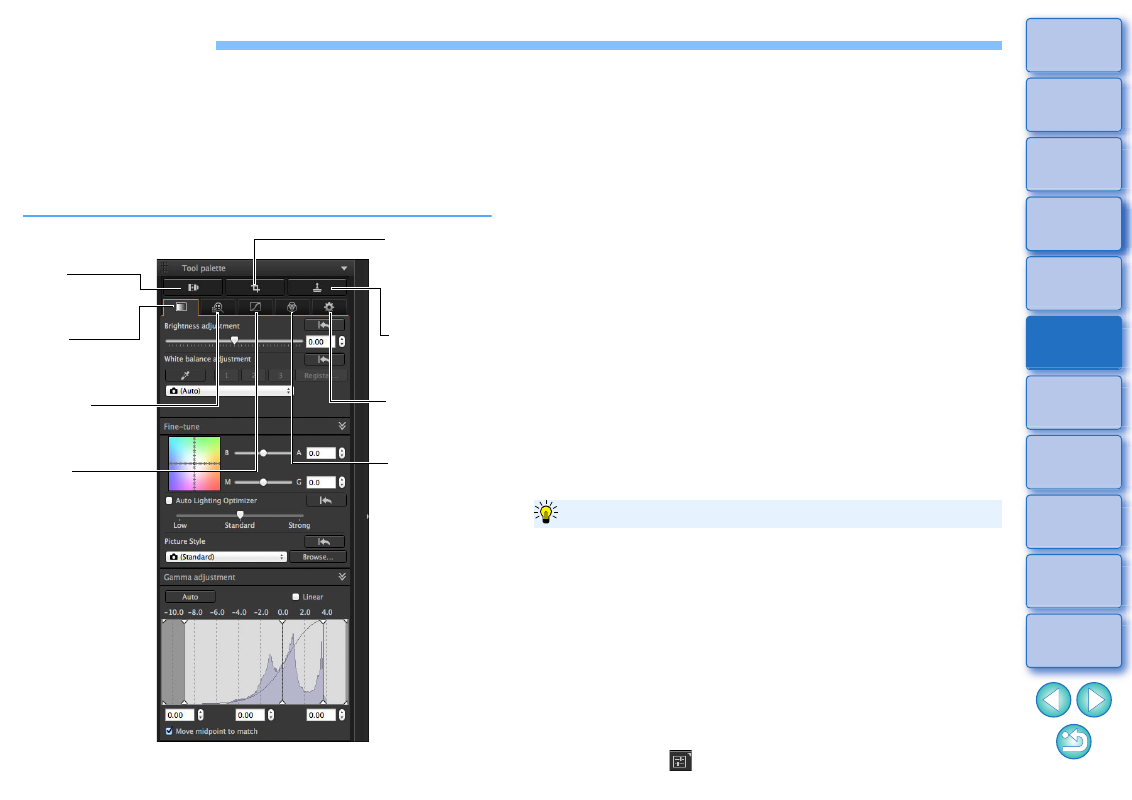
42
Tool Palettes
With DPP, you can adjust images with the tool palettes by switching
between various tool palette windows according to your editing
requirements. Since adjustments made with the tool palettes only
change the image processing conditions, the “original image data itself”
remains unaffected. As there is no image deterioration that normally
accompanies editing, you can readjust your image any number of times.
The various functions of the tool palettes are explained in more detail
under the respective topics.
Lens
Correction tool
palette
Trimming/
Angle
Adjustment
tool palette
Dust Delete/
Copy Stamp
tool palette
Basic
Adjustment
tool palette
Detailed
Adjustment
tool palette
Color
Adjustment
tool palette
Tone
Adjustment
tool palette
Settings tool
palette
Basic Adjustment tool palette
Makes basic adjustments to a RAW image
Tone Adjustment tool palette
Adjusts the tone curve and applies the Auto Lighting Optimizer
Color Adjustment tool palette
Adjusts the hue, saturation and luminance of a specific color space. The
hue and saturation for an entire image can also be adjusted
Detailed Adjustment tool palette
Reduces noise and adjusts the image sharpness
.
Trimming/Angle Adjustment tool palette
Crops an image and adjusts the image angle
Lens Correction tool palette
Corrects lens aberration in the image
and applies the Digital
Lens Optimizer
.
Dust Delete/Copy Stamp tool palette
Erases dust from an image and corrects image by copying sections
of the image
.
Settings tool palette
Configures the work color space
We recommend that you use the Basic Adjustment tool palette to make
adjustments to RAW images. However, if you find that the Basic
Adjustment tool palette does not offer a sufficient range of adjustments,
or if you want to use specific functions that are only available in the Tone
Adjustment tool palette
, completing initial adjustments with the
Basic Adjustment tool palette and then using the Tone Adjustment tool
palette to make just the minimum of adjustments needed is
recommended.
For noise reduction
and lens aberration correction
should first complete necessary adjustments in the Basic Adjustment
and Tone Adjustment tool palettes, and then adjust with the Detailed
Adjustment tool palette
and Lens Correction tool palette
.
You can click the [
] button at the bottom right of the main window
to show/hide [Tool palette].
Using the different tool palettes