Batch change the file name of images, P.118) – Canon PowerShot G7 X Mark II User Manual
Page 118
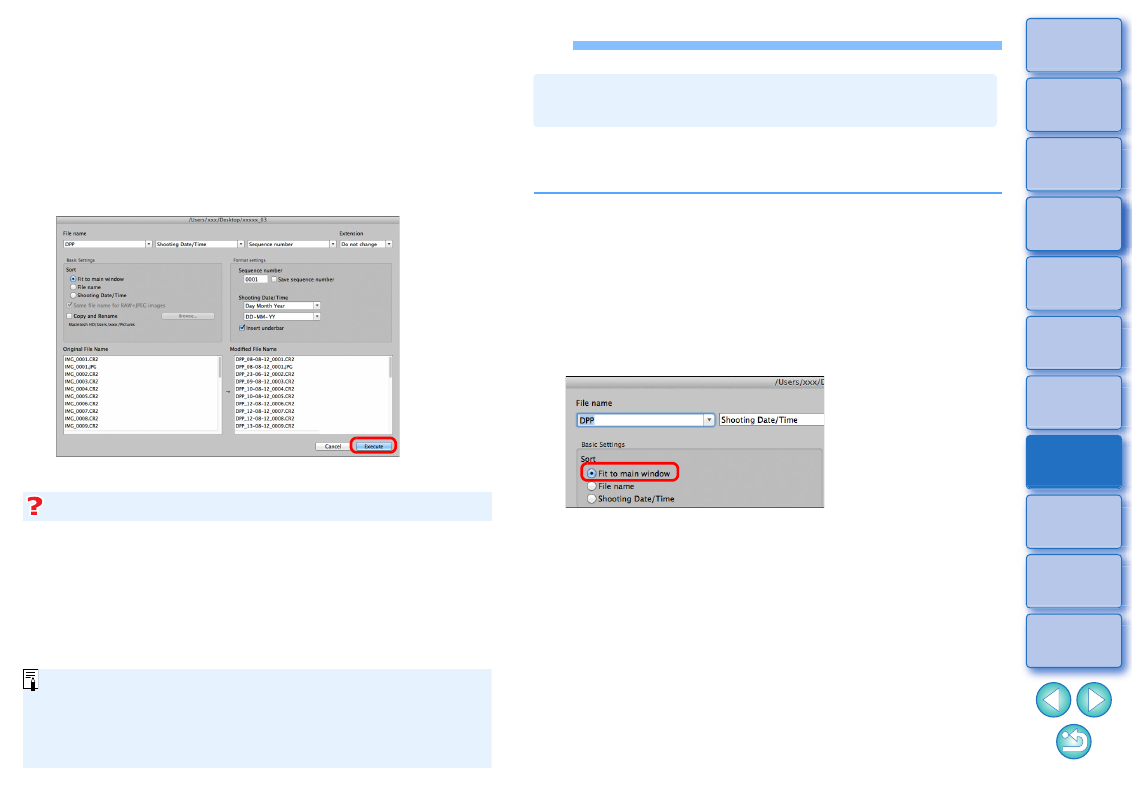
118
Batch Change the File Name of Images
If a file name in red text appears in [Modified File Name], the file name is
duplicated. Changes cannot be made if even one file name is
duplicated. Change the settings so that duplication does not occur.
1
In the main window, select multiple images of which
the file names are to be changed.
2
Select the [Tools] menu [Start Rename tool].
The rename window appears.
3
Specify the required settings and click the [Execute]
button.
Processing begins and the file names are changed.
Changes cannot be made when the file name is duplicated
You can change the file name of only one image in the main
window by selecting the thumbnail, right-clicking with the mouse,
and selecting [Rename] from the menu that appears.
You cannot start up the rename tool from the [Collection] window
. You also cannot change the file name of one image.
When you change the order of the images in the main window, you can
change in one operation the names of the files for the images, in the
order they were rearranged.
1
Change the order of the images in the main window
.
2
In the main window, select multiple images of which
the file names are to be changed.
3
Select the [Tools] menu [Start Rename tool].
4
Select [Fit to main window].
5
Specify the required settings.
To copy an image, checkmark [Copy and Rename].
6
Click the [Execute] button.
The file names are changed and the order in the main window is
maintained.
Changing the File Name of Images in the
Order in the Main Window