Using the thumbnails control panel – Canon PowerShot G7 X Mark II User Manual
Page 12
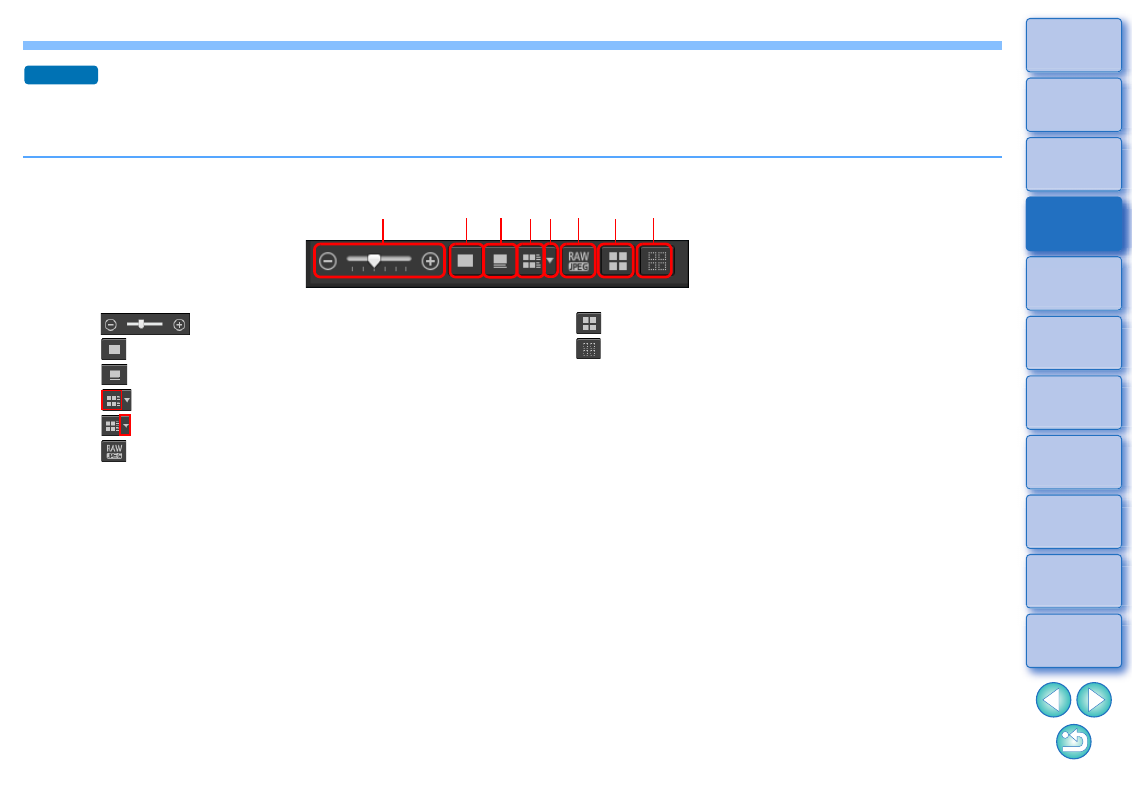
12
Using the Thumbnails Control Panel
The thumbnails control panel integrates various settings for viewing thumbnails.
By using this panel, you can view and specify the settings for thumbnails efficiently.
Thumbnails control panel functions
Advanced
(1)
Change the size of thumbnails
(2)
Display thumbnails without file names
(3)
Display standard thumbnails
(4)
Display thumbnails with information
(5)
Select information to display for thumbnails
(6)
Display a RAW image and JPEG image as a single image
Display a RAW image and JPEG image that were shot together
as a single image. When this setting is specified, viewing and
editing of images are as follows.
Image displayed: Only the RAW image is displayed in all
windows.
Edited image: The content which has been edited with any of
DPP’s functions (the tool palette etc.) will be applied to the
RAW image only. However, if you have used the following
functions, the adjustments will be applied to both the RAW
image and the JPEG image.
• Deleting an image
• Moving or copying an image
• Checkmarking
• Rating
(7)
Select all thumbnails
(8)
Cancel all thumbnail selections
The thumbnails control panel is displayed in the main window by
default. If it is not displayed, such as when screen settings have
been changed, you can display it by selecting [Thumbnail control
panel] in the [Thumbnails] menu.
In multi-layout (vertical thumbnails,
), only the thumbnail view
settings (Default thumbnail display/Show thumbnails without file
names) are possible.
(1)
(2)
(3) (4)
(6)
(7)
(8)
(5)