Using a picture style file, Adjusting color tone by changing white balance – Canon PowerShot G7 X Mark II User Manual
Page 46
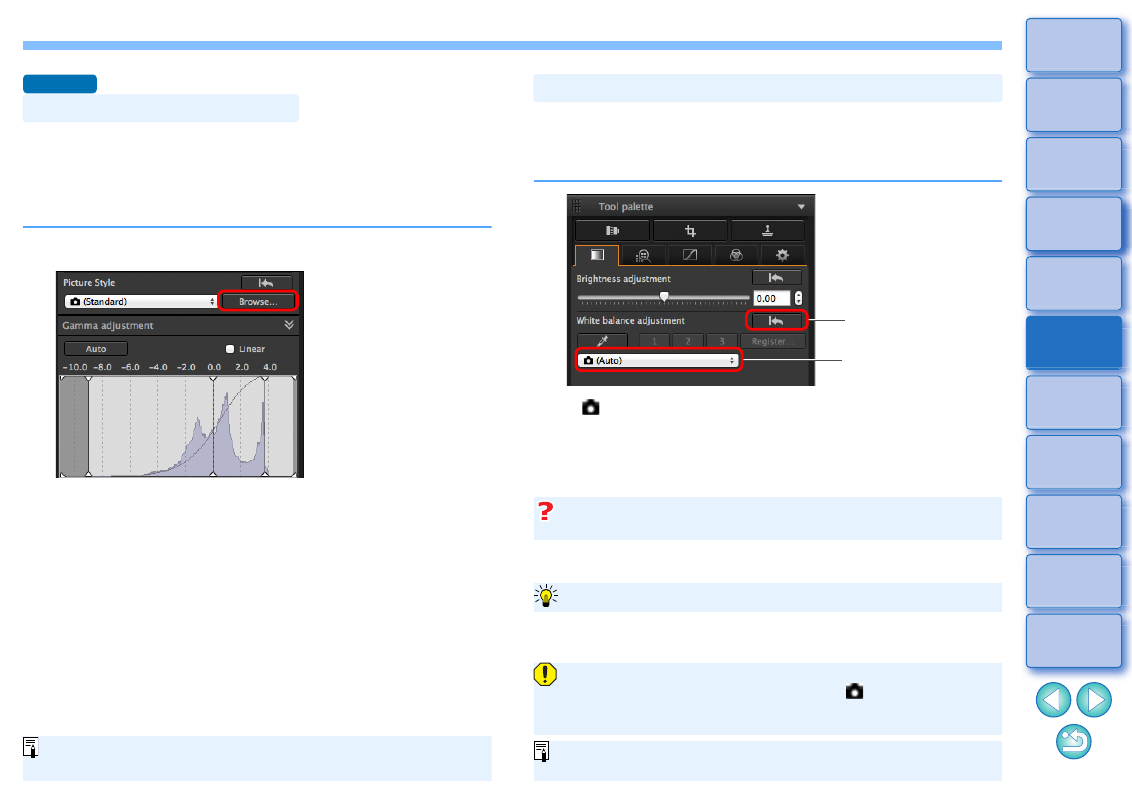
46
A Picture Style file is a Picture Style extension file.
With DPP, you can apply to RAW images Picture Style files that you
have downloaded from Canon website effective for various scenes or
Picture Style files created with “Picture Style Editor”. When using a
Picture Style file, save it to your computer beforehand.
1
Click the [Browse] button in the [Picture Style] panel.
The [Open] dialog box appears.
2
Select a Picture Style file saved on your computer,
and click the [Open] button.
The Picture Style file you selected is applied to an image.
To apply a different Picture Style file, follow the procedure from
step 2 again.
Using a Picture Style File
Advanced
The Picture Style files that you can apply to the camera are files with
the “.PF2” or “.PF3” extension only.
If the color tone of the photographed image does not appear natural,
change the white balance to make it appear natural. You can make the
color tone natural by setting the light source to match the scene at the
time of shooting an image of, for example, pale-colored flowers.
( ) is the white balance set on the camera when the image was shot.
• When a mode in the Creative Zone is selected on the camera,
the white balance set is displayed in ( ).
• When a mode in the Basic Zone is selected on the camera,
[Shot settings] is displayed in ( ), and image characteristics that
are according to the selected shooting mode are applied.
Adjusting Color Tone by Changing White Balance
Reverts the image to
the original settings
Select
If the color tone of the image does not appear natural after changing the
white balance, adjust the white balance using click white balance
.
To make further fine adjustments to color tone after adjusting the white
balance, you can use [Color tone]
for tuning towards your expectations.
The color tone does not become more natural even when the
white balance is changed
Tune with color tone
You cannot register the adjustment results as personal white
( )] from the list box.
You cannot change or adjust white balance with multiple-
exposure RAW images created on the camera.
Refer to your camera’s Instruction Manual for details on each white
balance setting.