Canon PowerShot G7 X Mark II User Manual
Page 29
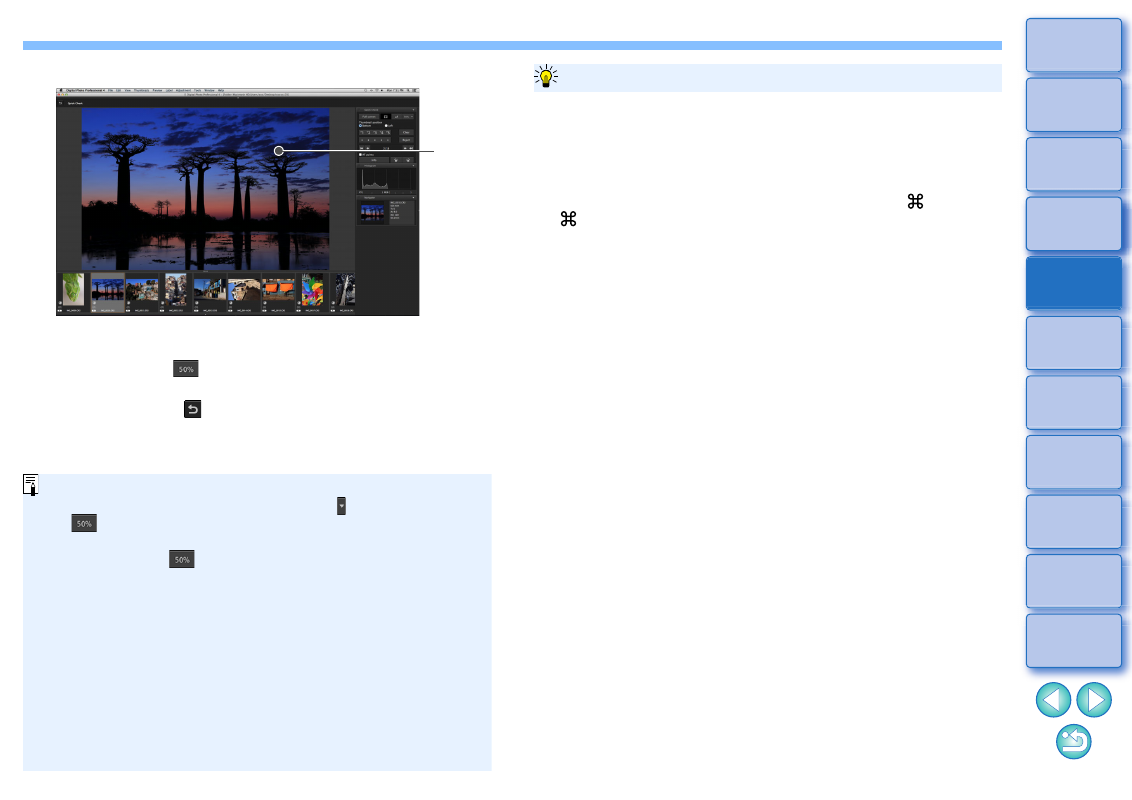
29
4
Click the area you want to enlarge.
The area you clicked is displayed at 100% (actual pixel size).
To change the display position, drag on the image.
If you click the [
] button, you can display the image at 50%.
Click again to revert to the full view.
To quit, click the [
] button.
Click
In addition to 100% and 50%, you can display images at 12.5%,
25%, 200%, 300%, and 400%. Click the [ ] button beside the
[
] button on the screen, select a magnification from the menu
that appears, and click the [close] button.
If you click the [
] button (the selected magnification appears
on the button), the image appears at the selected magnification.
However, after the quick check window is closed, the image
returns to its original 50% view.
When [AF Point] is checkmarked, you can display the AF points
selected in the camera at the time of shooting. However, AF
points are not displayed for images which have had their image
size changed and then been converted and saved
, which
have had settings specified during RAW processing on the
camera for distortion correction and chromatic aberration
correction, which are composited, or which are created as HDR
(High Dynamic Range) images.
To check only selected images
You can use the quick check window to check only selected images
by selecting the desired images from those displayed in the main
window and then performing step 1.
Switching between images using the keyboard
You can also switch between images by pressing the <
> + <> or
<
> + <> keys.
Operations using the menu
Each operation can also be performed with the menu which appears
by clicking on the image while holding down the <control> key.
Convenient functions of the quick check window