Canon PowerShot G7 X Mark II User Manual
Page 67
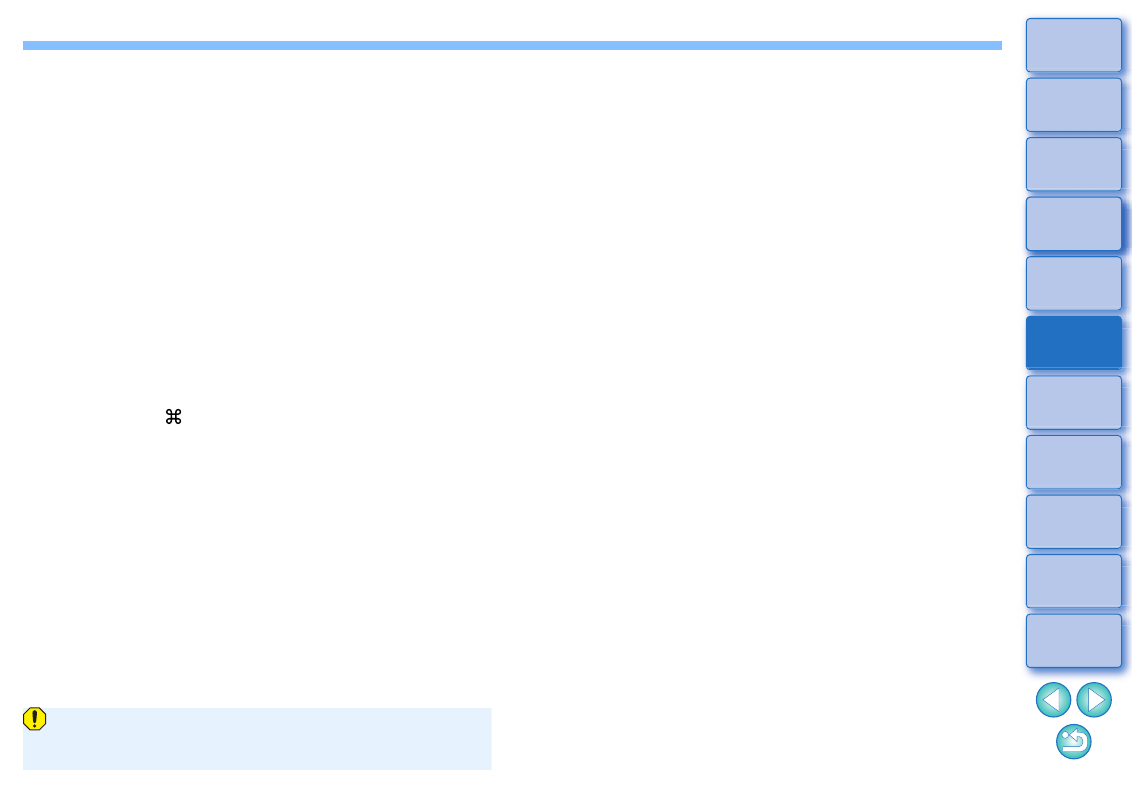
67
*
When shooting with EOS 5DS/EOS 5DS R, EOS 5D Mark IV,
EOS 5D Mark III, or EOS 7D Mark II and [Add cropping information]
is set in Custom Functions, aspect ratio information is only set and
the image is not actually cropped, even for JPEG images.
Operate using the menu
Each operation can also be performed with the menu which appears
by clicking on the image while holding down the <control> key.
Apply the trimmed range to another image
You can apply the trimmed range to another image by clicking the
[Copy] button to copy the trimmed range, displaying another image
and then clicking the [Paste] button.
To batch apply a copied trimming range to multiple images, select the
cropped image in the main window together with the images to which
you want to apply the trimming range and then display the Trimming/
Angle Adjustment tool palette. With the cropped image displayed,
click the [Copy] button and then click the [Paste] button. This will
apply the trimming range to all the images selected when the
trimming/angle adjustment window is displayed.
To select multiple images in the main window, click the images while
holding down the <
> key. To select multiple consecutive images,
click on the first image, and then click on the last image while holding
down the <shift> key.
For images shot with ISO speed range expansion set, noticeable
noise may make it difficult to view the image in detail in the
trimming/angle adjustment window.