Creating hdr (high dynamic range) images, Creating hdr (high dynamic range), Images – Canon PowerShot G7 X Mark II User Manual
Page 98
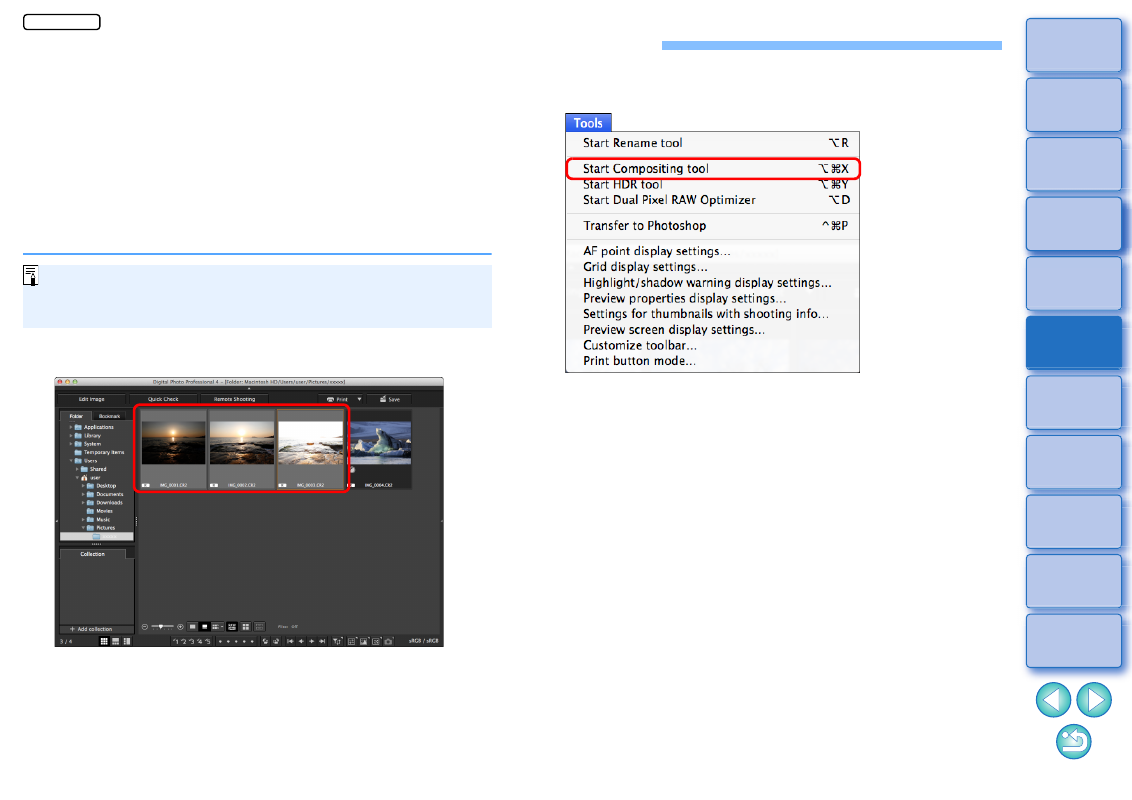
98
Creating HDR (High Dynamic Range) Images
You can create images with a wide dynamic range where clipping in
highlights and shadows has been reduced, and images that appear like
paintings. This is suited for scenes such as still-lifes and landscapes.
This function is most effective when using three images with different
exposures for the same scene (negative exposure, standard exposure,
positive exposure) to create an HDR image. However, you can also
create an HDR image from two images, or even only one.
Since an HDR image is saved as a separate image, the original images
remain as they are.
* HDR stands for High Dynamic Range.
This function can be used with all image types
supported by
DPP.
Image information is not appended to an HDR image.
1
Select an image in the main window.
2
Select the [Tools] menu [Start HDR tool].
The [Select Images] window appears.
You can also display the [Select Images] window from the edit
window and edit image window.
JPEG/TIFF