Using the soft-proof colors function – Canon PowerShot G7 X Mark II User Manual
Page 82
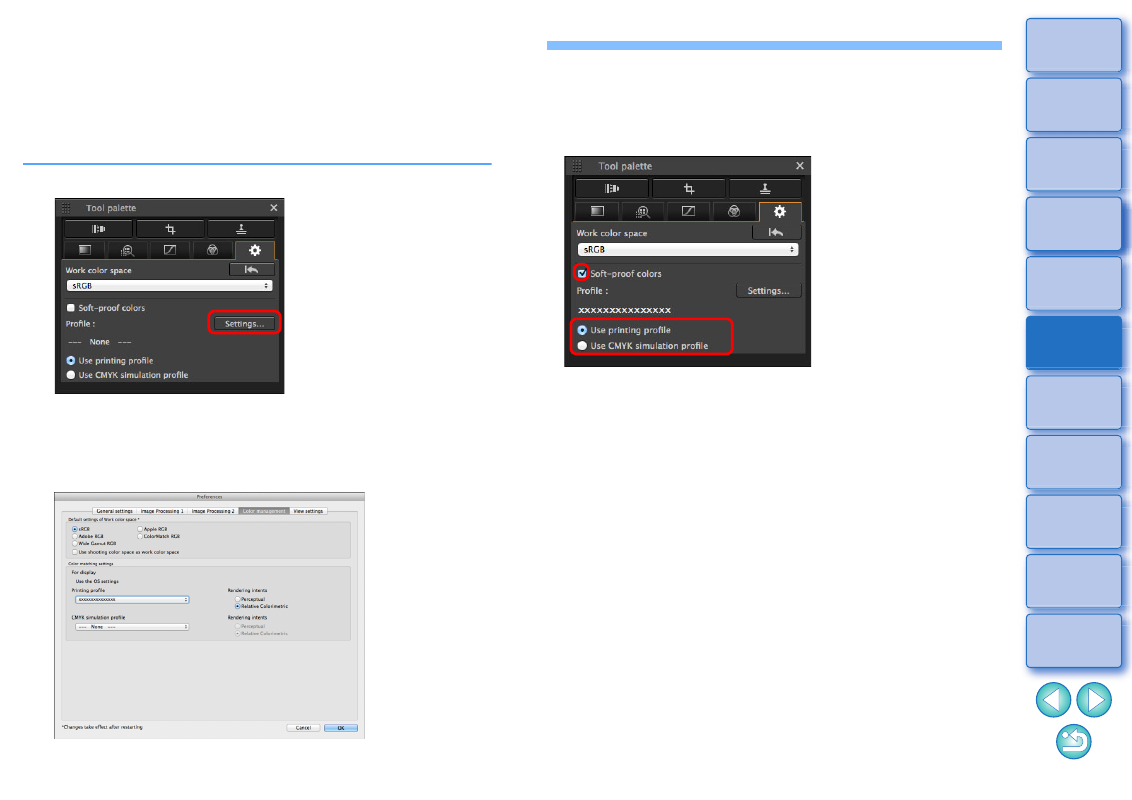
82
Using the Soft-Proof Colors Function
By using the soft-proof colors function, you can apply a selected printing
profile or CMYK simulation profile to the displayed image. The reliability
of the soft-proof colors function depends on the monitor quality, the
monitor and printer profiles, and surrounding lighting conditions where
you are working.
1
Click the [Settings] button.
The [Color management] tab sheet in [Preferences] appears.
2
Select the profile to apply from the [Printing profile]
or [CMYK simulation profile] list box, and click the
[OK] button.
The [Color management] tab sheet in [Preferences] closes.
3
According to the profile selected in step 2, select
either [Use printing profile] or [Use CMYK simulation
profile], and checkmark the [Soft-proof colors]
checkbox.
The profile selected in step 2 is applied to the displayed image
including its thumbnail.
The profile is not applied to images displayed in the quick check
window.