Panasonic TH-55VF2HW 54.6" Full HD Video Wall Display User Manual
Page 108
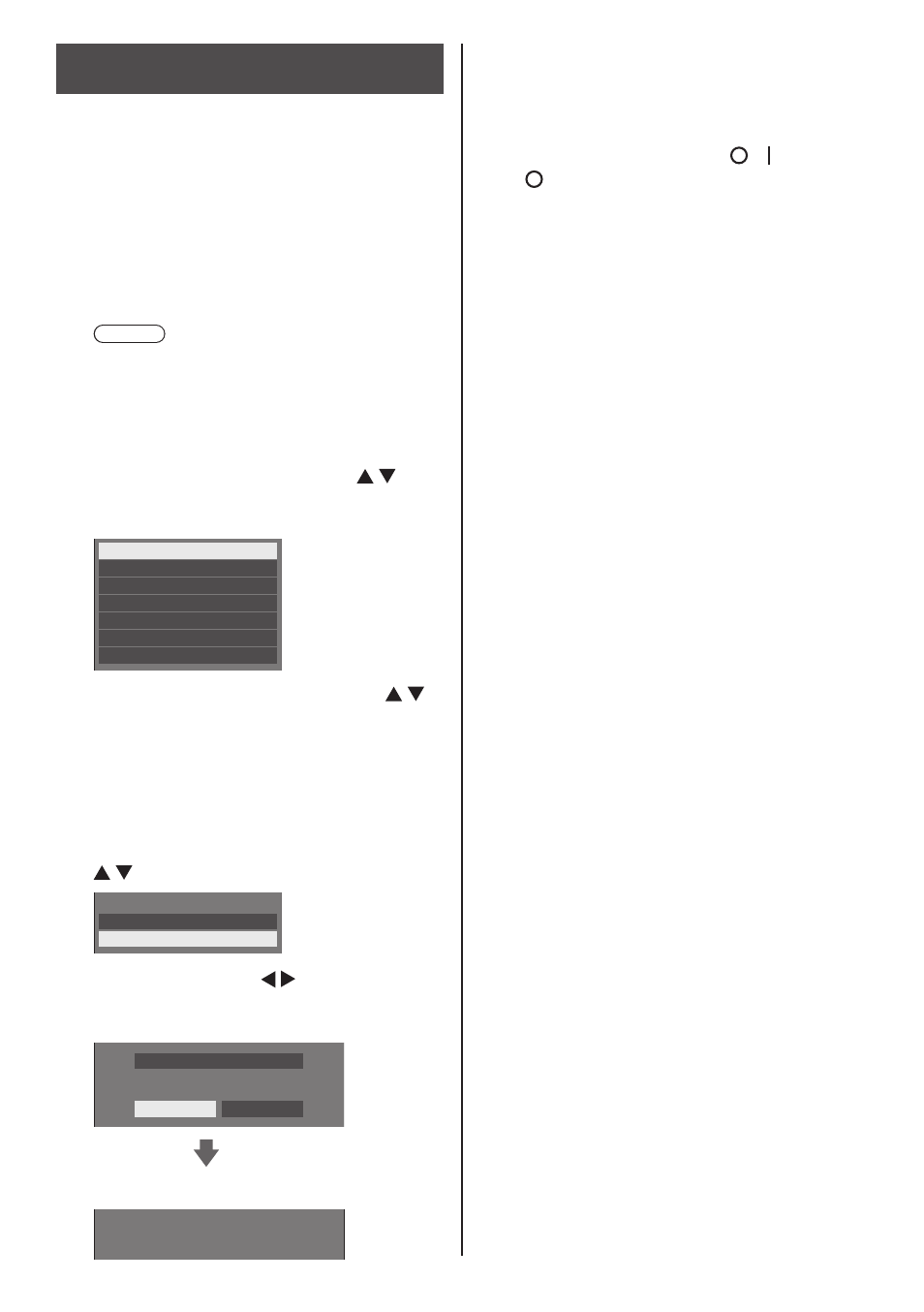
English
108
Copying (cloning) the USB memory
data to the display
1
Insert the USB memory device,
which the data has been copied, to
the USB terminal of the display for
data copy (same as the step 1 on
page 107).
2
After the [Cloning password] screen
is displayed, go to the step 6.
When the [Cloning password] screen is not
displayed, follow the steps 3 to 5 to display.
Note
●
If the USB memory containing the data for
cloning is connected in power-on state, the
[Cloning password] screen is displayed.
3
Display [Setup] menu pressing
<SETUP>.
4
Select [OSD language] with and
press <ENTER> for over 3 seconds.
The following display appears.
Options
Display software information
LAN data cloning
USB data cloning
Cloning password
Shipping
Software licenses
5
Select [USB data cloning] with
and press <ENTER>.
[Cloning password] screen is displayed.
6
Enter the cloning password, and
then press <ENTER>.
Data cloning screen is displayed.
7
Select [USB Memory → Display] with
and press <ENTER>.
Select Copy Type
Display → USB Memory
USB Memory → Display
8
Select [YES] with and press
<ENTER>.
Data copy to the display starts.
Data from USB Memory
YES
NO
Do you copy the data?
The following message is displayed after data copy
has finished.
Cloning finished.
Please turn off the power.
9
After data copy has finished, remove
the USB memory device from the
USB terminal.
10
Turn the power off by switching the
<Main power switch> ( / ) OFF
( ).
The copied content is applied to the display.
●
Or, disconnect the AC cord plug from the wall
outlet.
●
When USB memory is not removed in the step
8, the message [Select Copy Type] is displayed
when the display is turned on again.