Multi dynamic backlight settings – Panasonic TH-55VF2HW 54.6" Full HD Video Wall Display User Manual
Page 52
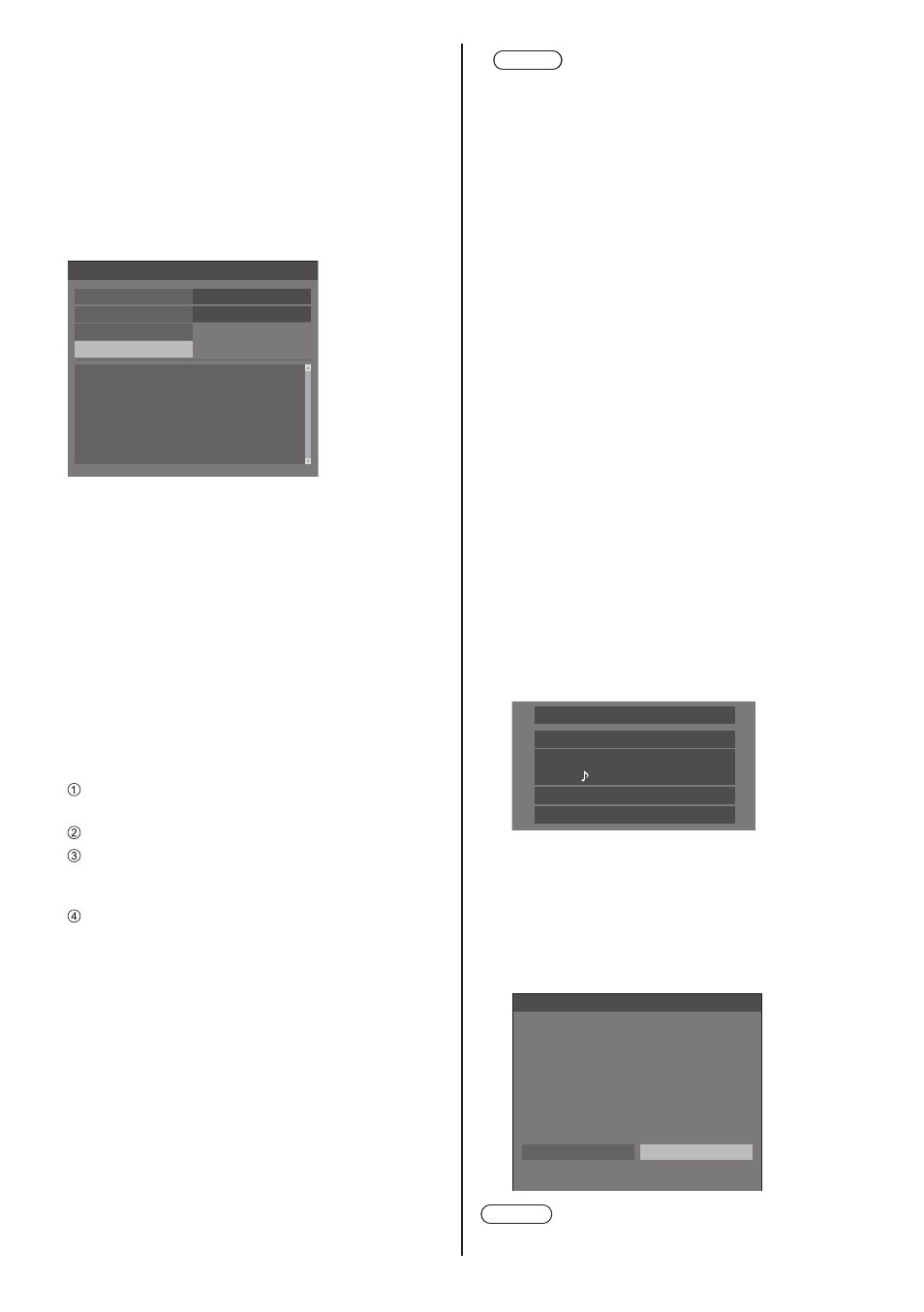
English
52
■
[Multi dynamic backlight settings]
This menu is displayed at HDMI, DisplayPort, DIGITAL
LINK, DVI-D IN 1 and DVI-D IN 2 inputs.
Adjusts the backlight using LAN while interlocking all
the main units that constitute multiple screens.
Black levels among multi-screen displays are
equalized.
The settings are memorised separately for each input
terminal.
[Multi dynamic backlight settings] - submenu screen
Multi dynamic backlight settings
Multi dynamic backlight
Input of linked ”Child”
On
DIGITAL LINK
Select display
Registered display list
[Multi dynamic backlight]
[On]:
This function is enabled, and the unit
operates as a parent.
[Auto]:
When the unit is registered as a child, this
function is enabled.
[Input of linked ”Child”]
The digital input terminal that operates on the child
in conjunction with the parent can be selected. If
the child receives images of input terminals other
than the input terminal set on the parent, it does not
operate.
[Select display]
Select the child to operate in conjunction with the
parent. The registration procedure is as follows.
Set the input of the child to operate in conjunction
with the current input of the parent.
Select [Select display] and press <ENTER>.
When devices on the same network are listed,
select the device to register, press <VOL +> to add
an check mark, and press <ENTER>.
Set [Multi dynamic backlight] to [On].
[Registered display list]
Displays the list of children registered to this unit.
The interlock status of each child can be checked.
The green mark on the list shows this function
operates normally.
The red mark shows a display that is not operating.
Check the LAN cable for connection, and review the
power status and settings of the child. If the problem
is not solved after review, the registration may have
failed. Perform registration for [Select display] again.
Note
●
When performing [Select display], turn on all the
units constituting multiple screens.
●
“Parent” is the unit of which [Multi dynamic
backlight] is set to [On]. Operate the menu of [Multi
dynamic backlight settings] of the parent to register
children, etc.
“Child” is the unit registered to the parent. The child
can be confirmed on the registration display list of
the setting menu of the parent.
●
This function is operated regardless of the setting
in [Network control] ([On] / [Off]). However, set
IP address properly for all the main units that
constitute multiple screens.
●
This function operates among the units present on
the same network (Class C setting: subnet mask
[255.255.255.0]).
●
Up to 31 units can be registered as children. Up to
32 units including the parent are interlocked.
●
Multiple parents cannot select the same child.
Before registering children, fully consider the
combination of parent and child.
●
Disconnecting the LAN cable during operation or
turning off some of the units constituting multiple
screens may cause this function to operate
abnormally.
●
Setting and operation are possible only with the
digital input.
●
If <RECALL> is pressed while performing this
function, an indication to show whether the display
is set to the parent or the child appears. [MDB]
stands for [Multi dynamic backlight].
PC
16:9
Backup mode OK
AUDIO1 IN
Memory name: MEMORY2
MDB:Parent
●
While performing this function, the area control of
backlight for each display is disabled.
●
When displaying the [Multi dynamic backlight
settings] sub menu screen on this unit that has
been registered as a child, a message to ask
whether to switch to the parent appears.
If [Yes] is selected, the setting screen appears, and
the operation is switched to that of parent.
Multi dynamic backlight settings
Yes
This display is operating as a ”Child” for the Multi dynamic
backlight.
”Parent” 192.168.0.3
Do you want to change it to ”Parent”?
No
Note
●
The remote control is necessary to operate [Multi
dynamic backlight settings] menu.