Startup image settings – Panasonic TH-55VF2HW 54.6" Full HD Video Wall Display User Manual
Page 74
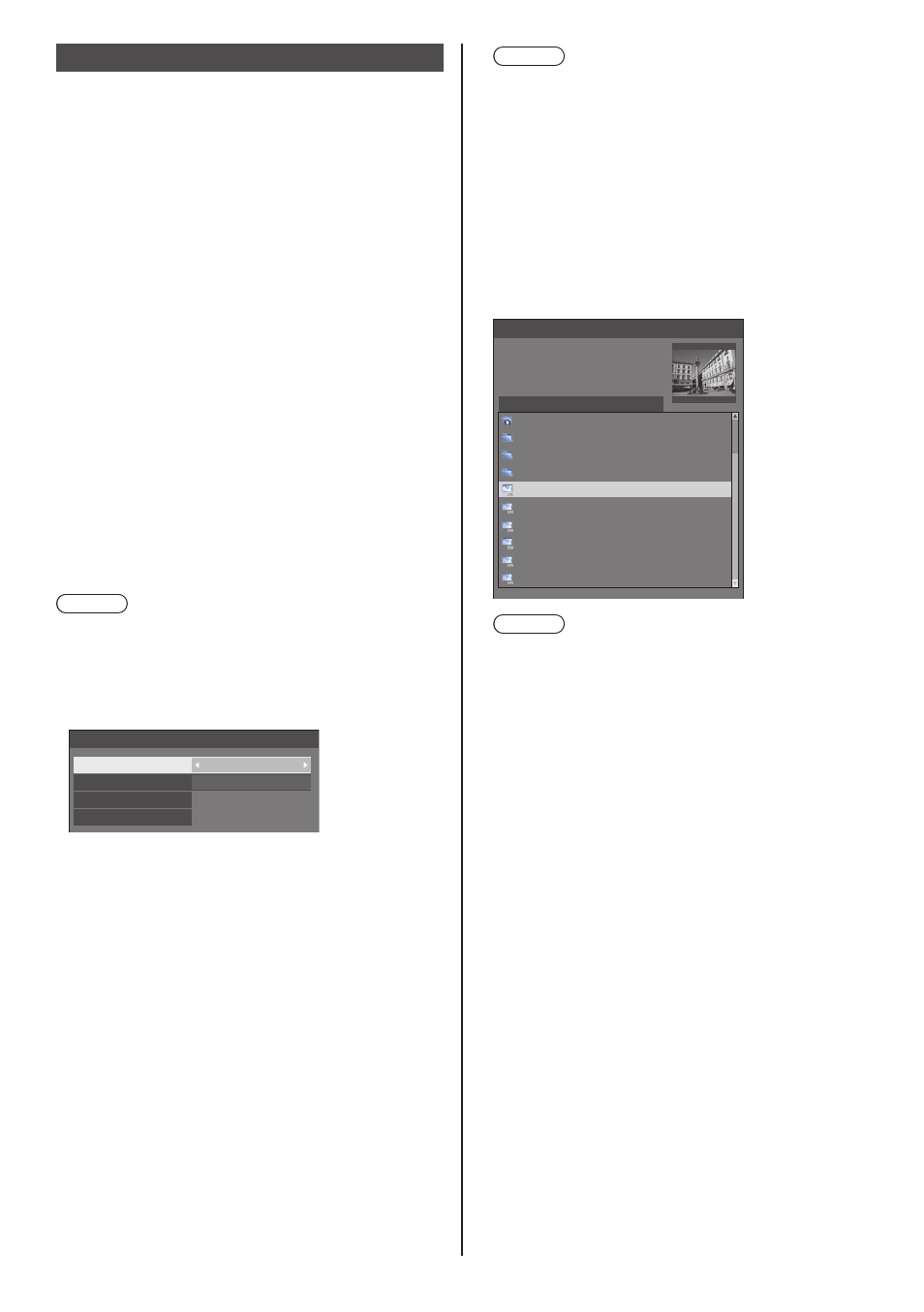
English
74
Startup image settings
Sets the image displayed on the screen when the power
is turned on.
Conditions of the image that can be set in [Read
user image]
•
Image size: 1920 x 1080 only
•
jpg files / bmp files (except for the ones that cannot
be played back with [USB media player] (see
page 100))
File and folder names are displayed on the file list with
conditions as below.
‒ If a file or folder is placed directly under the root
directory of the USB device.
•
Up to 246 characters of file name (including the
extension) are properly displayed.
Note that the file list may disappear due to the
display time of the on-screen menu before the
entire display of file names completely appears.
•
Up to 244 characters of folder name are properly
displayed.
*
If the folder is placed hierarchically, the number of
characters displayed decreases by the number of
characters for the file path (folder information).
‒ Only the files with file names described with ASCII
characters excluding control code are displayed.
Note
●
[Picture] cannot be adjusted when setting the startup
image.
●
Image displayed for the startup image may slightly
differ from image confirmed on the computer.
[Startup image settings] - submenu screen
Startup image settings
Display setting
User image
On
Image select
Clear user image
Read user image
[Display setting]
Sets the image display when the power is turned on.
[Off]:
The function does not operate.
[On]:
Enables the function.
[Image select]
Select the image to display.
[Default image]:
Panasonic logo (blue background)
[User image]:
Image registered by the user
Note
●
Only when [Default image] is displayed, the logo
automatically rotates when displayed, according
to the [Display orientation] (see page 75) setting
([Landscape] / [Portrait]).
●
When [User image] is selected, the image does not
rotate according to the [Display orientation] setting.
Prepare an image of 1920 x 1080 aspect ratio
compatible with the installation direction.
[Read user image]
Register the image read from a USB memory device.
[Read user image] - submenu screen
Read user image
g_sample
0_folder_sample
..
usb/picture/
Select a startup image.
z_sample
1sample.jpg
2sample.jpg
3sample.jpg
a_sample.jpg
j_sample.jpg
v_sample.jpg
Note
●
Set the input to something other than USB, and
read the image.
●
Only one user image can be registered.
●
Do not turn the power off while reading the user
image.
●
The selected image is previewed on the [Read user
image] submenu screen.
●
While the [Read user image] submenu screen is
being displayed, the [USB media player] stops
playback.
●
When USB memory device is not connected to the
USB terminal, [Read user image] is greyed out and
cannot be selected.
●
If starting to read the image while creating the
preview image, an access error will occur, and the
image may not be recognized as a image file.
Confirm the preview image display, and then start
reading process.
●
The displayed file names are restricted as follows.
•
Applicable extension: jpg, jpe, jpeg or bmp
•
The file name is not “.jpg”, “.jpe”, “.jpeg”, or
“.bmp” which start with dot (.).
●
Depending on the OS setting, folders or files in the
USB memory invisible on your computer may be
displayed on this unit.