Panasonic TH-55VF2HW 54.6" Full HD Video Wall Display User Manual
Page 51
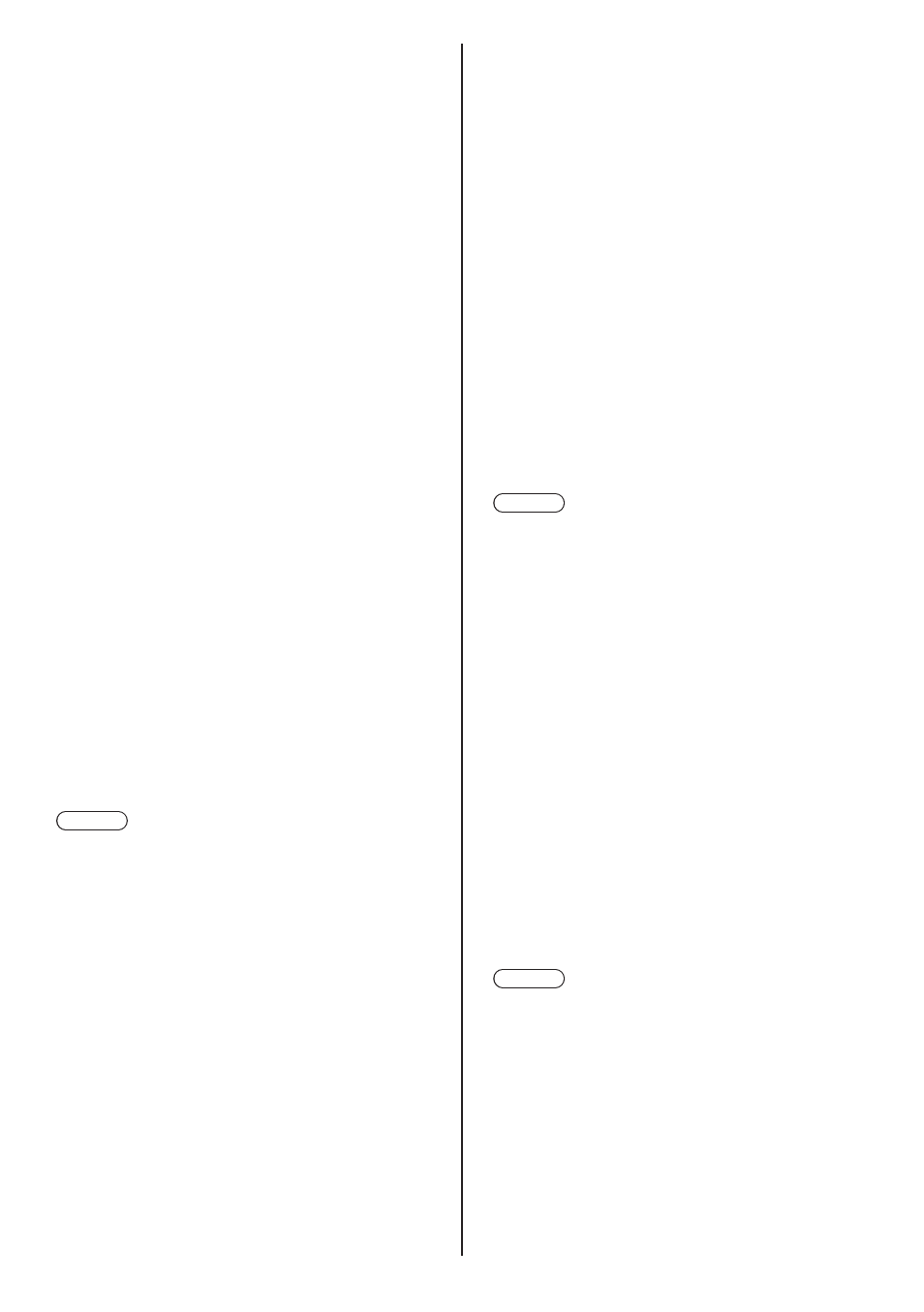
51
English
■
[Sync]
This menu is displayed at PC IN input.
Setting RGB/PC sync signal
[Auto]:
The H and V sync or synchronized signal is
automatically selected. When both of them have
sync signal, H and V sync will be selected.
When displaying CS signal, connect to HD input
terminal.
[on G]:
Uses a synchronized signal on the Video G signal,
which is input from the G connector.
[HV sync]:
Uses a synchronized signal on the Video HD/VD
signal, which is input from the HD/VD connector.
Setting Component sync signal
[Auto]:
The H and V sync or synchronized signal is
automatically selected. When both of them have
sync signal, H and V sync will be selected.
When displaying CS signal, connect to HD input
terminal.
[on Y]:
Uses a synchronized signal on the Video Y signal,
which is input from the Y connector.
[HV sync]:
Uses a synchronized signal on the Video HD/VD
signal, which is input from the HD/VD connector.
■
[Cinema reality]
Faithfully reproduces videos shot with cinema films. Set
this to [Off] normally.
Note
●
In [ENGLISH(US)] OSD language, [Cinema reality] is
displayed as [3:2 PULLDOWN].
●
If [Cinema reality] is set to [On], videos including
movies shot at 24 frames per second are reproduced
more naturally.
●
If the video is unnatural with [On] set, set it to [Off].
■
[Noise reduction]
Reduces picture noise.
[Off]:
Disables Noise Reduction.
[Min], [Mid], [Max]:
Sets strength of Noise Reduction.
[Auto]:
Noise reduction will be automatically selected from
[Min], [Mid] or [Max].
■
[MPEG noise reduction]
Reduces block noise and mosquito noise on MPEG
videos.
[Off]:
Disables Noise Reduction.
[Min], [Mid], [Max]:
Sets strength of Noise Reduction.
■
[XGA mode]
This menu is displayed at PC IN input.
This unit supports XGA signals (1024 x 768, 1280 x 768,
1366 x 768) having different aspect ratios and sampling
rates.
[Auto]:
Automatically detects the signal.
Switch the setting to suit the input signal for better
display depends on the angle of view or display
resolution condition.
Note
●
After making this setting, be sure to make each
adjustment (such as [Auto setup]) on the [Position]
menu as necessary. (see page 41)
■
[Signal range]
This menu is displayed at HDMI, DisplayPort, DIGITAL
LINK, DVI-D IN 1 and DVI-D IN 2 inputs. Switches the
dynamic range to match the signals from the source
connected to each terminal.
[Video(16-235)]:
If the input signal is the video range
Example: HDMI terminal output for DVD player
[Full(0-255)]:
If the input signal is full range
Example: HDMI terminal output for personal
computer
[Auto]:
Switches the dynamic range automatically between
[Video(16-235)] and [Full(0-255)] according to the
input signal.
Note
●
[Auto] can be selected at HDMI, DisplayPort and
DIGITAL LINK signal inputs.
■
[Input level]
This menu is displayed at PC IN input.
Adjustment of parts which are extremely bright and hard
to see.
- 16 to + 16:
(Level low) - (Level high)