Usb media player settings, Function button settings, Switch [function group] with – Panasonic TH-55VF2HW 54.6" Full HD Video Wall Display User Manual
Page 72
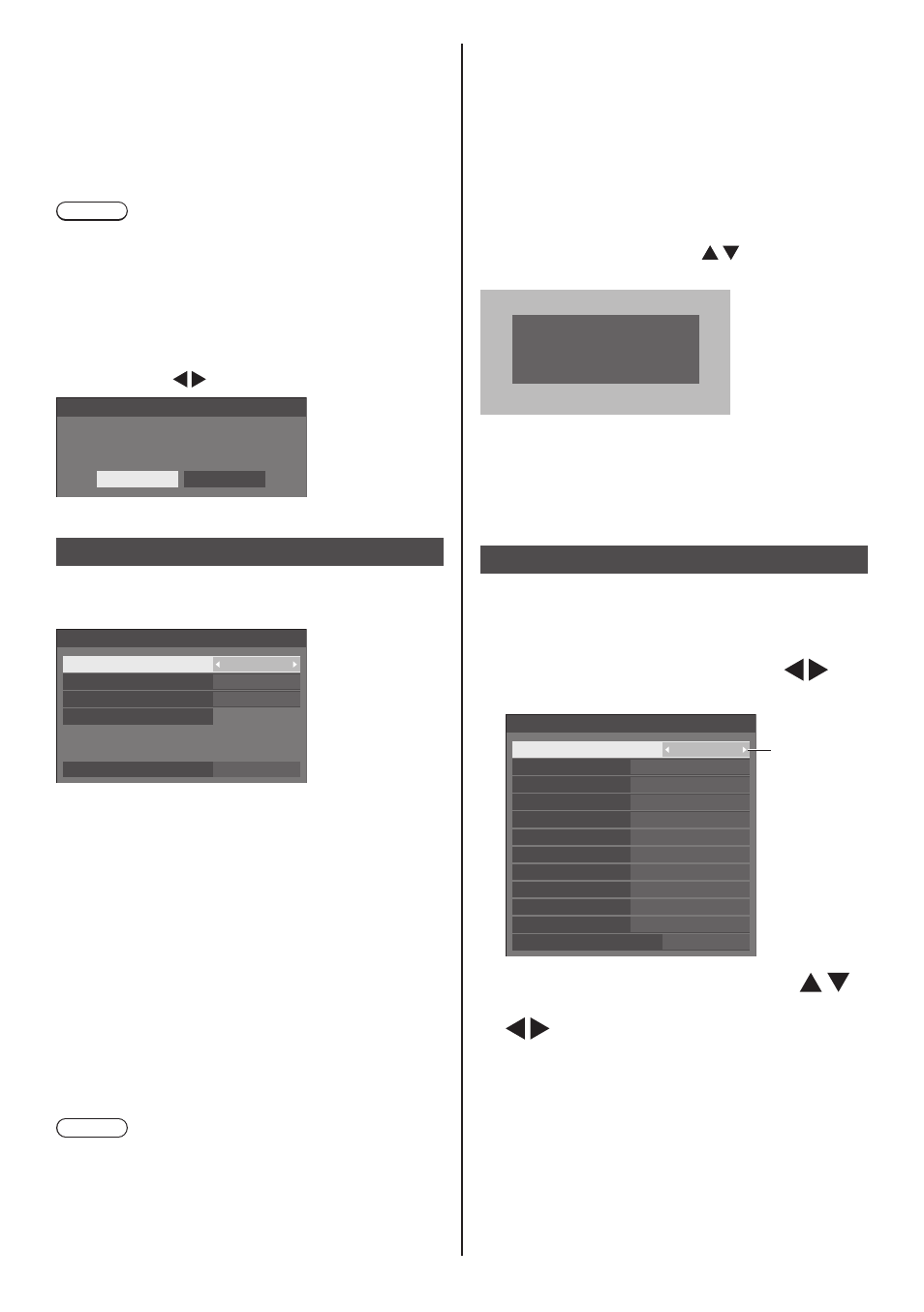
English
72
■
[USB memory network settings]
Sets whether to permit the network setting using the
USB memory device. (see page 111)
[Permit]:
Permits USB memory network settings.
[Prohibit]:
Prohibits USB memory network settings.
Note
●
This function is set to [Permit] as factory default.
●
Once the network setting is done with USB memory
device, this function is set to [Prohibit].
■
[Reset]
You can reset the network setting to the factory default
of the Display.
Select [Yes] with and press <ENTER>.
Network settings
Reset
Yes
No
USB media player settings
Set for [USB media player] function.
[USB media player settings] - submenu screen
USB media player settings
USB media player
Resume play
Scenario file check
No scenario file
Slide show duration
Enable
10 sec
On
Video playback mode
Standard
■
[USB media player]
Set to enable or disable the [USB media player] function.
■
[Video playback mode]
Sets the video playback mode.
If image disturbance occurs at the switching timing of
motion picture files during playback in the Standard
mode, switch to the Adjust mode.
[Standard]:
Plays without a black image at the joint between
video files.
[Adjust]:
Plays with a black image (approx. 2 seconds) inserted
at the joint between video files.
Note
●
The mode switching is enabled only when using the
single media player.
●
The display may be disturbed at the switching timing
of files during playback in the Standard mode.
■
[Resume play]
Set to enable or disable resume play.
■
[Scenario file check]
Execute the USB memory contents check. If any error is
detected, the error code and file name will be displayed.
For details of the error codes, refer to “USB memory
contents check”. (see page 104)
Select [Scenario file check] with and press
<ENTER>.
Available
Scenario file check
■
[Slide show duration]
Select the displaying duration for still images.
[10 sec] to [600 sec]
Function button settings
Assigns specific functions to the numeric buttons (<0>
to <9>). The buttons can be used as shortcut keys by
assigning frequently used operations.
1
Switch [Function group] with .
[Function button settings] - submenu screen
PC
USB
---
---
---
DVI-D1
DIGITAL LINK
DisplayPort
HDMI
DVI-D2
Function button settings
Function group
Function button 1
Function button 2
Function button 3
Function button 4
Function button 5
Function button 6
Function button guide
Input
On
Function button 7
Function button 8
Function button 9
Function button 0
Input
↓
Memory load
↓
Shortcut
2
Select the numeric button with
and set the function to assign with
.