Loading paper in the top feed – Canon imagePROGRAF PRO-300 13" Photographic Inkjet Printer User Manual
Page 122
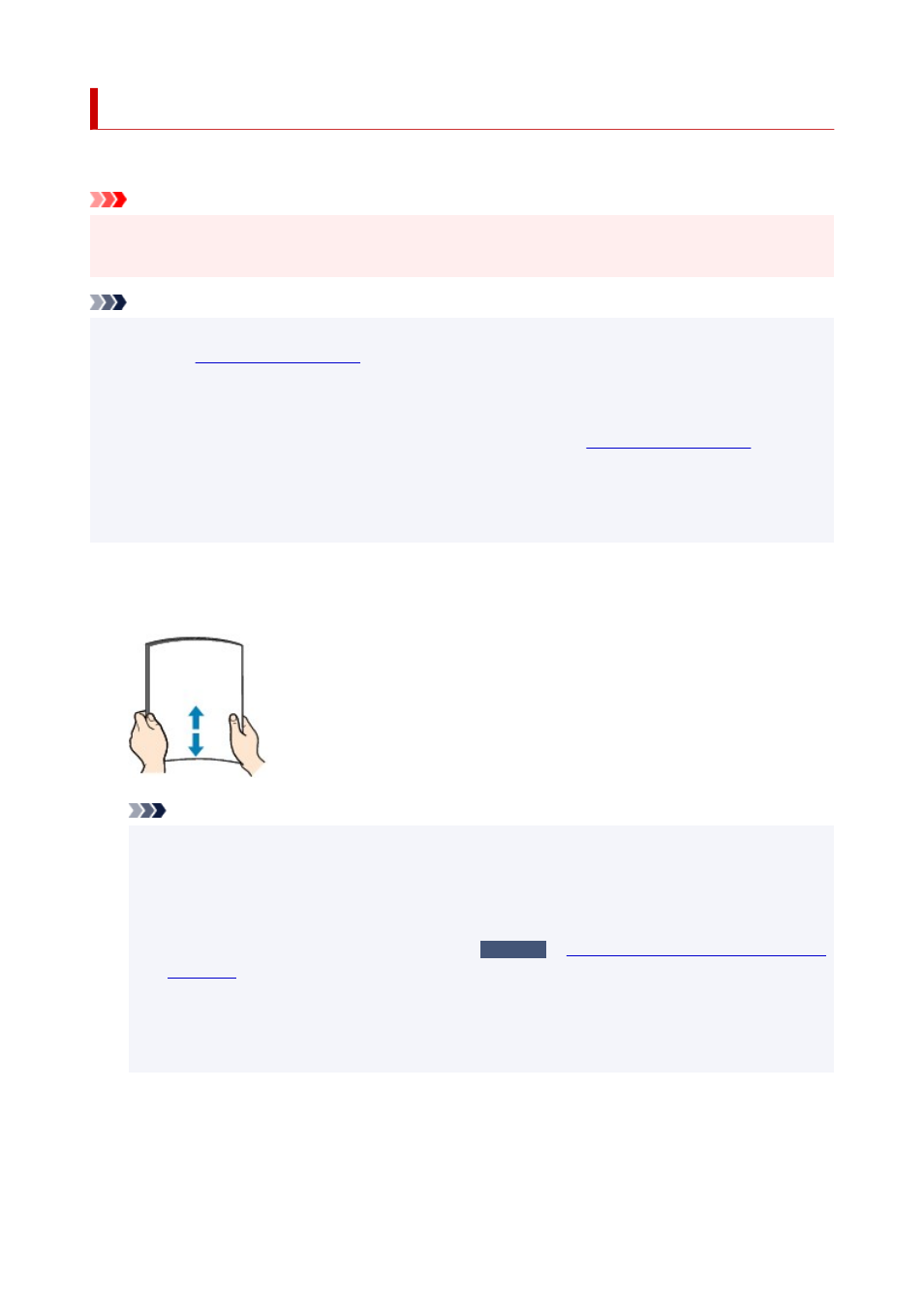
Loading Paper in the Top Feed
You can load multiple sheets of paper of the same type and size in the top feed.
Important
• If you cut plain paper to a size of 5" x 7" (13 x 18 cm) or smaller to perform a trial print, it may cause a
paper jam.
Note
• We recommend Canon genuine photo paper for printing photos. For details on the Canon genuine
paper, see
• You can use general copy paper or Canon Red Label Superior WOP111/Canon Océ Office Colour
Paper SAT213.
For the page size and paper weight you can use for this printer, see
.
• Print in an environment (temperature and humidity) suitable to the paper in use. For the temperature
and humidity conditions of Canon genuine papers, refer to the paper's packaging or the supplied
instructions.
1.
Prepare paper.
Align the edges of paper. If paper is curled, flatten it.
Note
• Align the edges of paper neatly before loading. Loading paper without aligning the edges may
cause paper jams.
• If paper is curled, hold the curled corners and gently bend them in the opposite direction until the
paper becomes completely flat.
For details on how to flatten curled paper, see
Check3
in
Paper Is Smudged / Printed Surface Is
• When using Photo Paper Plus Semi-gloss SG-201, even if the sheet is curled, load one sheet at a
time as it is. If you roll up this paper to flatten, this may cause cracks on the surface of the paper
and reduce the print quality.
2.
Open the paper support (A) of the top feed.
3.
Open the paper output tray (B) gently.
122