Canon imagePROGRAF PRO-300 13" Photographic Inkjet Printer User Manual
Page 625
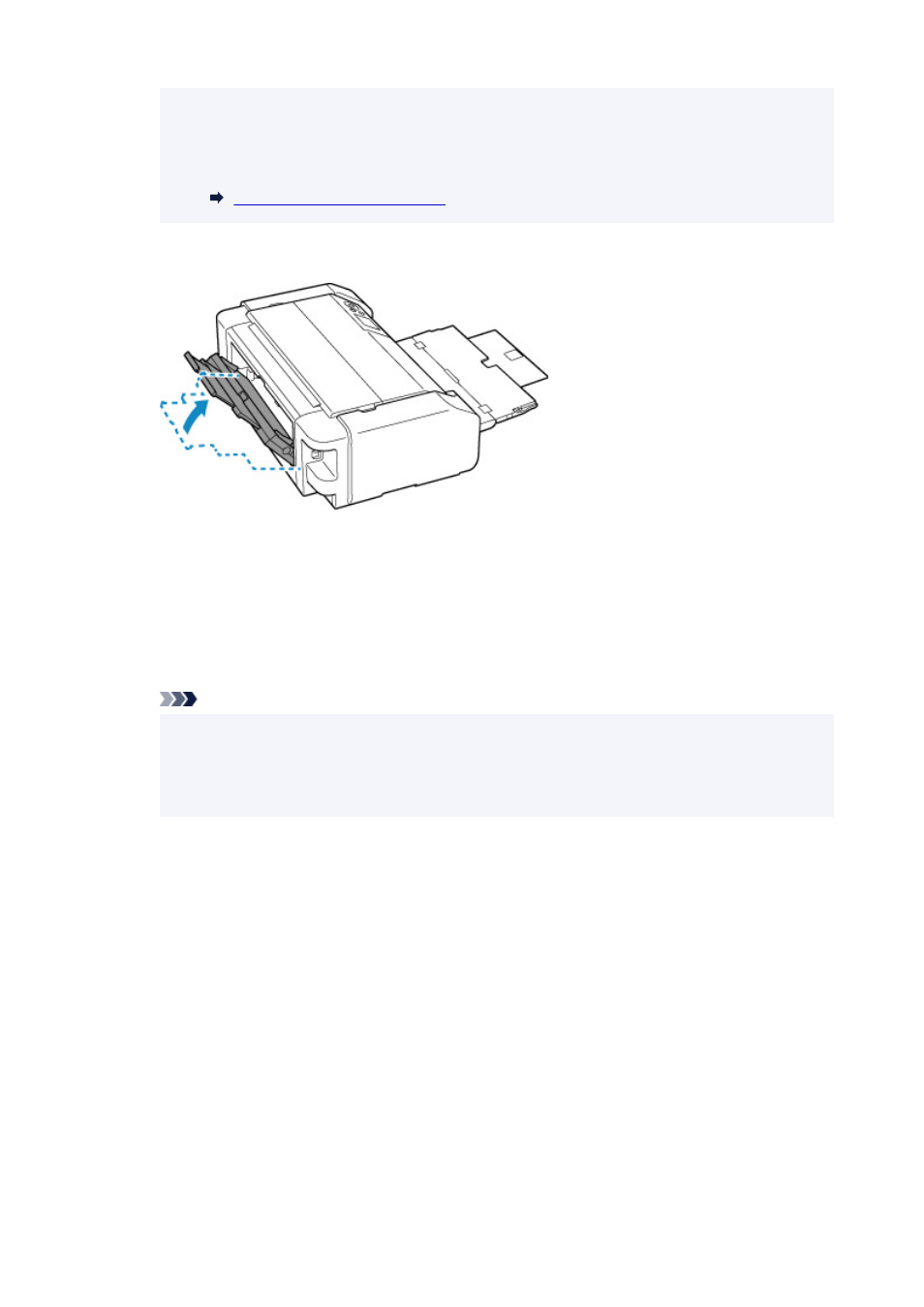
• If paper becomes jammed during printing and you need to turn off the printer to remove it,
press the printer's
Stop
button to stop the printing before you turn off the printer.
• If the paper tears and you cannot remove the jammed paper from the paper output slot or the
manual feed tray, remove the paper from inside the printer.
Paper Is Jammed inside Printer
3.
Return manual feed tray to original position.
4.
Reload paper and press the printer's
OK
button.
The printer resumes printing. Reprint the page you were printing if it was not printed properly due to
the paper jam.
If you turned off the printer in step 2, the print data that was sent to the printer is erased. Redo the
printing.
Note
• When reloading the paper, make sure you are using suitable paper and loading it correctly.
Also, make sure that the paper in the top feed is not resting against a wall or any other
obstacle. If the paper is touching a wall, this may prevent the paper from being fed into the
printer correctly.
If the measures above do not solve the problem, contact your nearest Canon service center to request
a repair.
625