Replacing ink tanks, Replace the ink tank, Whose ink is low – Canon imagePROGRAF PRO-300 13" Photographic Inkjet Printer User Manual
Page 245
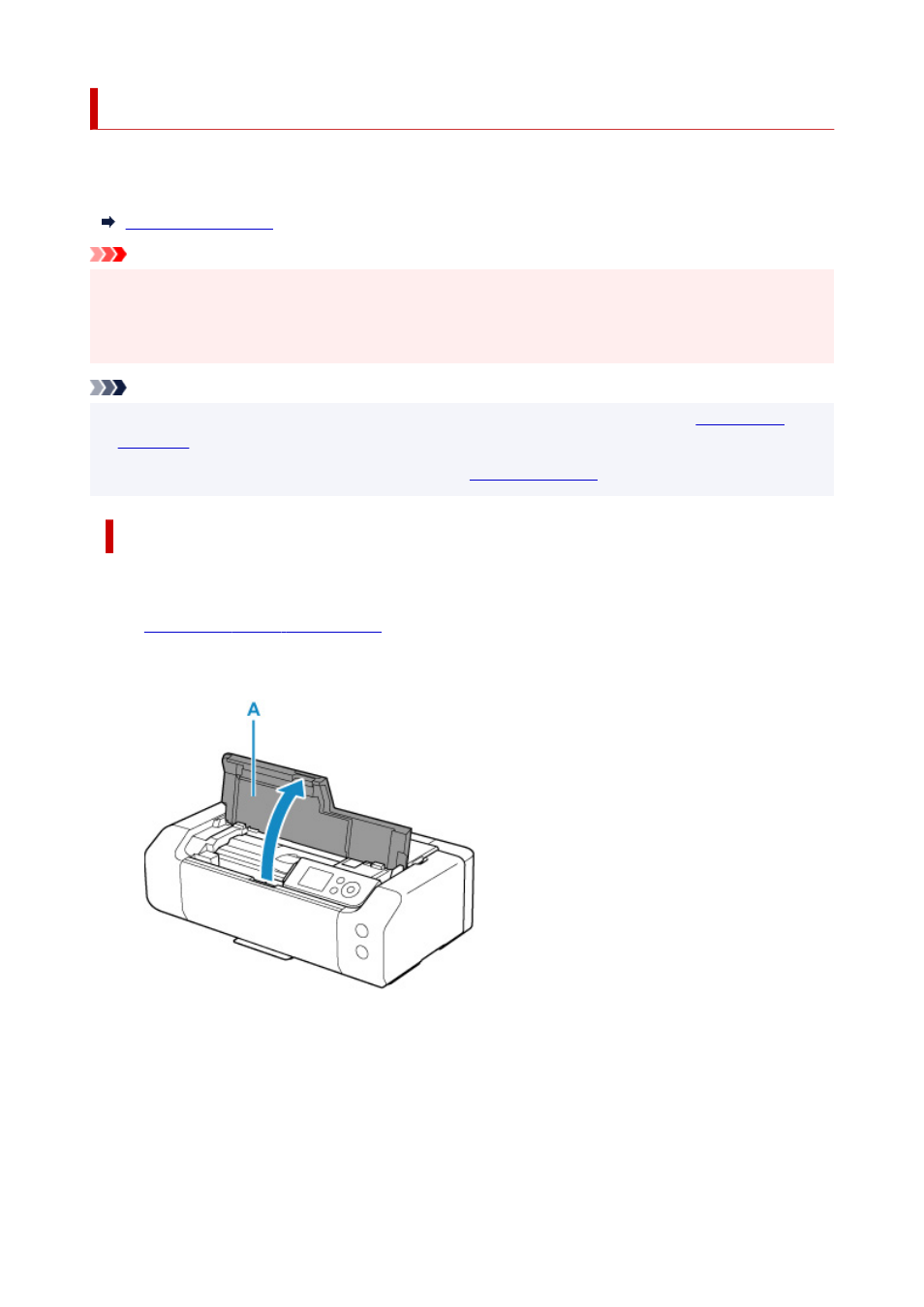
Replacing Ink Tanks
When remaining ink cautions or errors occur, the message will appear on the LCD to inform you of the error.
In this state, the printer cannot print. Take appropriate action according to the message.
Important
• Prepare a new ink tank before you start replacing one.
• Replace the ink tank quickly so as not to leave the printer without an ink tank. The printer may be
damaged if it is left without an ink tank, causing a problem such as clogging due to dried ink.
Note
• If print results become faint or white streaks appear despite sufficient ink levels, see
.
• For precautionary notes on handling ink tanks, see
Replacing Procedure
When you need to replace an ink tank, follow the procedure below.
1.
Check that printer is turned on.
2.
Open the top cover (A).
3.
When message appears on LCD, press
Stop
button.
4.
Select
OK
.
The print head holder moves to the replacement position.
245