Paper is jammed inside printer – Canon imagePROGRAF PRO-300 13" Photographic Inkjet Printer User Manual
Page 626
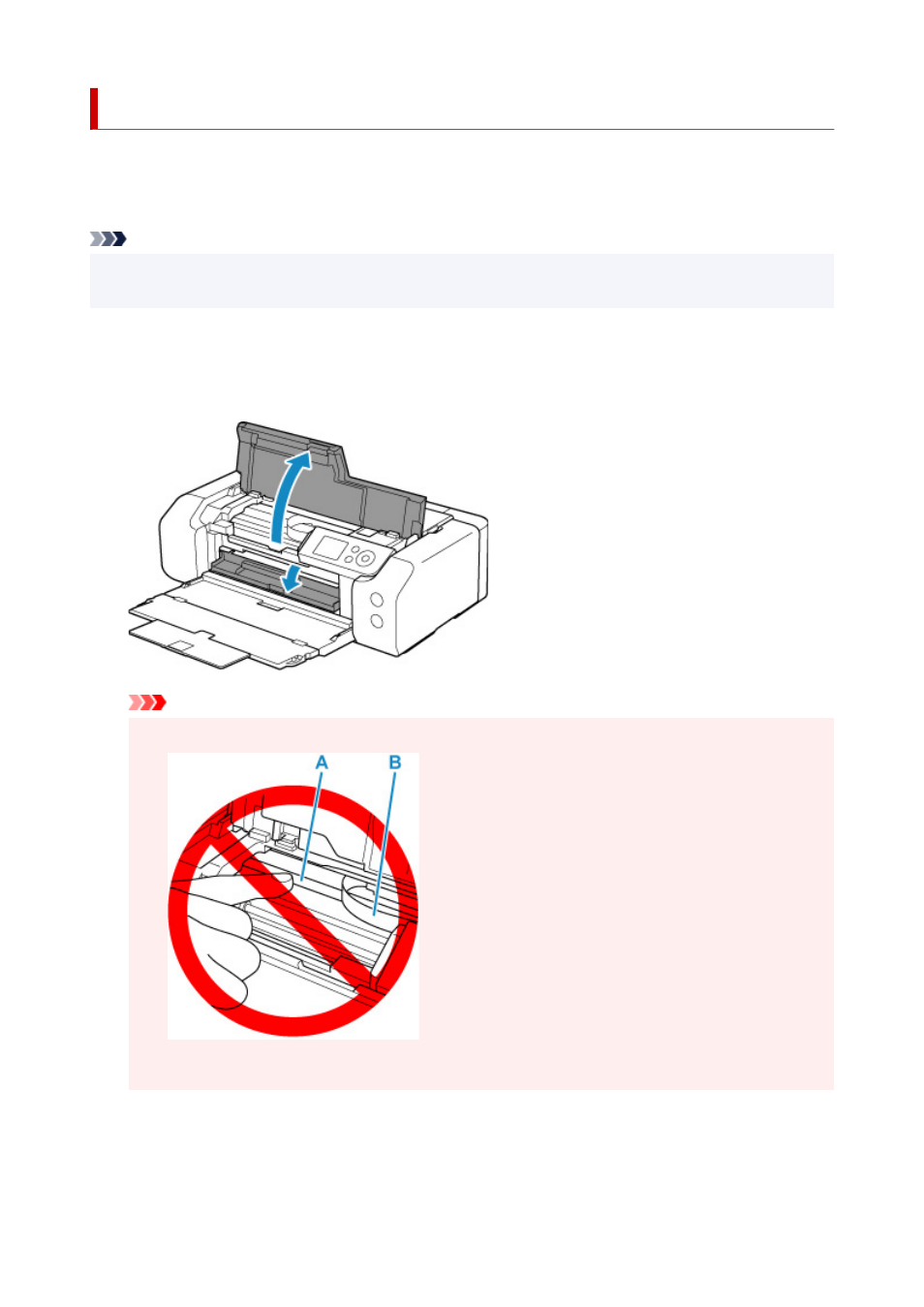
Paper Is Jammed inside Printer
If the jammed paper tears and you cannot remove the paper from the paper output slot / top feed / manual
feed tray, or if the jammed paper remains inside the printer, remove the paper following the instructions
below.
Note
• If paper becomes jammed during printing and you need to turn off the printer to remove it, press the
printer's
Stop
button to stop the printing before you turn off the printer.
1.
Turn off the printer and unplug it.
2.
Open top cover and multi-purpose tray guide.
Important
• Do not touch clear film (A) or white belt (B).
If you soil or scratch this part by touching it with paper or your hand, it could damage the printer.
3.
Check if jammed paper is under print head holder.
If the jammed paper is under the print head holder, move the print head holder to the far right or left,
whichever makes it easier to remove the paper.
626