Checking ink status on the lcd – Canon imagePROGRAF PRO-300 13" Photographic Inkjet Printer User Manual
Page 250
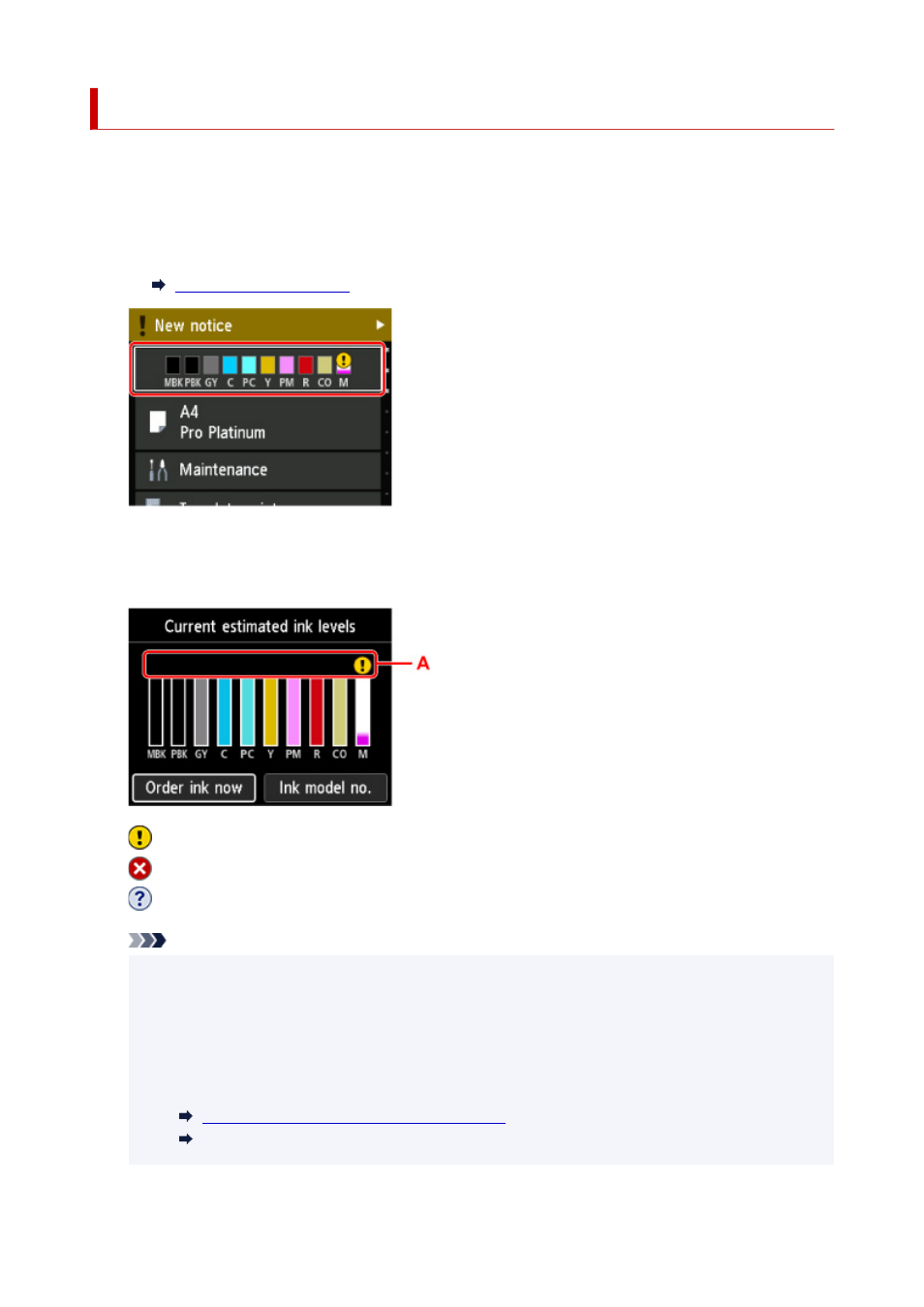
Checking Ink Status on the LCD
1.
Make sure that the power is turned on, and display the HOME screen.
If the HOME screen is not displayed, press the
HOME
button.
2.
Select the ink status display area on the HOME screen, then press the
OK
button.
3.
Check the ink status.
A symbol appears in the area A if there is any information about the remaining ink level.
The ink is running low. Prepare a new ink tank.
Ink has run out. Replace the ink tank with a new ink tank.
This appears when remaining ink level is not known.
Note
• The above screen shows estimated ink levels.
• To access the ink purchasing site, select
Order ink now
on this screen and display the QR code.
Cost of connecting to Internet is to be born by the customer.
• Selecting
Ink model no.
displays the
Ink model number
screen for checking ink tank numbers.
• You can check the ink status on the computer screen.
Checking the Ink Status from Your Computer
Checking the Ink Status from Your Computer (macOS)
250