Adjusting colors with the printer driver, For information about driver matching, see – Canon imagePROGRAF PRO-300 13" Photographic Inkjet Printer User Manual
Page 385
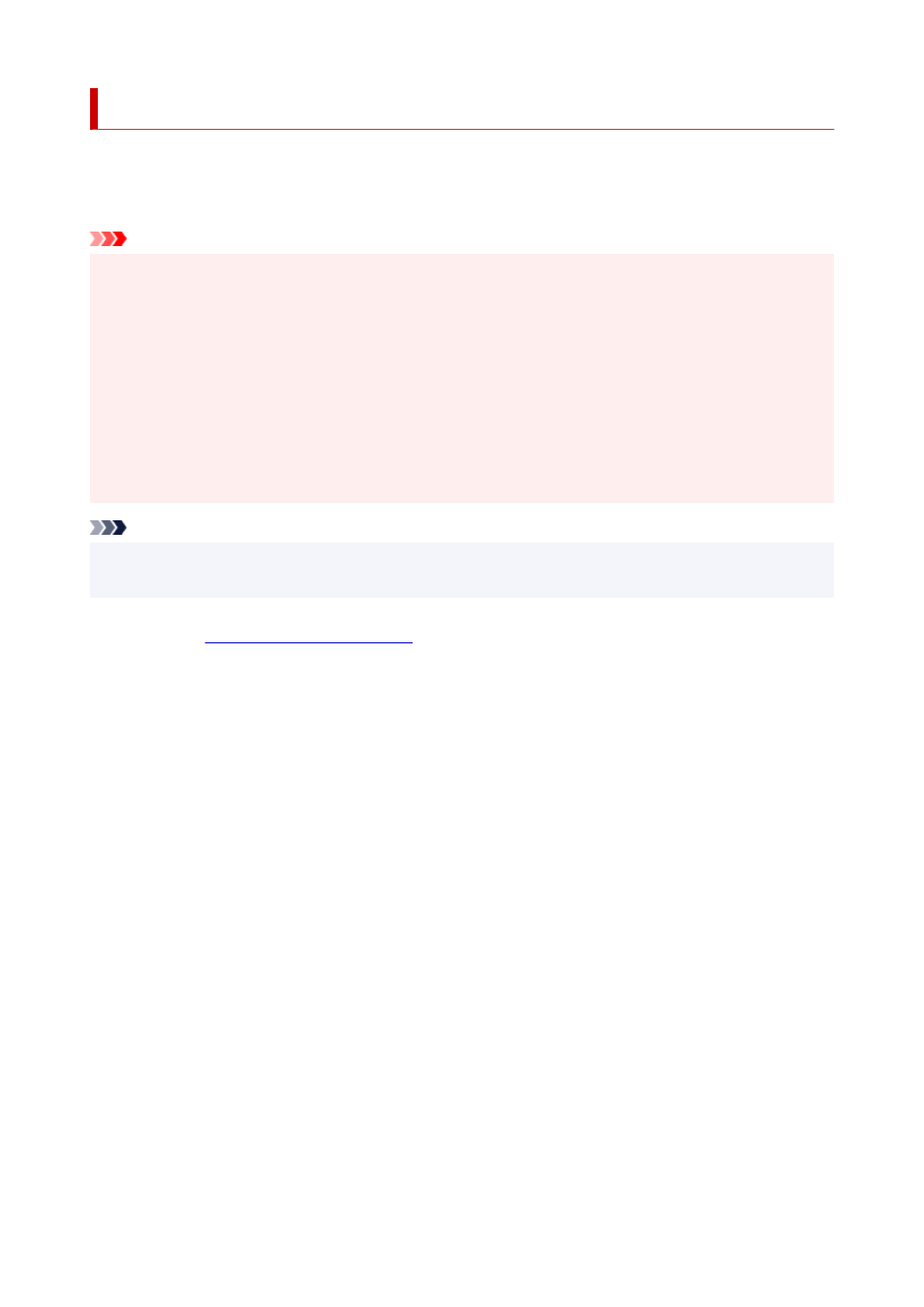
Adjusting Colors with the Printer Driver
To use driver matching when printing, turn on the printer driver's color correction function.
Driver matching accurately applies the characteristics of data displayed on the monitor and allows you to
obtain print results of impressions that are close to those displayed on the monitor.
Important
• When printing using driver matching, Canon recommends that you set the monitor and the environment
light as follows:
• Monitor
Color temperature: D50 (5000K)
Brightness: 100 to 120cd/m2
Gamma: 2.2
• Environment light
Fluorescent light for D50 color evaluation (color temperature 5000K, high color rendering
properties)
Brightness when looking at printed materials: 500 lx ± 125 lx
Note
• When printing from an application software that can identify ICC profiles and allows you to specify them,
use a printing ICC profile in the application software, and select settings for color management.
1.
Open the
2.
Select the manual color adjustment
On the
Main
tab, select
Manual
for
Color/Intensity
, and click
Set...
.
The
Manual Color Adjustment
dialog box opens.
3.
Select color correction
Click
Matching
tab, and select
Driver Matching
for
Color Correction
.
385