Printout results are unsatisfactory – Canon imagePROGRAF PRO-300 13" Photographic Inkjet Printer User Manual
Page 573
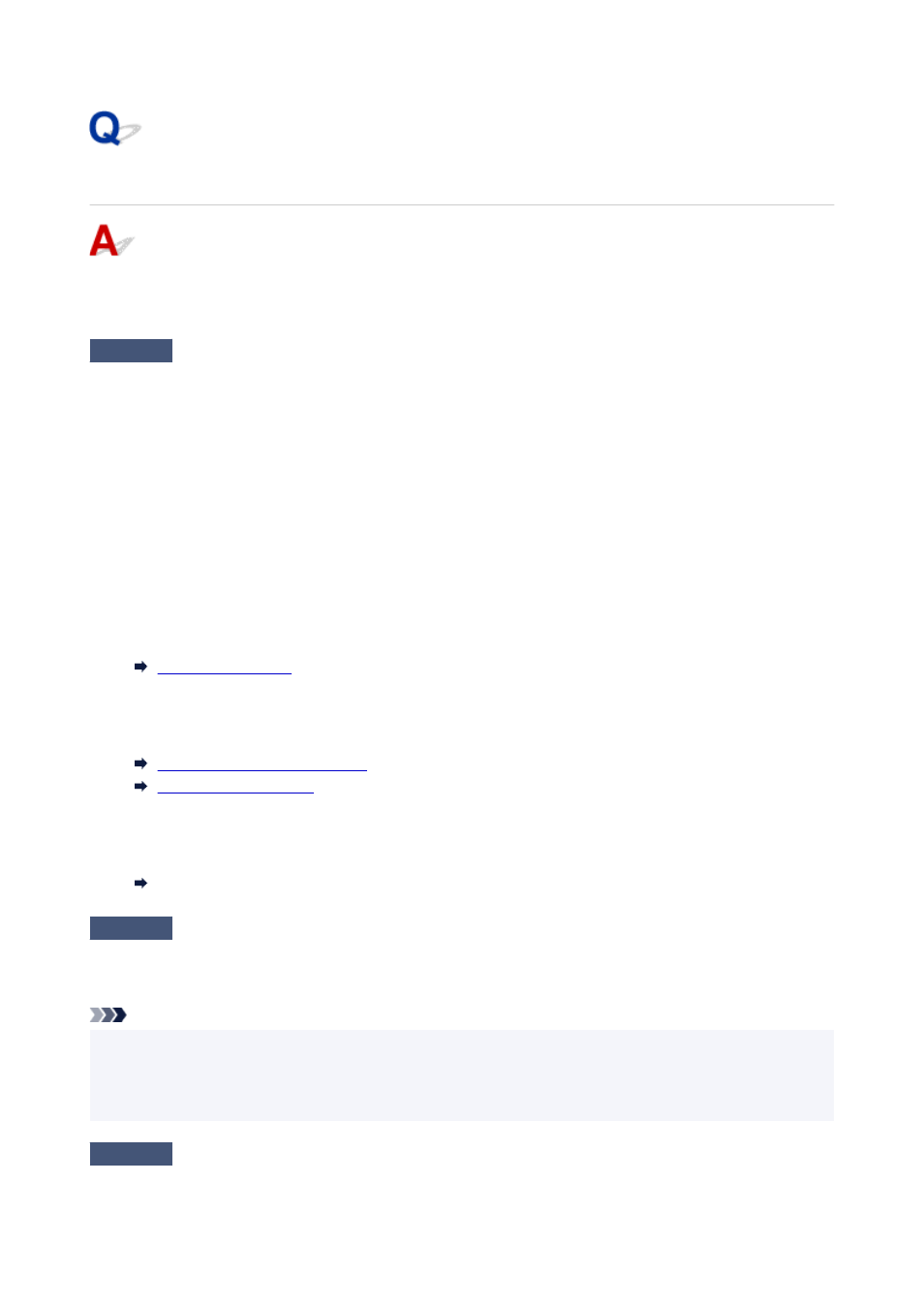
Printout Results Are Unsatisfactory
If the print results are unsatisfactory due to white streaks, misaligned/distorted lines, or uneven colors, check
the paper and print quality settings first.
Check1
Do page size and media type settings match size and type of loaded paper?
If these settings do not match, it is not possible to obtain the proper result.
If you are printing a photograph or an illustration, an incorrect paper type setting may reduce the quality of the
printout color.
Also, if you print with an incorrect paper type setting, the printed surface may be scratched.
In borderless printing, uneven coloring may occur depending on the combination of the paper type setting and
the loaded paper.
The method for checking the paper and print quality settings differs depending on what you are using your printer
for.
•
Printing from your computer
Check the settings using the printer driver.
•
Printing from a PictBridge (Wi-Fi) compliant device
Check the settings on your PictBridge (Wi-Fi) compliant device or using the operation panel.
PictBridge (Wi-Fi) Print Settings
PictBridge print settings
•
Printing from your smartphone/tablet using Canon PRINT Inkjet/SELPHY
Check the settings on Canon PRINT Inkjet/SELPHY.
Print Photos from Your Smartphone
Check2
Make sure appropriate print quality is selected (see list above).
Select a print quality suited to the paper and to what you are printing. If you notice blurs or uneven colors,
increase the print quality setting and retry the printing.
Note
• When printing from a PictBridge (Wi-Fi) compliant device, set the print quality setting using the operation
panel.
This setting cannot be made on the PictBridge (Wi-Fi) compliant device.
Check3
When using Wi-Fi, make sure radio status is good.
573