Changing and registering some of stamp settings – Canon imagePROGRAF PRO-300 13" Photographic Inkjet Printer User Manual
Page 369
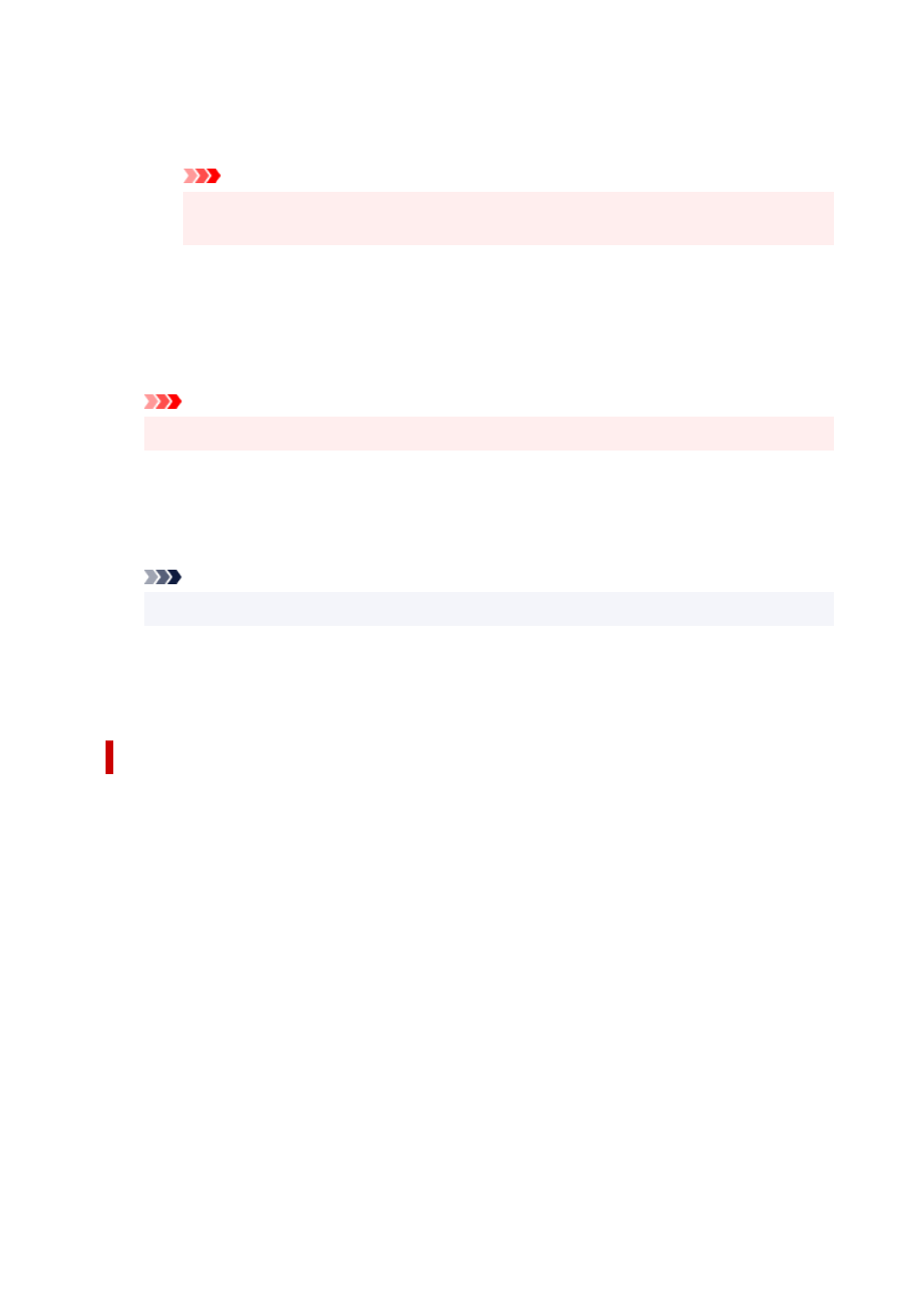
◦ For
Date/Time/User Name
, the creation date/time and user name of the printed object are
displayed in
Stamp Text
. If necessary, change the settings of
TrueType Font
,
Style
,
Size
,
and
Outline
. You can select the color of the stamp by clicking
Select Color...
.
Important
•
Stamp Text
appears grayed out and is unavailable when
Date/Time/User Name
is
selected.
•
Placement
tab
Select the stamp position from the
Position
list. You can also select
Custom
from the
Position
list and specify coordinates for
X-Position
and
Y-Position
.
You can also change the stamp position by dragging the stamp in the preview window.
To change the stamp position angle, type a value in the
Rotation
box directly.
Important
•
Rotation
cannot be changed when
Bitmap
is selected for
Stamp Type
on the
Stamp
tab.
5.
Save the stamp
Click the
Save settings
tab and enter a title in the
Title
box, and then click
Save
.
Click
OK
when the confirmation message appears.
Note
• Spaces, tabs, and returns cannot be entered at the beginning or end of a title.
6.
Complete the setup
The registered title appears in the
Stamps
list.
Changing and Registering Some of Stamp Settings
1.
Select the stamp for which the settings are to be changed
Select the
Stamp
check box in the
Stamp/Background
dialog box. Then from the list, select the title
of the stamp to be changed.
2.
Click
Define Stamp...
The
Stamp Settings
dialog box opens.
3.
Configure the stamp while viewing the preview window
4.
Overwrite save the stamp
Click
Save overwrite
on the
Save settings
tab.
When you want to save the stamp with a different title, type a new title in the
Title
box and click
Save
.
Click
OK
when the confirmation message appears.
369