Print settings – Canon imagePROGRAF PRO-300 13" Photographic Inkjet Printer User Manual
Page 49
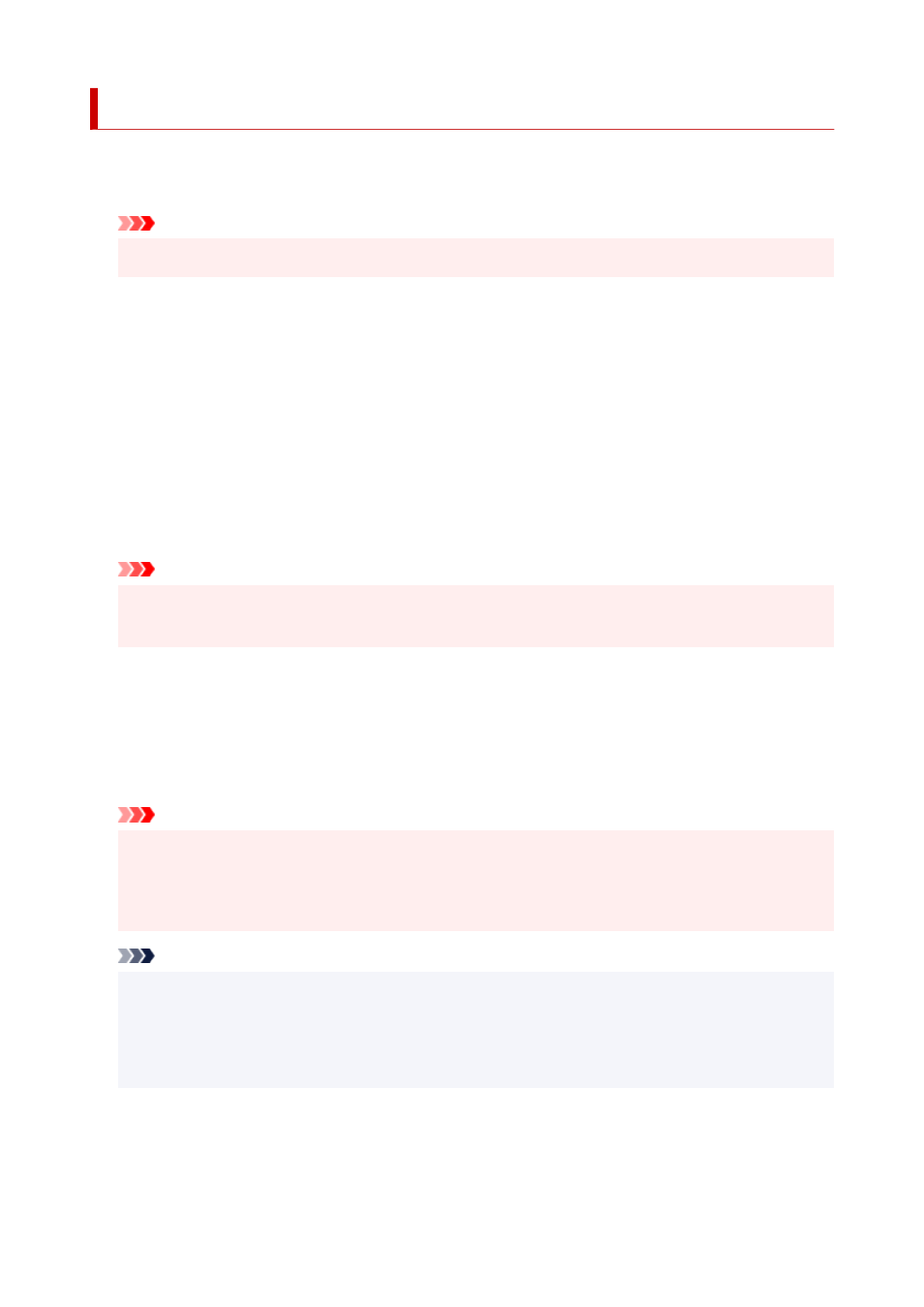
Print settings
•
Prevent paper abrasion
Use this setting only if the print surface becomes smudged.
Important
• Be sure to set this back to
OFF
after printing since it may result in lower print quality.
•
Auto photo fix settings
When
Yes
is selected, you can print photos using the Exif information recorded in the image files when
Default
* or
On
is selected in printing with a PictBridge (Wi-Fi) compliant device.
* When
Default
is selected for the print setting on the PictBridge (Wi-Fi) compliant device, select
Auto
photo fix
for
Photo fix
in
PictBridge print settings
.
•
Adjust horizontal print position
Adjusts the print position when the left/right margins are not aligned.
You can adjust the left/right margins in increments of 0.01 inch/0.1 mm between -0.12 inch/-3 mm and
+0.12 inch/+3 mm centered on the horizontal center of the paper.
Important
• For A3, A3+ and 12" x 12" (30 x 30 cm), you can adjust the left/right margins between -0.06 in. (-1.5
mm) and +0.06 in. (+1.5 mm) even if you specify the value over 0.06 in. (1.5 mm).
•
Magnification level for borderless
Selects the amount of image that extends off the paper when printing in borderless (full).
When performing Borderless Printing, slight cropping may occur at the edges since the printed image is
enlarged to fill the whole page. You can change the width to be cropped from the borders of the original
image as needed.
Important
• Settings will become ineffective in the following situations:
• Printing from a PictBridge (Wi-Fi) supporting device.
• Printing from a standard form.
Note
• When performing settings from application software or the printer driver, these settings will be
prioritized.
• If printouts contain margins even though you are printing in Borderless, specifying
Large
for this
setting may help solve the problem.
49