Initial check items, Initial check items (cleaning / deep cleaning) – Canon imagePROGRAF PRO-300 13" Photographic Inkjet Printer User Manual
Page 267
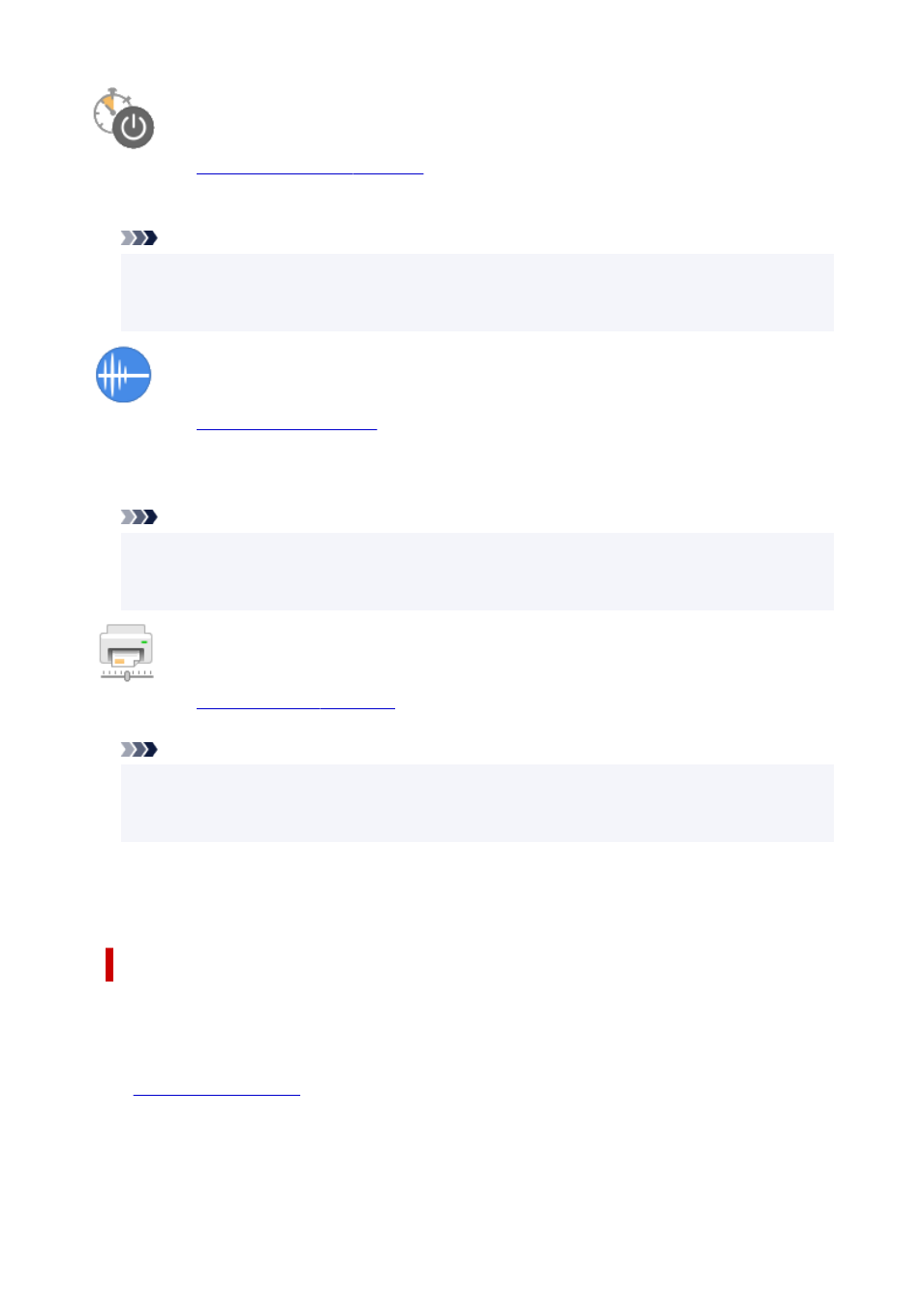
Auto Power
.
Specify settings for operating the printer power automatically. Perform this function if you want to
change the auto power settings.
Note
• If the printer is off or if communication between the printer and the computer is disabled, an error
message may appear because the computer cannot collect the printer status.
If this happens, click
OK
to display the most recent settings specified on your computer.
Quiet Settings
.
Quiet Settings
dialog box allows you to specify a setting that reduces the operating noise of the printer.
This mode comes in handy when the operating noise of the printer becomes a concern, such when
printing at night. Perform this operation when you want to change the quiet mode setting.
Note
• If the printer is off or if communication between the printer and the computer is disabled, an error
message may appear because the computer cannot collect the printer status.
If this happens, click
OK
to display the most recent settings specified on your computer.
Custom Settings
Perform this function to change the settings of this printer.
Note
• If the printer is off or if communication between the printer and the computer is disabled, an error
message may appear because the computer cannot collect the printer status.
If this happens, click
OK
to display the most recent settings specified on your computer.
View Printer Status
Starts the Canon IJ Status Monitor.
Perform this function when you want to check the printer status and how a print job is proceeding.
Initial Check Items (Cleaning / Deep Cleaning)
Before running
Cleaning
or
Deep Cleaning
, check that the printer power is on, and open the cover of the
printer.
Check the following items for each ink.
•
remaining in the tank.
• Check that you push in the ink tank completely until you hear a clicking sound.
• If an orange tape is adhered to the ink tank, peel it off completely.
Any remaining tape will hinder ink output.
• Check that the ink tanks are installed in their correct positions.
267