Pictbridge print settings – Canon imagePROGRAF PRO-300 13" Photographic Inkjet Printer User Manual
Page 57
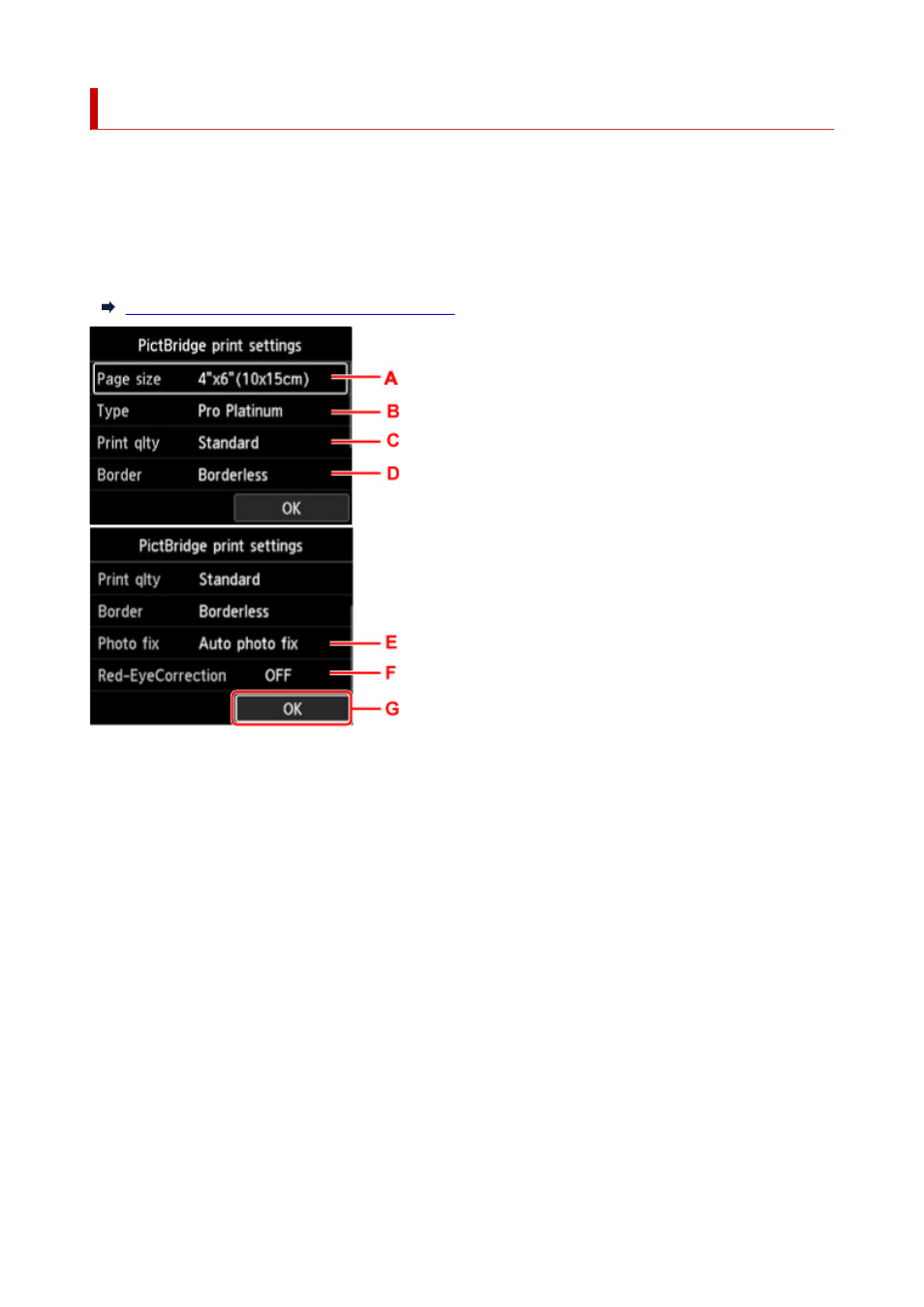
PictBridge print settings
Select this setting item from
Printer settings
on
Various settings
.
You can change the print settings when printing from a PictBridge (Wi-Fi) compliant device.
Set the print settings to
Default
on the PictBridge (Wi-Fi) compliant device when you want to print according
to the settings on the printer.
To change print settings from the PictBridge (Wi-Fi) compliant device:
Settings on PictBridge (Wi-Fi) Compliant Device
A.
Page size
Select the paper size when printing directly from a PictBridge (Wi-Fi) compliant device.
When you perform PictBridge (Wi-Fi) settings from the printer, set
Paper size
to
Default
on the
PictBridge (Wi-Fi) compliant device.
B.
Type
(Media type)
Select the media type when printing directly from a PictBridge (Wi-Fi) compliant device.
When you perform PictBridge (Wi-Fi) settings from the printer, set
Paper type
to
Default
on the
PictBridge (Wi-Fi) compliant device.
C.
Print qlty
(Print quality)
Select the print quality when printing directly from a PictBridge (Wi-Fi) compliant device.
D.
Border
(Bordered/Borderless print)
Select the bordered/borderless layout.
When you perform PictBridge (Wi-Fi) settings from the printer, set
Layout
to
Default
on the PictBridge
(Wi-Fi) compliant device.
E.
Photo fix
57