Registration using printer – Canon imagePROGRAF PRO-300 13" Photographic Inkjet Printer User Manual
Page 406
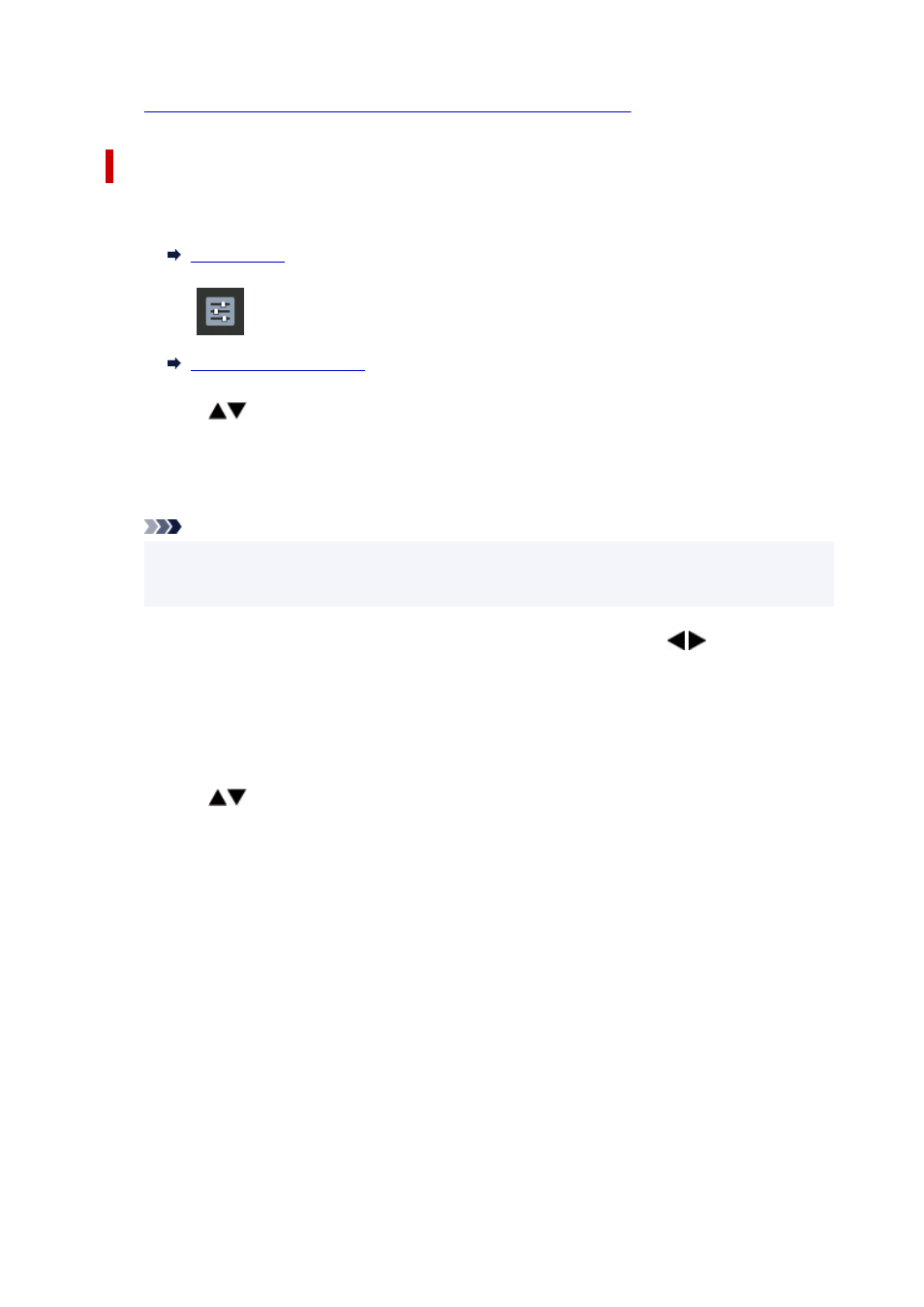
10.
Printing from Computer or Smartphone with Google Cloud Print
Registration Using Printer
1.
Check that printer is turned on.
2.
Select
Various settings
on HOME screen and press the
OK
button.
3.
Use the
buttons to select
Web service setup
and press the
OK
button.
4.
Select
Web service connection setup
>
Google Cloud Print setup
>
Register with
Google Cloud Print
.
Note
• If you have already registered the printer with Google Cloud Print, the confirmation message to
re-register the printer is displayed.
5.
When confirmation message to register printer is displayed, use the buttons to
select
Yes
and press the
OK
button.
6.
When message to select language on print setting screen of Google Cloud Print is
displayed, select
Next
and press the
OK
button.
7.
Use the
buttons to select a display language on print setting screen of Google Cloud
Print and press the
OK
button.
The confirmation message to print the authentication URL is displayed.
8.
Load A4 or Letter-sized plain paper and press the
OK
button.
The authentication URL is printed.
9.
Make sure authentication URL is printed, select
Yes
.
10.
Perform authentication process using web browser on computer or mobile device.
Access to the URL using the web browser on the computer or the mobile device and perform the
authentication process following the on-screen instructions.
406