Mathey Dearman CNC Saddle Machine User Manual
Page 59
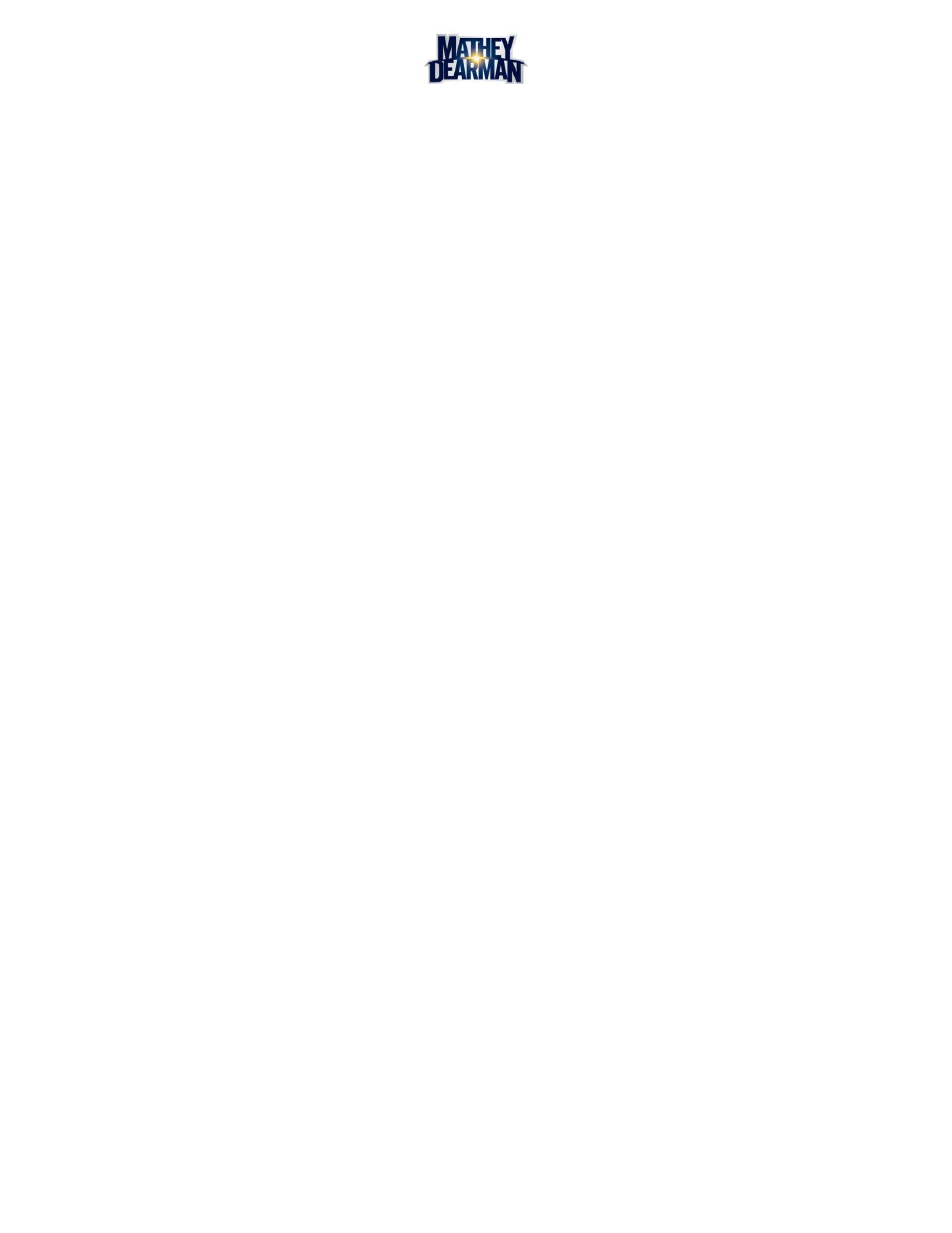
CNC Saddle Machine Parts & Operating Manual 03-0117-MSA 03-0117-1SA 03-0117-2SA
Ver 1.0
59
5.
Remove Button – This will remove the selected cut from the ‘New Sequential Cut’ (2) list. Removing
a cut from this list will not affect the individual cut in any way and it can still be used as it was before.
6.
Pipe Diameter – When the screen is loaded, all the sequential cuts are separated by the particular
diameter that the cut is on. A sequential cut can only contain cuts for one specific pipe diameter. In
order to view cuts from a different pipe diameter, click the dropdown and select the desired pipe
size.
7.
Edit Sequential Cut – When this button is pressed the ‘Edit Sequential Cut’ mode is activated. For
more information see section 6.2.7
8.
File Name – You must create a name for a sequential cut and enter it here before saving. This field
cannot be left blank.
9.
Move Down Button – When a cut is selected from the ‘New Sequential Cut’ list (2) this will move the
selected individual cut(s) down or later in the cut sequence.
10.
Import cut – Clicking this button opens up a dialogue box to allow you to import previously created
individual cuts and sequential cuts. Once imported the previous cut will be added to the ‘Previous
Cut’ list (1) assuming it is for the same pipe diameter currently selected.
11.
Notes –You can create notes such as reminders or reference numbers. Notes can be associated with
a particular sequential cut and saved with the cut sequence. This section can be left blank if desired.
12.
Save Sequential Cut – This button will save the created cut that contains all added cuts in ‘New
Sequential Cut’ list (2). Note: the software will not save the cut if the name is missing or the cut list is
empty. Once a sequential cut is created the previous cuts that are a part of it are no longer associated
with the cuts that created them. The old previous cuts can be deleted without affecting the created
sequential cut. Once a cut is saved, the software will exit from this screen and the sequential cut will
be added to the recent cut list of the cut configuration screen (See 0)