Chapter two installation – RLE FMS8 User Manual
Page 13
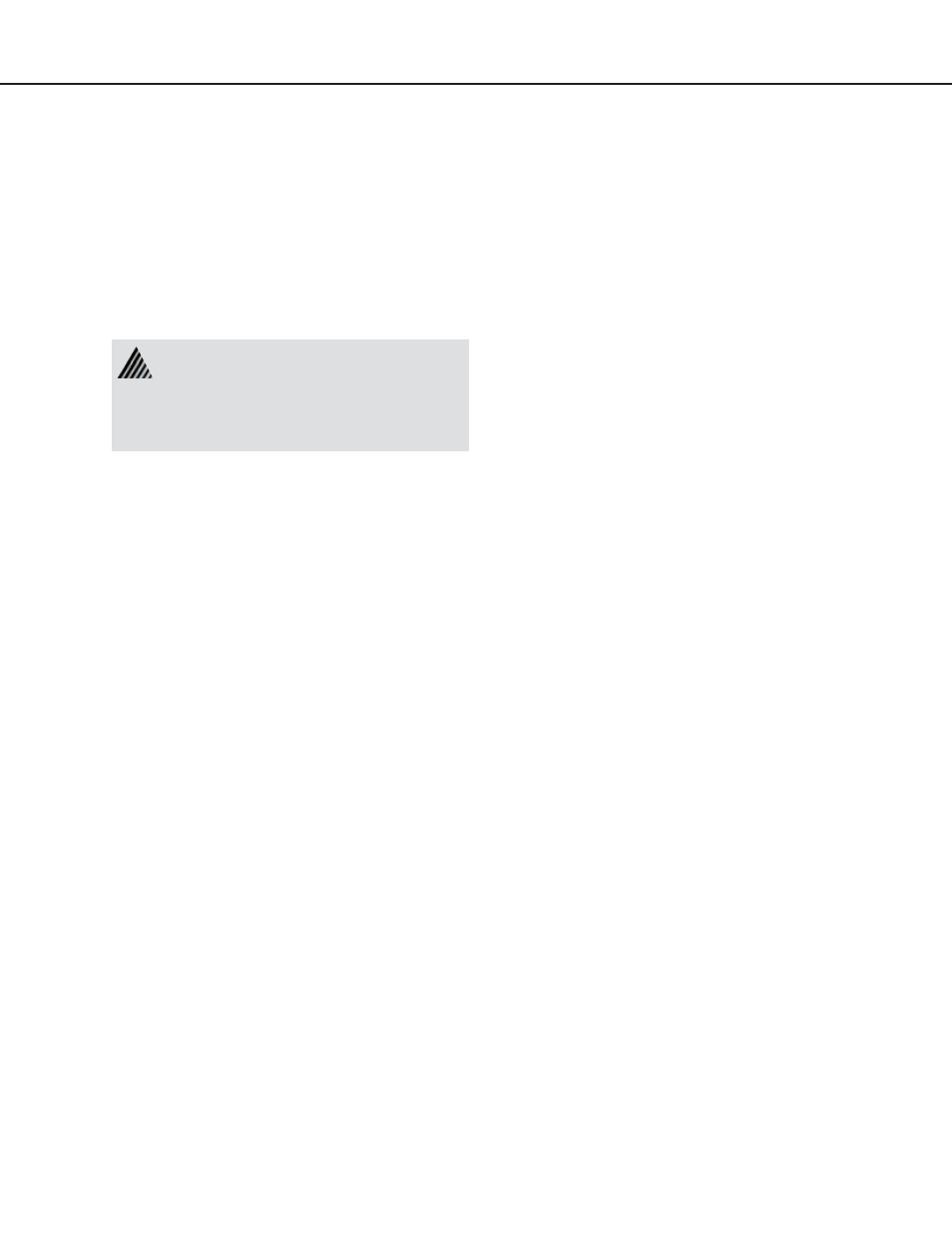
Falcon User Guide
13
Chapter Two
Installation
1. The Falcon comes in a 19” rack mount
enclosure. Install the Falcon in the rack.
Use the proper anchoring method to mount
the unit securely.
2. Supply either 24VDC or 48VDC to the
unit.
3. The Falcon will not communicate over a
user’s network the first time it is connected
to the network. The manufacturer programs
the Falcon with a default IP address:
10.0.0.186
, subnet:
255.255.255.0
.
This default address must be changed to an
IP address that corresponds with the user’s
network before the Falcon can communicate
over the network.
a. Plug the crossover network cable that
shipped with the Falcon unit into the
laptop or workstation that will be used
to configure the Falcon. This cable is
not intended to be connected to a network
hub.
b. Write down the computer’s IP address.
Then change the IP address of the
computer from its existing address to one
that will allow it to communicate with
the Falcon, such as 10.0.0.185. It may be
beneficial to set the IP address to one that
is one number different from the Falcon’s
IP address.
Win95/98/NT directions
i.
Click
on
Start
>
Settings
>
Control
Panel
>
Network
.
Units have different model numbers.
24VDC model: FMS8
48VDC model: FMS8-48
Verify the model number and power rating (on
back of unit) before applying power.
ii. On the Configuration tab of the
Network screen, double click the
TCP/IP Ethernet
component.
iii. On the IP Address tab of the
TCP/IP Properties screen, specify the
appropriate
IP address
.
Click
OK
.
The computer’s IP address has been
changed.
c. Connect the other end of the network
cable to the Ethernet port on the back of
the Falcon.
d. Change the IP address of the Falcon to one
provided by the network administrator.
This allows the Falcon to communicate on
the network.
e. Change the IP address of the computer
back to its original IP address. If the
computer was configured as DHCP - the
network domain controller assigns it an IP
address, return it to this state.
.
f. The computer and the Falcon are now
both configured to communicate on the
network. Both should be accessible via the
network.
4. The Falcon can be configured through
the web interface or through the EIA-232
interface. To use the web interface, follow the
direction in Part Two of this guide. To use
the EIA-232 interface:
a. Connect the EIA-232 port on the Falcon
to a terminal or PC running terminal
emulation software (HyperTerminal) with
a 9-Pin Male-Female straight through
serial cable.
b. Set the appropriate COM port to
9600
baud
,
NO parity,
8 data bits
,
1 stop bit
, (
9600/N/8/1
),
and
no software or hardware flow
control
.