RLE FMS8 User Manual
Page 75
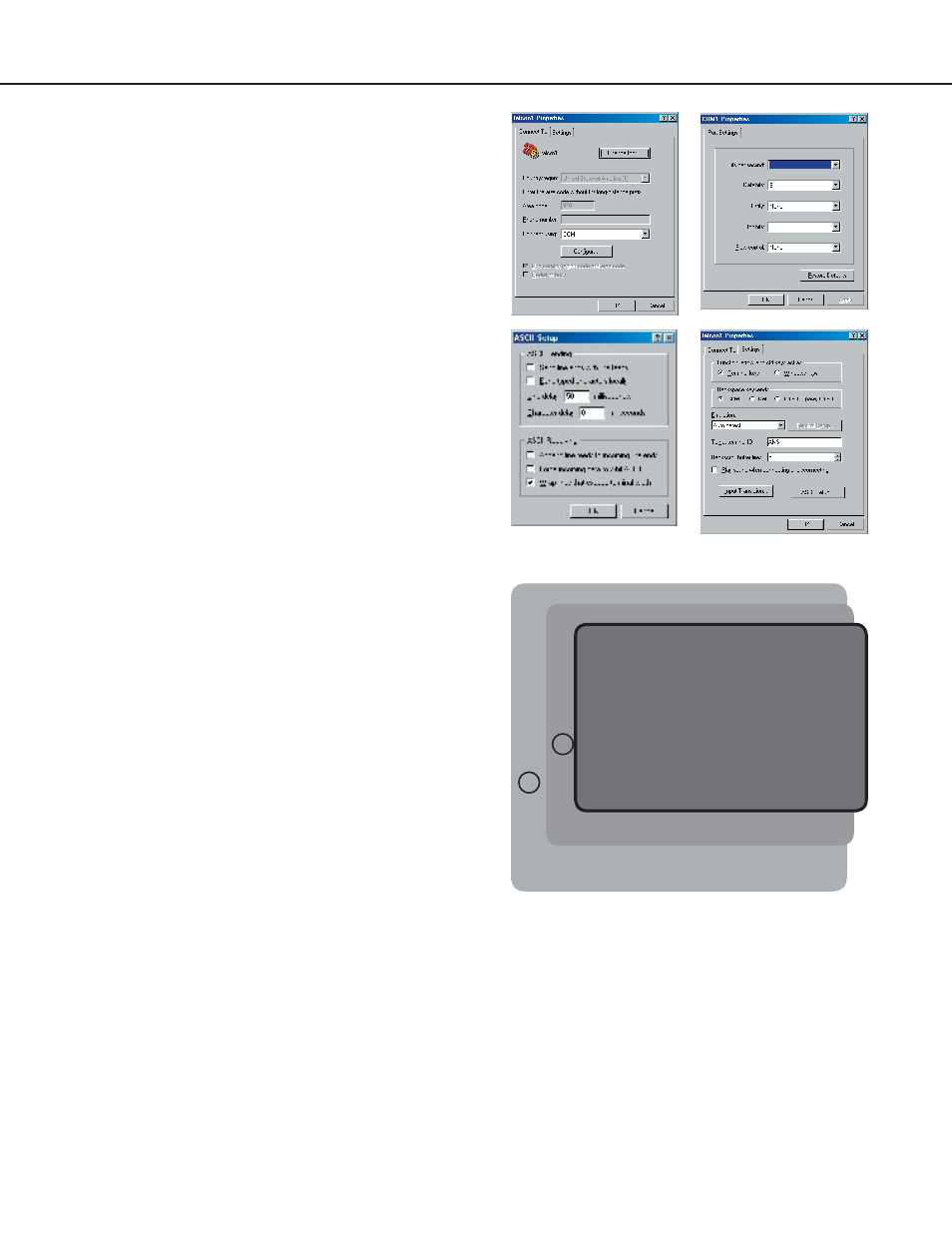
Falcon User Guide
75
6 - Load/Save Configuration Data Menu
This menu allows user configurations to be
saved and reloaded onto other Falcons. The
example below shows how Windows HyperTerminal
application software is used to perform the
load/save functions. Before starting, make sure
the HyperTerminal properties are set correctly to
perform load/save.
Select the
Properties menu
(under
File
) to
establish a Direct Connection through an available
COM Port. This port should be set to
9600 Baud
,
8 Data bits
,
NO Parity
,
1 Stop bit
, and
NO Flow
control. Once this is complete, select the
Settings tab
for additional changes.
The parameters under the
Settings tab
and
ASCII Setup tab
should reflect what is shown
here.
To save configuration settings, select option
1
from
the Load/Save Configuration Data Menu. Then
select
Transfer/Capture Text file
from
the menu at the top of the HyperTerminal screen.
Specify a name by which to save the file and click on
the
Start button
.
Press the
Enter (
↵
) key
on the keyboard
and the download will begin. Wait until the line
display stops and then select
Transfer/Capture
Text/Stop
from the menu at the top of the
HyperTerminal screen. Press the
Enter (
↵
) key
to return to the Load/Save Configuration Menu.
Before the configuration can be loaded onto other
Falcons, it must be checked for accuracy. Blank
spaces or unwanted characters, such as the “Press
<enter> to download the file” text, may be saved
into the beginning of the configuration file. Open
the file in notepad and examine the first few lines.
Simply delete any characters that were accidentally
embedded into the file.
** System Menu/Help **
SS - System Status
CA - Current Alarms
KA - Kill All Alarms
LM - Log Menu
TI - Display Date/Time
AD - ADC Input Values
MS - Modem Stats
NS - Network Stats
AT - Arp Table
SC - System Confi g
DU - Dump Network Packets
NT - Network Trace
PING - Ping an IP Address
EX - Exit to Bootloader
Enter Menu Selection >
Enter Menu Selection > SC ******
** Main Confi guration Menu **
1. System Menu
2. IP Confi g Menu
3. Modem Confi g menu
4. EIA-485 Confi g menu
5. Factory Menu
6. Load/Save Confi g Data
7. Confi guration Password
8. E-Mail, SMTP Confi g Menu
X. Exit
Enter Menu Selection >
Enter Menu Selection >6
Load/Save Confi guration Menu
1. Save (Download from Falcon)
2. Load (Upload to Falcon)
3. Exit
Enter Menu Selection >1
Press <enter> to download the fi le or
<esc> to abort