RLE FMS8 User Manual
Page 84
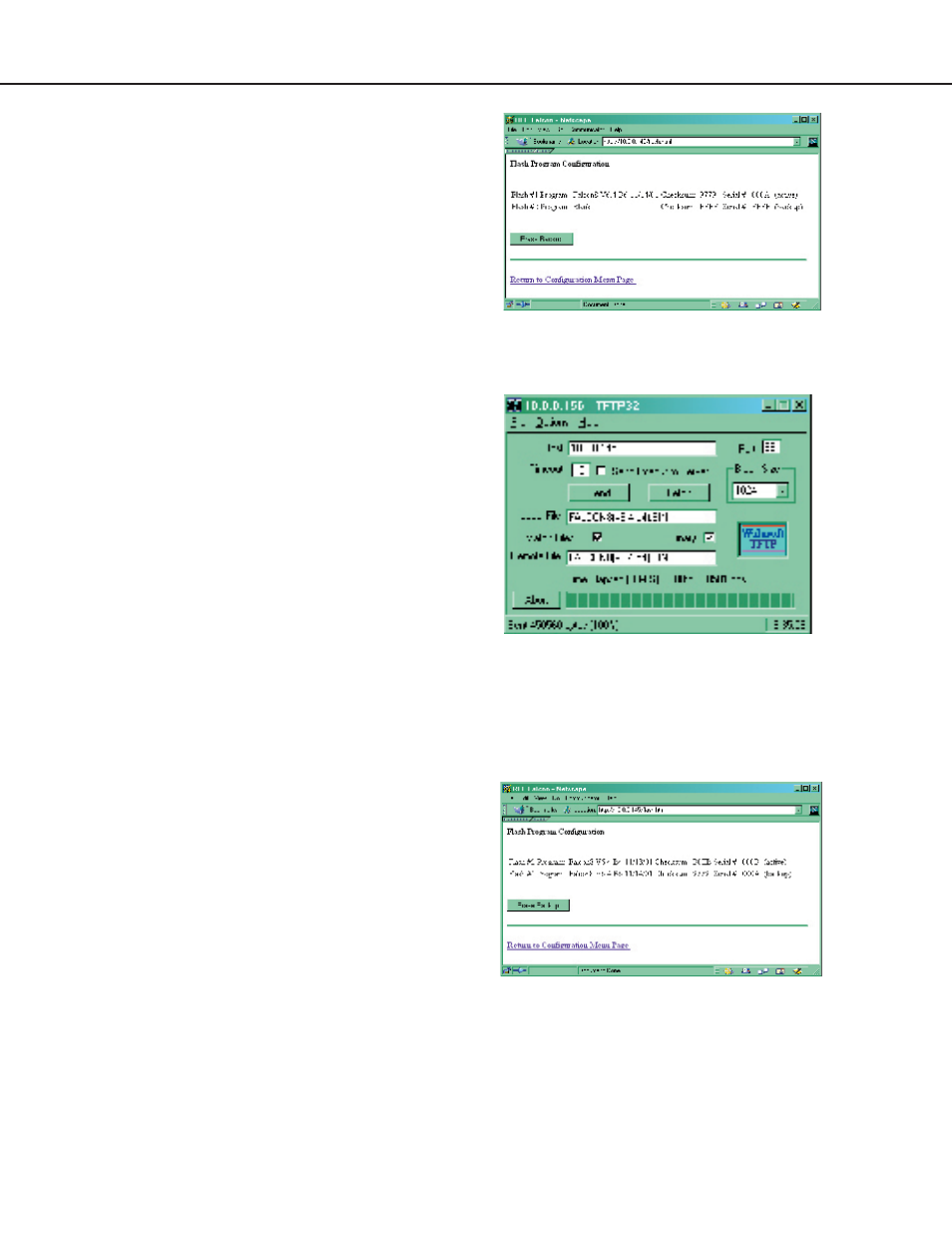
Falcon User Guide
84
been erased. Click the
Back
button on your
browser to return to the
Flash Program
screen. Reload this page to ensure the oldest
firmware has been erased. A
Checksum
value
of
FFFF
tells you the oldest firmware has been
completely erased.
4. Open your TFTP client. Configure the
client as shown in the TFTP screen on the
right. The
Host
is the IP address of the
Falcon whose firmware you are updating. The
Local File
reflected the location of the new
firmware file. To point the
Local File
to
the correct file, click on
File
at the top of the
TFTP client. Then click on
Send
.
This will
allow you to designate the appropriate file as
the file to be uploaded to the Falcon.
Once
the
Local File
has been designated,
the upload will automatically begin.
5. The file is done uploading when the
Sent
percentage at the bottom of the TFTP screen
reaches 100%. If you can see the front of
the Falcon, the
Status
light will flash while
the firmware is uploading. The light will go
out when the upload is done. The Falcon
will reboot itself once the firmware upload is
complete. This will put the new firmware into
effect. The reboot may take a minute or two.
6. Reload the Flash Program Configuration page
to ensure the new firmware has successfully
loaded onto the Falcon.
Ensure oldest firmware has been erased.
Configure the TFTP client.
The file is done uploading when the sent percentage
reaches 100%.
Ensure the new firmware has successfully loaded
onto the Falcon.