Falcon user guide, Read, Read/write – RLE FMS8 User Manual
Page 66
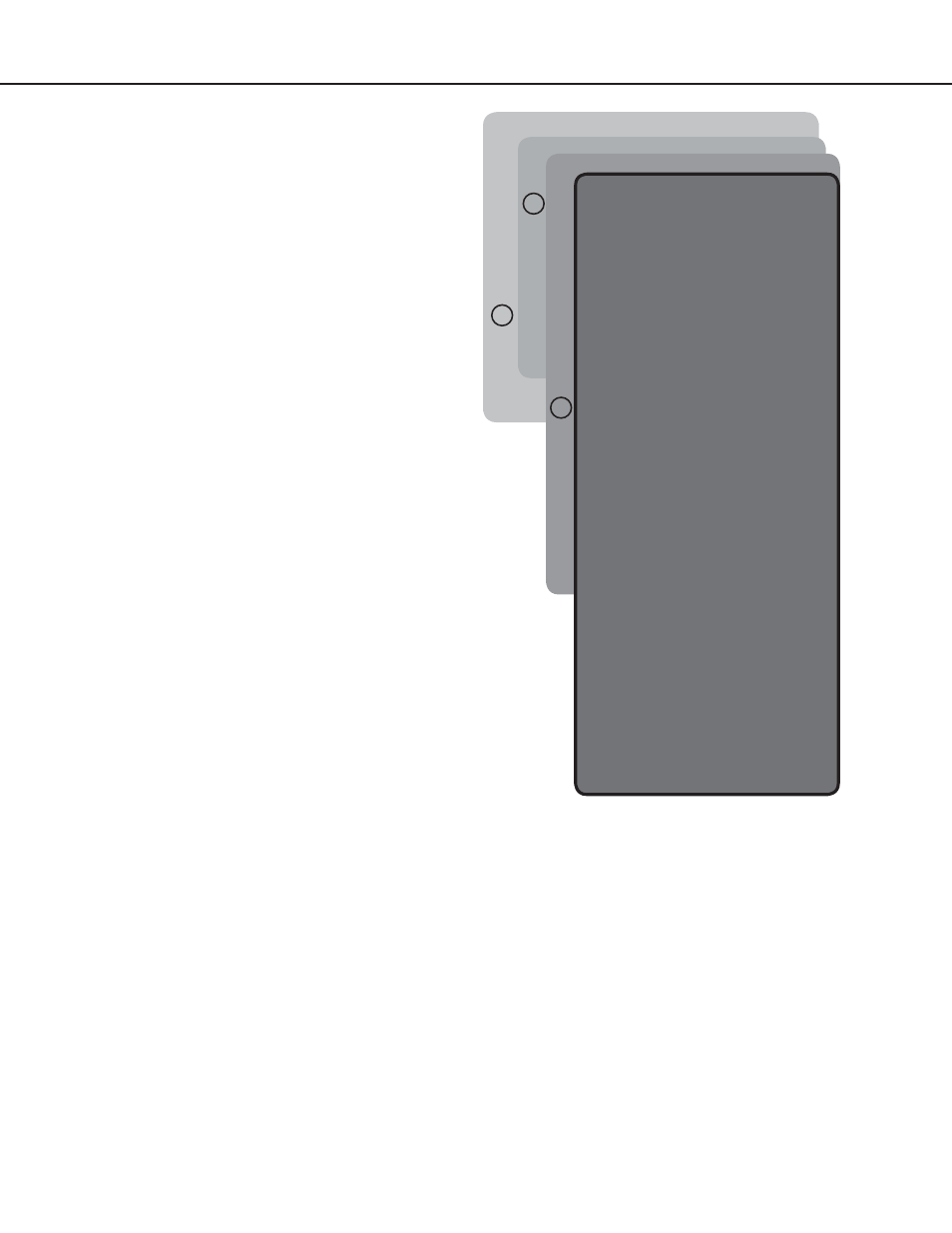
Falcon User Guide
66
** System Menu/Help **
SS - System Status
CA - Current Alarms
KA - Kill All Alarms
LM - Log Menu
TI - Display Date/Time
AD - ADC Input Values
MS - Modem Stats
NS - Network Stats
AT - Arp Table
SC - System Confi g
DU - Dump Network Packets
NT - Network Trace
PING - Ping an IP Address
EX - Exit to Bootloader
Enter Menu Selection >
Enter Menu Selection > SC ******
** Main Confi guration Menu **
1. System Menu
2. IP Confi g Menu
3. Modem Confi g menu
4. EIA-485 Confi g menu
5. Factory Menu
6. Load/Save Confi g Data
7. Confi guration Password
8. E-Mail, SMTP Confi g Menu
X. Exit
Enter Menu Selection >
Enter Menu Selection >2
** Confi g Menu MAC = 00:90:5B:00:00:22 **
-i IP Address = 63.225.105.203
-m Net Mask = 255.255.255.248
-d Default Route = 63.225.105.206
-r Web Password Read = pass
-w Web Password R/W = pass2000
-f Web Refresh Rate = 20
Communities
# IP Addr String Access
Trap
1 172.29.58.56 rlecompa read no
2 252.46.273.52 rlecompb read no
3 Empty
4 Empty
5 Empty
6 Empty
7 Empty
8 Empty
-q Quit
-x Exit & Save
Enter Menu Selection >
Enter Menu Selection >3
Enter community #3
IPaddr string access(r/w/n) trap(y/n)
(type “delete” to erase entry)
127.224.56.52 rlecompc w y
** IP Confi g Menu MAC = 00:90:5B:02:01:
1C**
-i Lan IP Address = 10.0.0.129
-m Net Mask = 255.255.255.0
-d Default Route = 10.0.0.252
-u Web User ID =falcon
-r Web Password Read =
-w Web Password R/W =
-f Web Refresh Rate = 30
-s PPP Server IP Addr = 0.0.0.0
-c PPP Client Ip Addr = 0.0.0.0
-z Max Seg Size (TCP) = 1436
-h HTTP Port (TCP) = 0
Communities
# IP Addr String Access Trap
1 172.29.58.56 rlecompa read no
2 252.46.273.52 rlecompb read no
3 Empty
4 Empty
5 Empty
6 Empty
7 Empty
8 Empty
-q Quit
-x Exit & Save
Enter Menu Selection >
Communities are computers that receive SNMP
traps from the Falcon and interact with the Falcon
over the network.
To add a computer to the communities list, select
a menu number posted as “empty.” Enter the
receiving computer’s
IP address
, a
string
that
identifies the computer, the type of network access
the machine will have (
r
- read,
w
- read/write,
n
- none), and whether the computer will receive
traps or not (
y
- yes,
n
- no). Separate each of
these items with a space and press the
Enter
(
↵)
key
when done. The newly configured community
member will appear in the appropriate space in the
community listing.
Type
delete
to remove an existing community.