Chapter eleven upload via tftp client – RLE FMS8 User Manual
Page 83
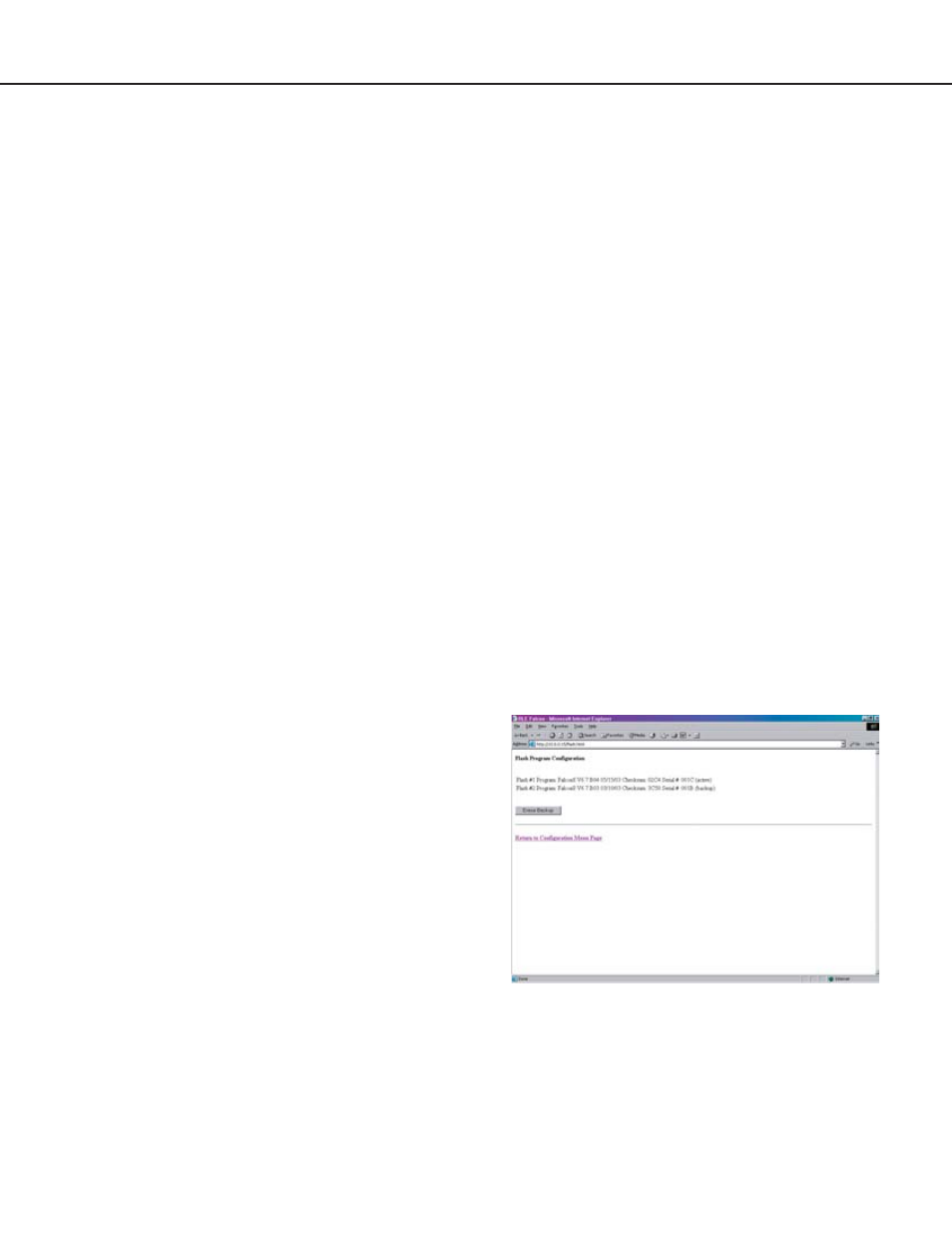
Falcon User Guide
83
Chapter Eleven
Upload via TFTP Client
Preferred Method - Does not work with PPP
connection
1. If you do not have a TFTP client, download
one from the Internet. RLE recommends
the Walusoft freeware client, available at
www.walusoft.co.uk/download.htm. A TFTP
server application may download with the
client. Only install the TFTP client on your
PC.
2. Download the most recent version of firmware
appropriate for your Falcon from the RLE web
site: www.rletech.com/support/index.html.
Save it to the C:\ drive of your computer. Do
not change the name of the file. The name of
the file, as downloaded from the RLE web site,
must remain the same. It is important that
you confirm the correct version of firmware
before you download and attempt to install
it. The Falcon’s MAC ID is printed on a
sticker on the bottom of the unit. Falcons
with MAC IDs from 00.90.5B.02.00.00
and above accept different firmware than
other Falcons. DO NOT ATTEMPT TO
LOAD THE WRONG FIRMWARE ONTO
A FALCON! If you have any questions
regarding firmware compatibility, contact
RLE.
3. The Falcon can only accept two copies of
firmware at a time. Before a new version
can be uploaded, the oldest version must
be deleted. To do this, access the
Flash
Program
link on the
Configuration Menu
of the Falcon’s web interface. Click the
Erase
Backup
button to erase the oldest version of
firmware.
It will take approximately ten seconds for
the firmware to be erased. A confirmation
screen will appear once the firmware has
Erase oldest version of firmware.