Chapter ten configure ppp – RLE FMS8 User Manual
Page 81
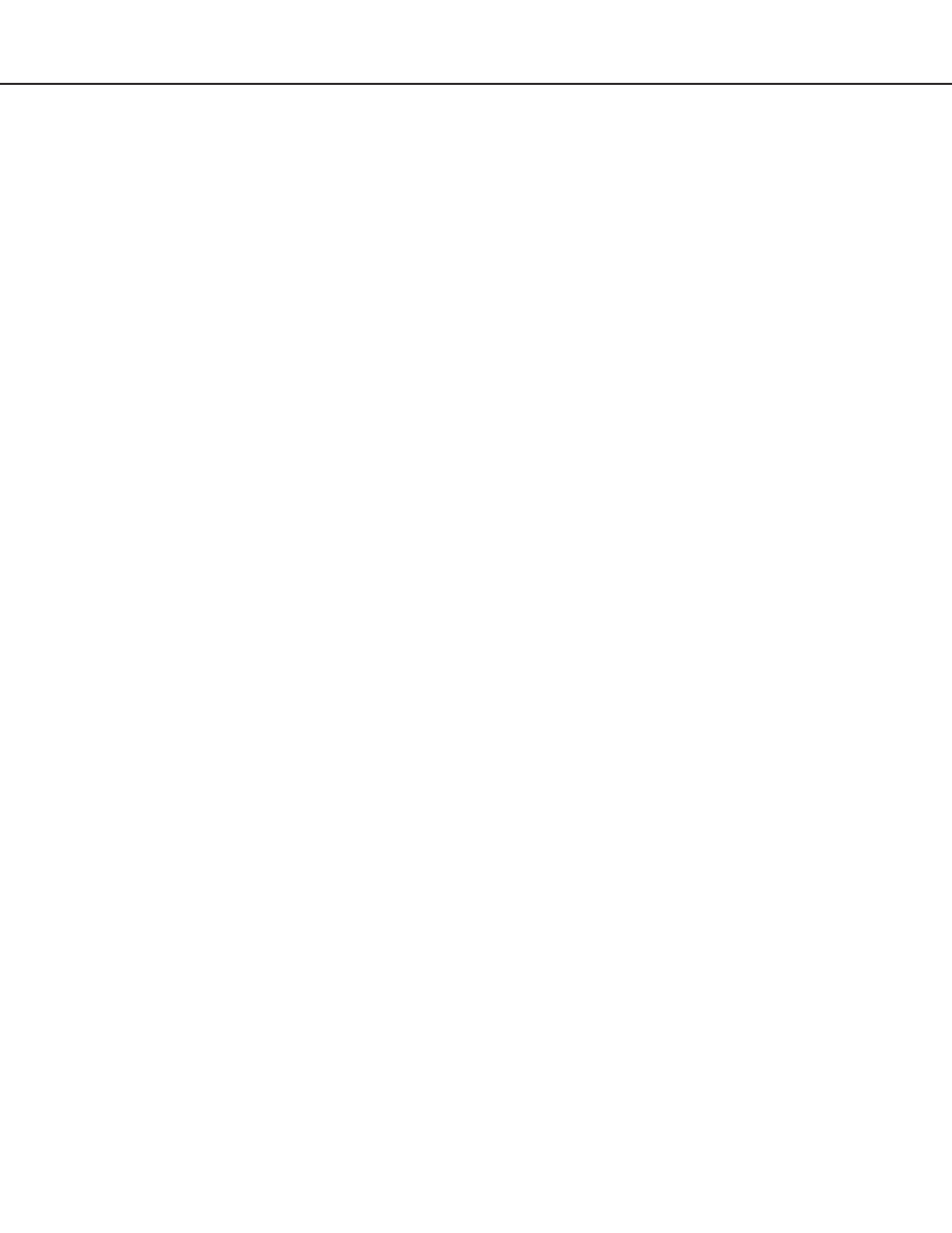
Falcon User Guide
81
Chapter Ten
Configure PPP
Point-to-point protocol (PPP) is an alternate method
that may be used to communicate with the Falcon.
PPP can only be used through a modem, over a
phone line.
The Falcon and the user’s computer must both be
configured in order for PPP to work. To configure
the Falcon:
1. Access the Falcon’s web interface. Click on
the
Configuration
link. Enter the correct
user name
and
password
(if necessary).
From the Configuration Menu, click on the
System
link. On the System Configuration
page, click on the IP
Configuration Menu
link.
2. The IP Configuration page lists the IP
addresses configured on the Falcon. Both the
PPP Server
and
PPP Assignment
fields
need to be completed in order for PPP to work.
PPP Server
assigns an IP address to the
Falcon for PPP communications. Any IP
address may be used, as long as it is not in
the same subnet as the Falcon’s primary IP
address. A good example of an IP address to
use is:
192.168.1.2
Use this address to view the Falcon web
interface through a browser when
communicating with the Falcon through PPP.
PPP Assignment
tells the Falcon what IP
address to assign to the PC the user dials in
from. Again, any IP address may be used, as
long as it is in the same subnet as the
PPP
Server
IP address. A good example of an IP
address to use for the
PPP Assignment
is:
192.168.1.3
Now the user is ready to configure the PC they will
be dialing in from. These directions were written
from a Windows 2000 machine. To configure the
PC:
1.
Click
on
Start
, then
Settings
, then
Network and Dial-up Connections
.
When the Network and Dial-up Connection
window appears, click on
Make New
Connection
.
2.
Click
the
Next
button to begin the Wizard.
3.
Select
Dial-up to private network
and
click the
Next
button.
4. Type in the
phone number
of the phone
line that connects to the Falcon. Select the
Use dialing rules
checkbox and enter
the appropriate
area code
and
country
code
.
Click the
Next
button.
5. Decide if the connection should be available
to all users or just this user, and select the
appropriate option. Click the
Next
button.
6. Name the connection and add a shortcut
to the desktop. Click the
Finish
button.
Use this desktop shortcut to establish a PPP
connection with the Falcon.