Configuring the ftp template – H3C Technologies H3C S6300 Series Switches User Manual
Page 151
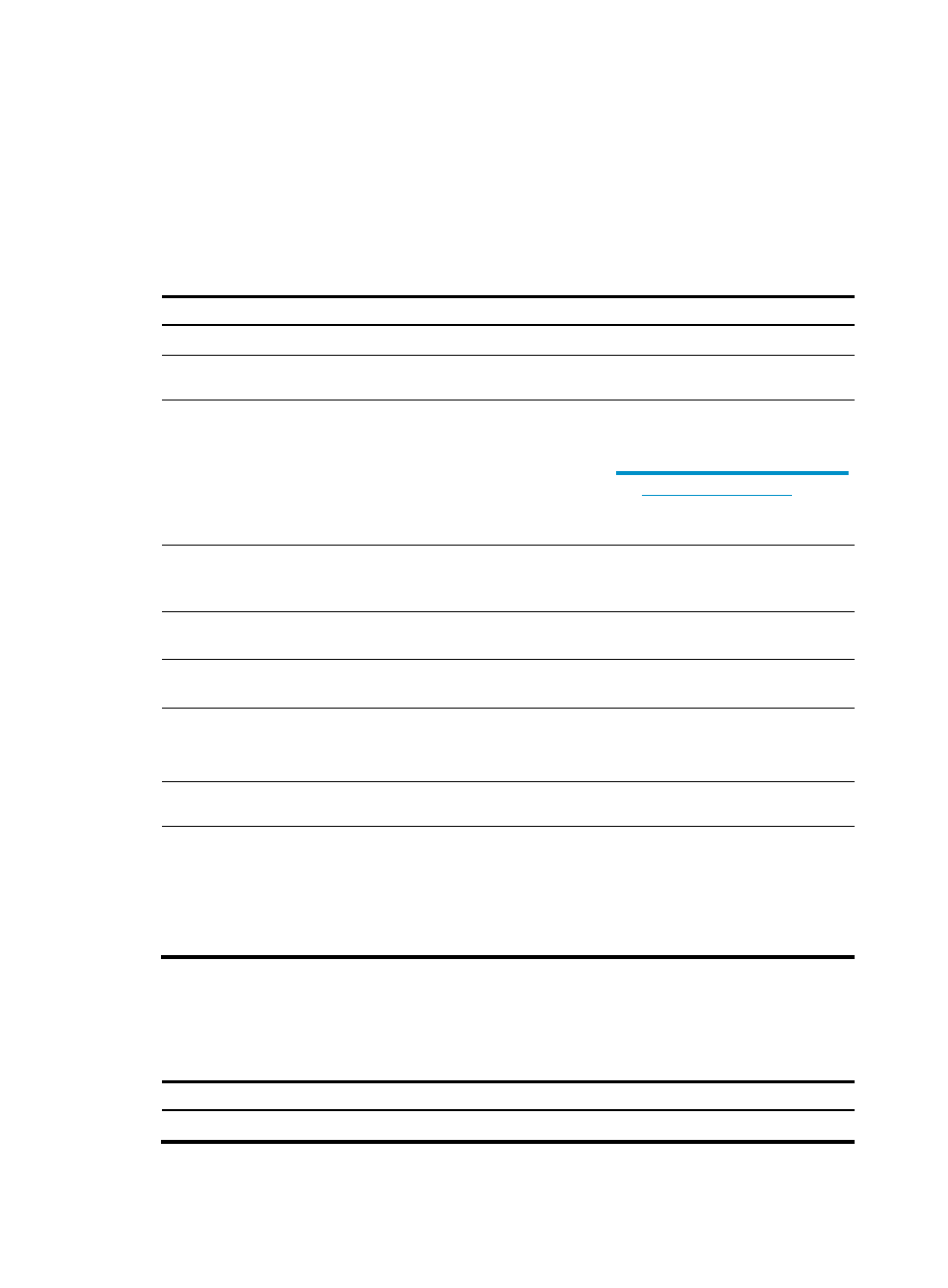
138
Configuring the FTP template
A feature that uses the FTP template creates and starts the FTP operation to measure the time the NQA
client uses to transfer a file to or download a file from an FTP server.
Configure the username and password for the FTP client to log in to the FTP server before you perform an
FTP operation. For information about configuring the FTP server, see Fundamentals Configuration Guide.
To configure the FTP template:
Step Command
Remarks
1.
Enter system view.
system-view
N/A
2.
Create an FTP template
and enter its view.
nqa template ftp name N/A
3.
Specify the URL of the
destination FTP server.
url url
Enter the URL in one of the following
formats:
•
ftp://host/filename.
•
ftp://host:port/filename
.
When you perform the get operation,
the file name is required.
4.
(Optional.) Specify the FTP
operation type.
operation { get | put }
By default, the FTP operation type is
get, which means obtaining files from
the FTP server.
5.
Specify an FTP login
username.
username username
By default, no FTP login username is
specified.
6.
Specify an FTP login
password.
password { cipher | simple }
password
By default, no FTP login password is
specified.
7.
(Optional.) Specify the
name of a file to be
transferred.
filename filename
This step is required if you perform
the put operation.
By default, no file is specified.
8.
Set the data transmission
mode.
mode { active | passive }
The default mode is active.
9.
(Optional.) Specify the
source IPv4 or IPv6
address for the probe
packets.
•
IPv4 address:
source ip ip-address
•
IPv6 address:
source ipv6 ipv6-address
By default, no source IP address is
specified.
The source IP address must be the IP
address of a local interface, and the
interface must be up. Otherwise, no
probe packets can be sent out.
Configuring optional parameters for the NQA template
To configure optional parameters for an NQA template:
Step Command
Remarks
1.
Enter system view.
system-view
N/A