Audit log, Enabling audit log, Enabling automatic log transfer – Xerox WorkCentre 7835ii User Manual
Page 101
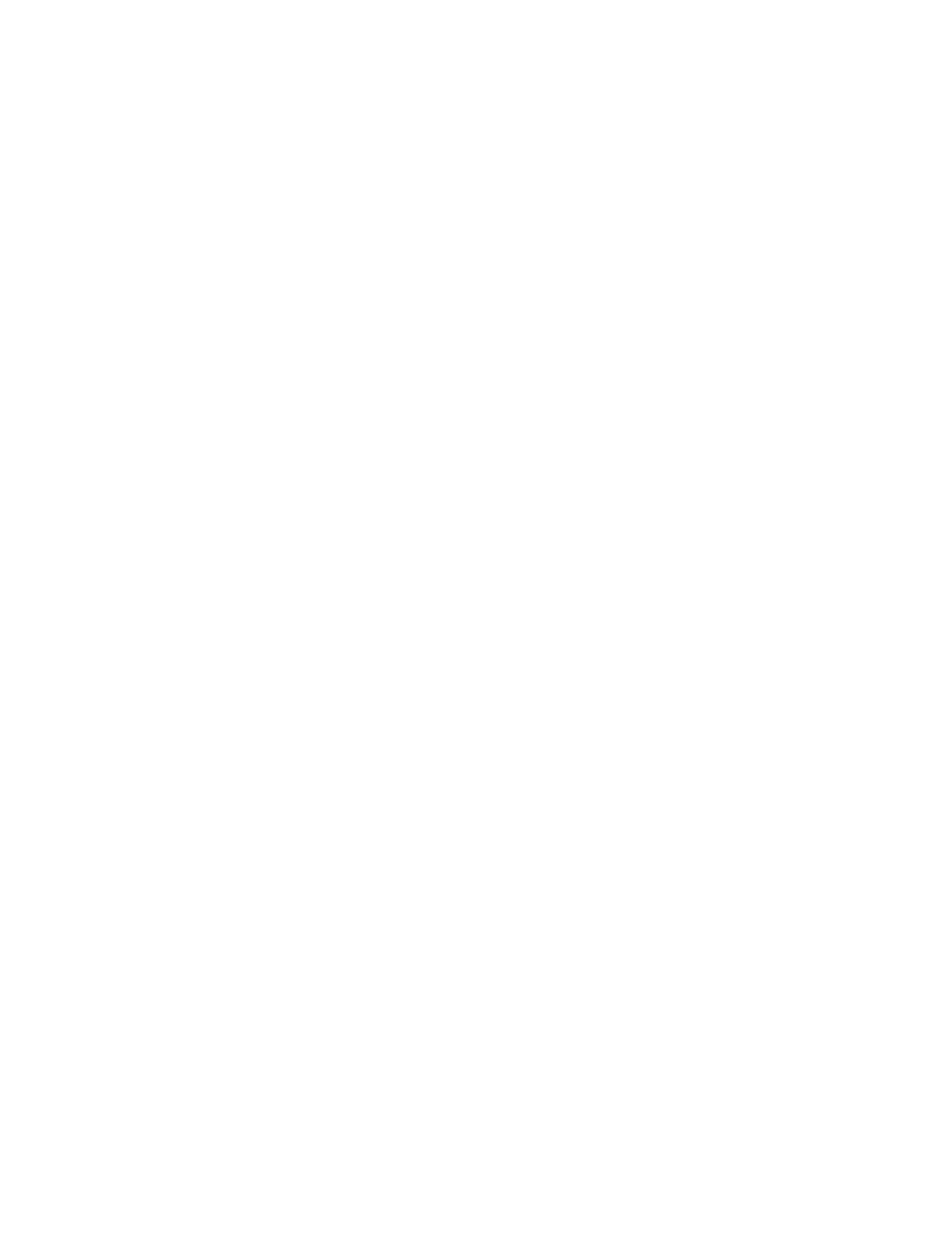
Security
Xerox
®
WorkCentre
®
7800/7800i Series Color Multifunction Printer 101
System Administrator Guide
Audit Log
The Audit Log feature records events that occur on the printer. You can then download the log as a
tab-delimited text file to review for potential problems or security issues.
Enabling Audit Log
1.
In Xerox
®
CentreWare
®
Internet Services, click
Properties > Security.
2.
Click Audit Log.
3.
For Device Audit Log, click Enabled.
4.
Click Apply.
Note:
When McAfee is enabled, this option is unavailable.
Enabling Automatic Log Transfer
The system administrator can use Secure FTP to send the device audit log file to a server. You can
transfer the audit log on demand or schedule it as a daily service.
Note:
Secure FTP applies to IPv4 only.
To enable automatic log transfer:
1.
In Xerox
®
CentreWare
®
Internet Services, click
Properties > Security.
2.
Click Audit Log.
3.
For Automatic Log Transfer, click Enabled.
4.
For Schedule Automatic Log Transfer, click Enabled.
5.
To establish an automatic daily log transfer time, enter a time in 24-hour format.
6.
For Automatic Log Transfer Server, select an option, then enter the repository server IP address or
name.
7.
For Path, enter the complete path name.
8.
For Login Name, enter the login credentials.
9.
For Password, enter then reenter the password credentials.
10.
Click Apply.