Configuring ldap user mappings, Defining user mappings, Ldap custom filters – Xerox WorkCentre 7835ii User Manual
Page 52
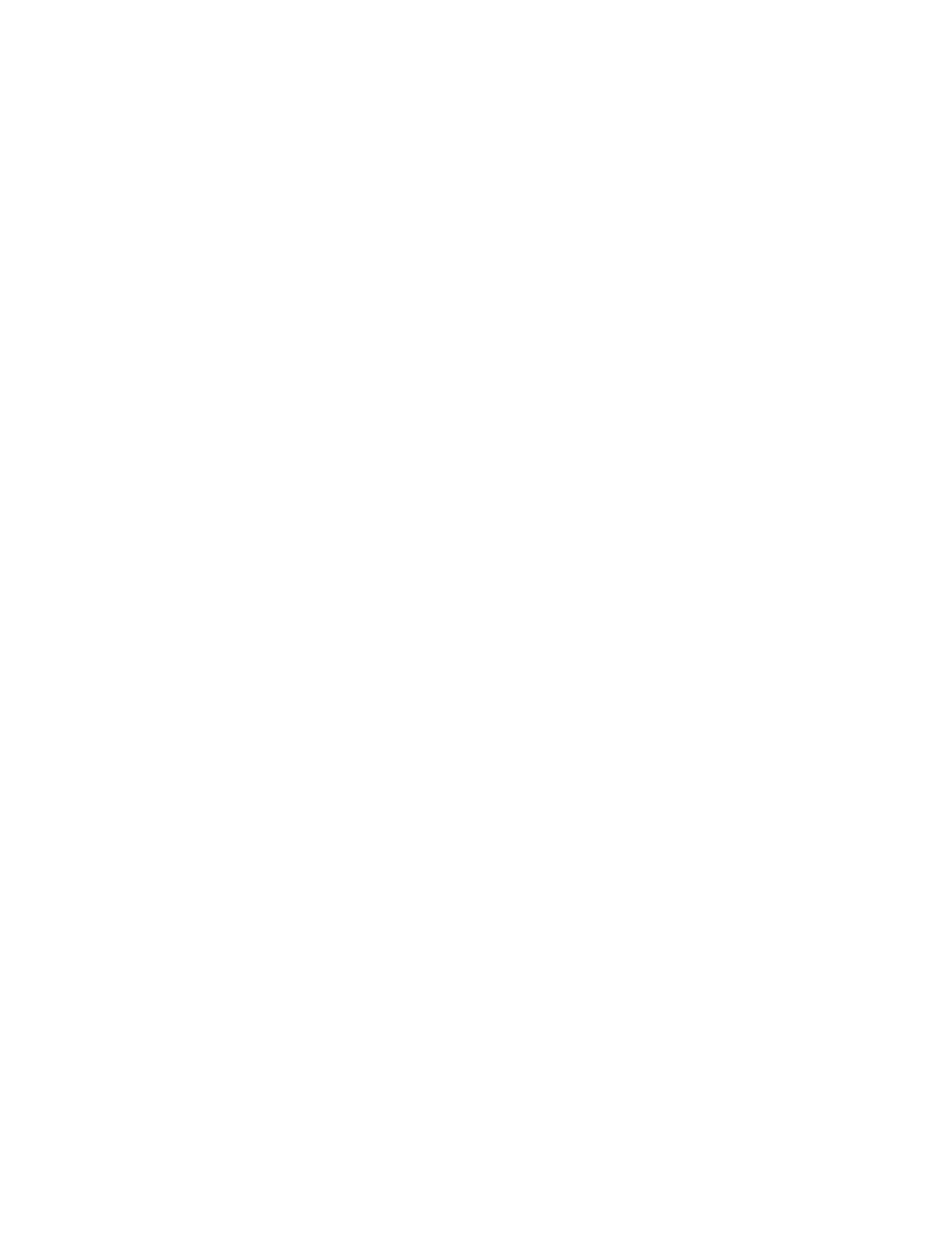
Network Connectivity
52
Xerox
®
WorkCentre
®
7800/7800i Series Color Multifunction Printer
System Administrator Guide
Configuring LDAP User Mappings
LDAP servers display different results depending on how they implement mappings. Use this page to
map LDAP fields to fields on your printer. Editing current map settings allows you to fine-tune server
search results.
Defining User Mappings
1.
At the top of the LDAP Server page, click User Mappings.
2.
Under Search, type a user name in the Enter Name field, then click Search.
3.
Under Imported Heading, click the drop-down menu for each field, then remap them as needed.
The schema on the LDAP server defines the headings.
Notes:
•
If using Internet fax, ensure that the Internet Fax field is not set to No Mappings Available.
This setting prevents the Network Address Book from displaying on the Internet fax screen on
the printer control panel. If your LDAP server does not contain a unique Internet fax address
field, it can be set to match the heading for email address.
•
If the user mapping is incorrect, an LDAP search in Xerox
®
CentreWare
®
Internet Services can
work properly, but authentication at the printer panel still fails.
4.
Click Apply.
LDAP Custom Filters
You can edit custom filters so that text strings typed at the control panel are changed to match the
format that the LDAP server requires.
There are three types of filters that you can customize:
•
LDAP Authentication Filter allows you to add text to the beginning or end of a User ID, or the
Login Name configured as the System Login Name for the server. Typical filters are
domain_name\USERID or USERID@domain_name.
•
Email Address Book Filter allows you to customize the standard filter that is used when a user
types a name to search in the Network Address Book.
•
User ID Query Filter allows you to customize the standard filter that the printer uses when
searching for the name of the logged-in user. For example, when remote authorization is
configured, and a user logs in at the control panel, the printer searches the authorization server
using this filter. The standard filter looks in the field mapped as the Login Name field. If you are
using an ADS LDAP server, this field is typically sAMAccountName. If you want a search for a
specific person to return an exact match, do not use wildcard characters.