Configuring a fax repository using netware, Configuring server fax general settings, Configuring server fax settings – Xerox WorkCentre 7835ii User Manual
Page 208
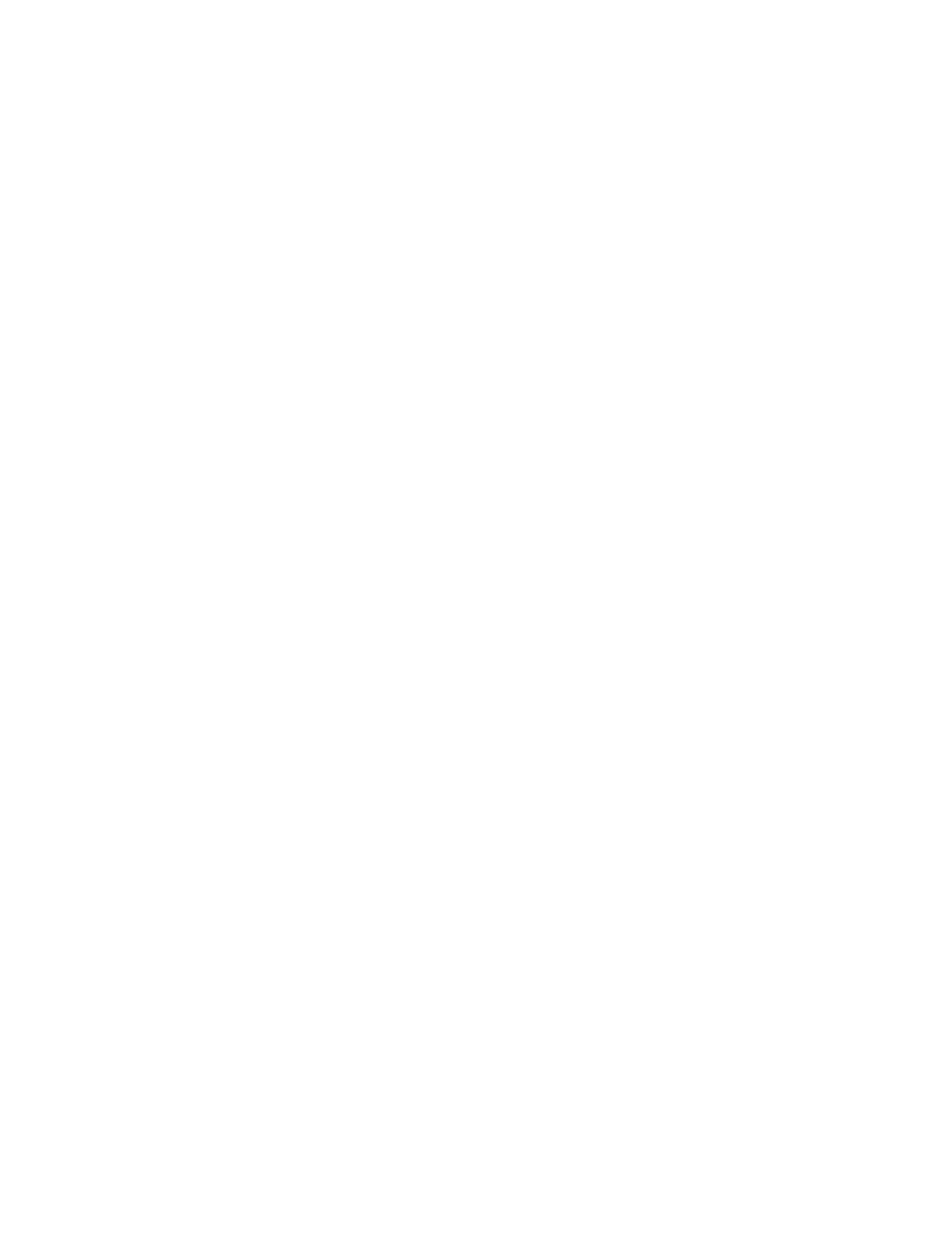
Faxing
208
Xerox
®
WorkCentre
®
7800/7800i Series Color Multifunction Printer
System Administrator Guide
Configuring a Fax Repository Using Netware
Before you begin:
Enable and configure Netware settings. For details, see
NetWare
on page 55.
1.
In Xerox
®
CentreWare
®
Internet Services, click
Properties > Services.
2.
Click Server Fax > Fax Repository Setup.
3.
From the Protocol menu, select NetWare.
4.
Type the Repository Server, Server Volume, NDS Tree, NDS Context, and Document Path.
5.
Under Login Credentials to Access the Destination, select an option:
−
Authenticated User and Domain instructs the printer to use the user name and domain of the
logged-in user when accessing the repository.
−
Logged-in User instructs the printer to log in to the repository using the credentials of the
logged-in user.
−
System instructs the printer to use specific credentials when accessing the repository. If you
select System, type the credentials in the User Name and Password fields. To update an
existing password, select
Select to save new password.
6.
Click Apply.
Configuring Server Fax General Settings
1.
In Xerox
®
CentreWare
®
Internet Services, click
Properties > Services.
2.
Click Server Fax > Defaults and Policies.
3.
For General, click Edit.
4.
For Save Job Log in Repository, select the options to include on the Job Log. The printer adds the
selected fields to the job log saved on the server.
5.
To print a confirmation sheet after every server fax job, under Confirmation Sheet, select On. The
confirmation sheet specifies the success or failure of the server fax job. If the fax is successful, the
location of the document on the fax server is also specified.
Errors Only instructs the printer to print
a confirmation sheet only when a transmission error occurs. The confirmation sheet lists error
information and indicates that the job has reached the SMTP server. The confirmation sheet does
not indicate that the email message was delivered.
6.
Click Save.
Configuring Server Fax Settings
1.
In Xerox
®
CentreWare
®
Internet Services, click
Properties > Services.
2.
Click Server Fax > Defaults and Policies.
3.
For Server Fax, click Edit.
4.
Select the desired options.
5.
Click Save.