Configuring scan to destination, Before you begin, Configuring default scan settings – Xerox WorkCentre 7835ii User Manual
Page 191: Configuring default scan settings for address book, Configuring default scan settings for security
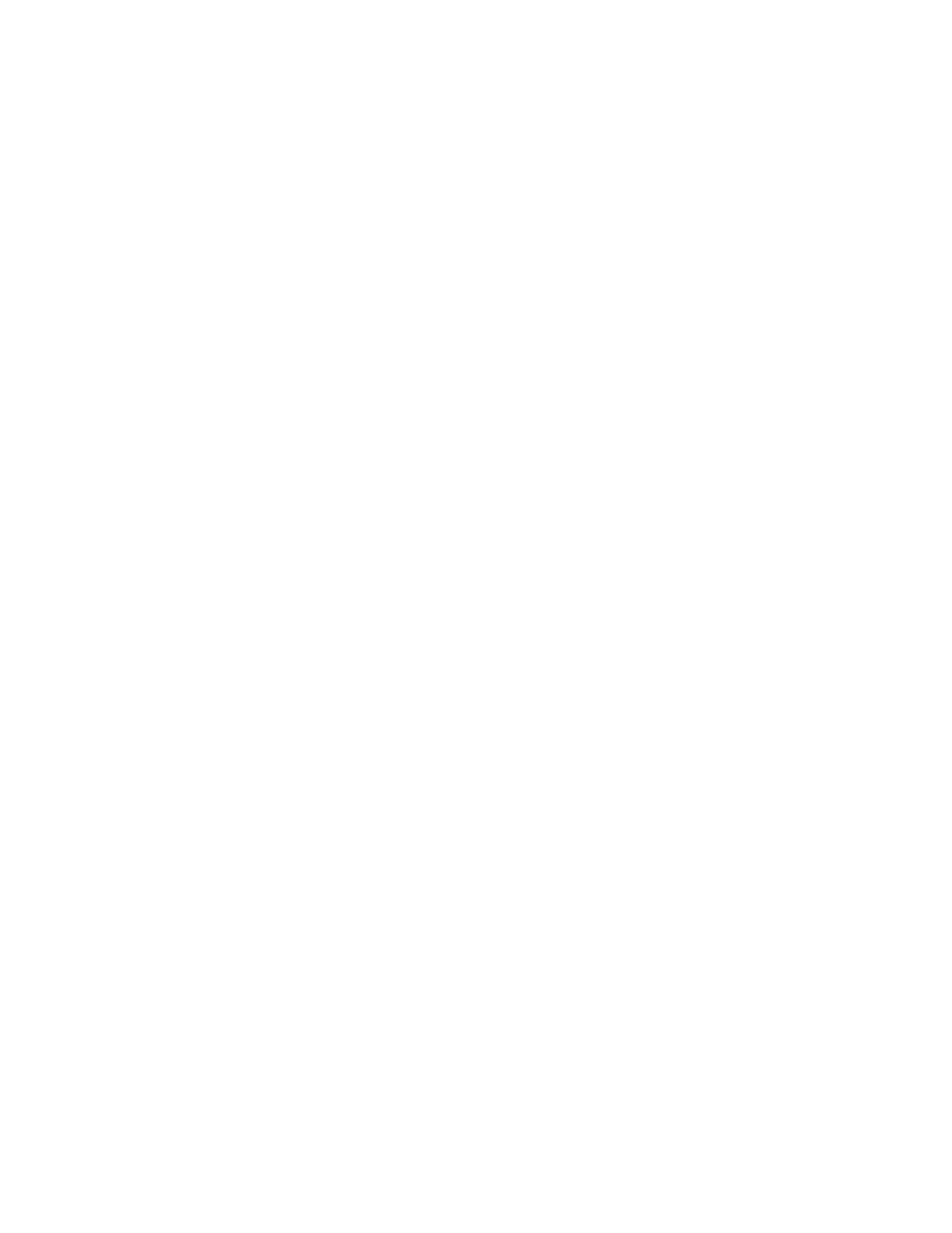
Scanning
Xerox
®
WorkCentre
®
7800/7800i Series Color Multifunction Printer 191
System Administrator Guide
Configuring Scan To Destination
The Scan To Destination feature allows you to associate scan destinations with address book contacts.
Users can select these contacts when scanning using the Scan To feature.
Before You Begin
•
Add at least one contact to the Device Address Book.
•
Add scan destinations to address book contacts.
For details, see
Address Books
on page 245.
Configuring Default Scan Settings
1.
In Xerox
®
CentreWare
®
Internet Services, click
Properties > Services.
2.
Click Scan To > Setup.
3.
Edit settings as needed. For details, see the Help in Xerox
®
CentreWare
®
Internet Services.
Configuring Default Scan Settings for Address Book
1.
In Xerox
®
CentreWare
®
Internet Services, click
Properties > Services.
2.
Click Scan To > Setup.
3.
Click Address Book.
−
To configure the Device Address Book settings stored in the printer, click Edit.
−
To configure your favorite contacts to appear in the Address Book when you enter a Scan To
function, select
View Favorites on Scan To Service Entry.
−
To reset the printer to factory settings, click Apply Factory Settings.
4.
Click Apply.
Configuring Default Scan Settings for Security
1.
In Xerox
®
CentreWare
®
Internet Services, click
Properties > Services.
2.
Click Scan To > Setup.
3.
Click Security.
4.
To configure security settings, click Edit.