Validating accounting codes – Xerox WorkCentre 7835ii User Manual
Page 227
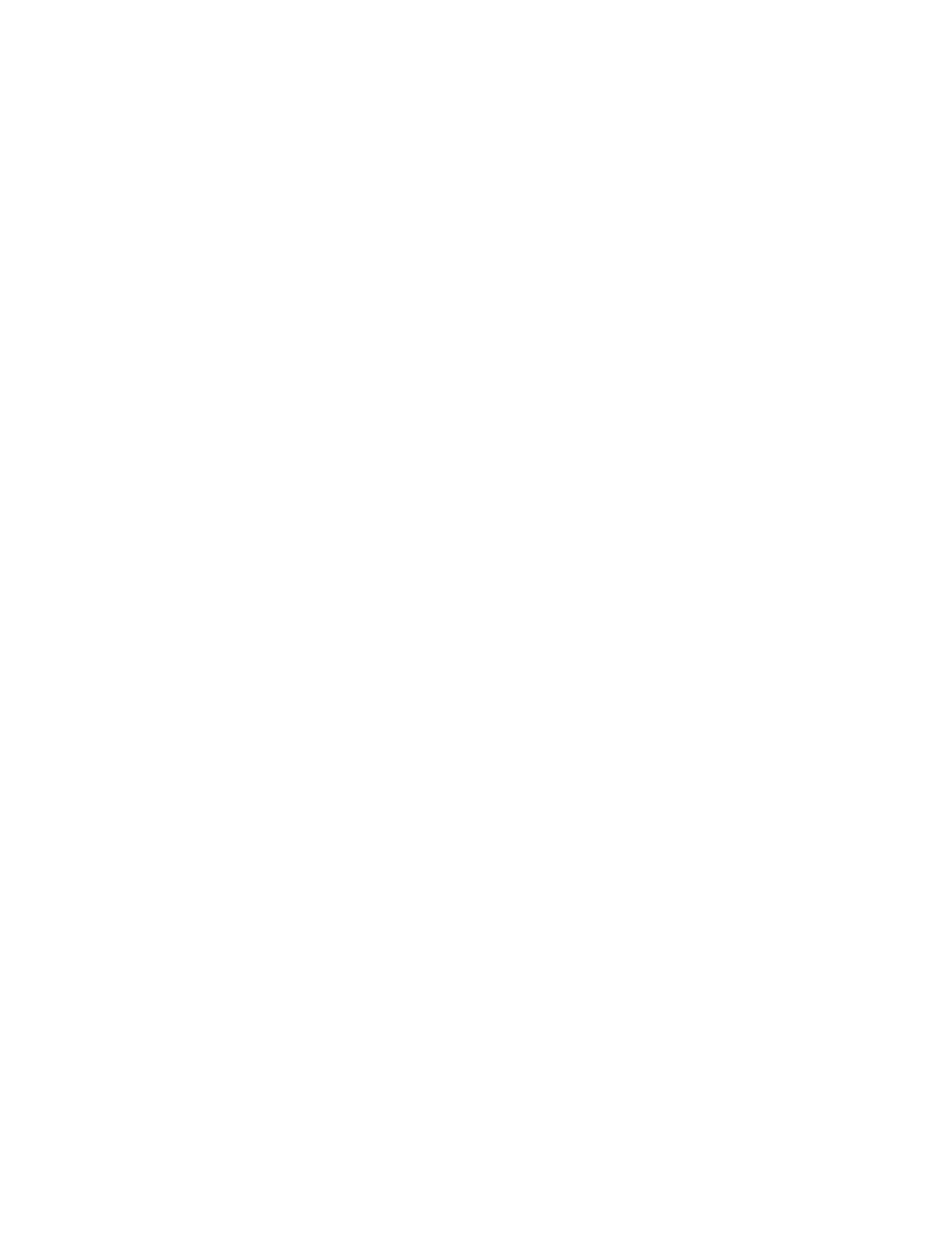
Accounting
Xerox
®
WorkCentre
®
7800/7800i Series Color Multifunction Printer 227
System Administrator Guide
Configuring Validation Policies and Print Job Exceptions
Unidentified jobs are jobs that are not associated with a user name. Unidentified jobs originate from a
computer that does not require a user to log in. Examples are a job sent from a DOS or UNIX window
using LPR, Port 9100, or from the Jobs tab in Xerox
®
CentreWare
®
Internet Services. Unidentified print
jobs can originate from IPP clients, including mobile clients that support AirPrint and Mopria. You can set
validation policies and configure print job exceptions for unidentified print jobs.
Validating Accounting Codes
To set the printer to validate the accounting code for all jobs:
1.
Ensure Network Accounting is enabled. For details, see
Enabling Network Accounting
on page 224.
2.
In Xerox
®
CentreWare
®
Internet Services, click
Properties > Login/Permissions/Accounting >
Accounting Methods.
3.
On the Accounting Methods page, for Action, next to Validation Policies/Print Job Exceptions, click
Edit.
4.
For Enablement, select Enabled.
5.
For Validate Accounting Code, select Yes.
6.
Click Save.
To configure validation options for unidentified print jobs:
1.
Ensure Network Accounting is enabled. For details, see
Enabling Network Accounting
on page 224.
2.
In Xerox
®
CentreWare
®
Internet Services, click
Properties > Login/Permissions/Accounting >
Accounting Methods.
3.
On the Accounting Methods page, for Action, next to Validation Policies/Print Job Exceptions, click
Edit.
4.
For Enablement, select Enabled.
5.
For Validate Accounting Code, select Yes with Exceptions.
6.
To allow the printer to print unidentified print jobs from any computer, for Exceptions for Jobs Not
Containing an Accounting Code, select
Guest Mode.
7.
To allow IPP print jobs, for Exceptions for Jobs Not Containing an Accounting Code, select IPP
Exception Mode. Select an option.
−
Track IPP jobs with invalid accounting codes against the IPP Exception User and Account
IDs: Use this option to allow print jobs with invalid accounting codes from IPP sources. This
configuration prevents rejection of jobs from IPP clients such as AirPrint and Mopria.
−
Reject IPP jobs with invalid accounting codes: Use this option to reject print jobs with invalid
accounting codes.
Note:
Apple iOS7 and iOS8 clients send an unalterable accounting user ID value of
mobile. To allow
jobs from iOS7 and iOS8 clients, select
Track IPP jobs with invalid accounting codes against the
IPP Exception User and Account IDs.