Connecting directly to a wireless network – Xerox WorkCentre 7835ii User Manual
Page 34
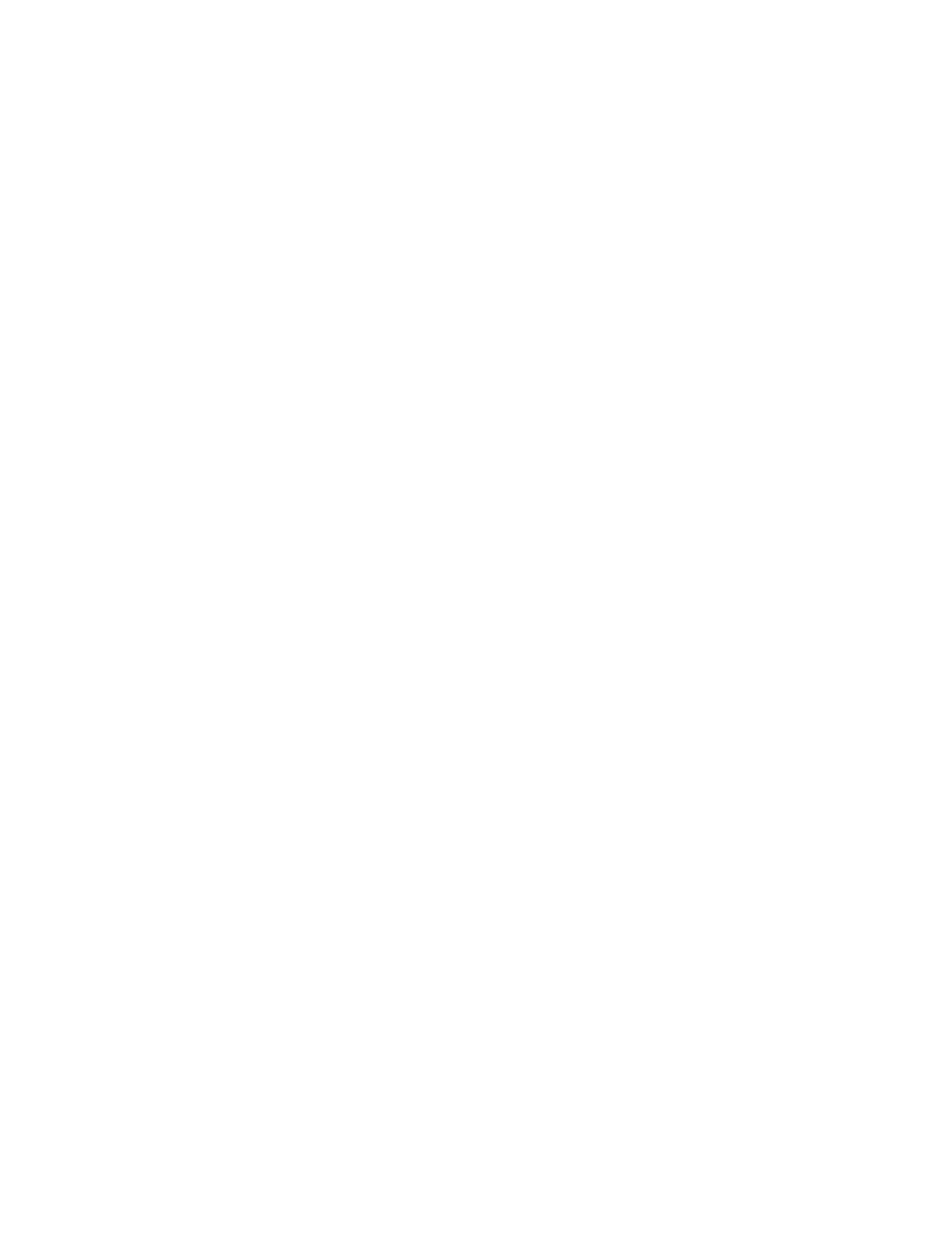
Network Connectivity
34
Xerox
®
WorkCentre
®
7800/7800i Series Color Multifunction Printer
System Administrator Guide
9.
Click Save.
10.
Navigate back to the Setup page, then click Properties > Connectivity > Setup.
11.
Next to Xerox
®
Wireless Network Interface, click
Make Active.
Connecting Directly to a Wireless Network
Before you begin, purchase and install the Xerox
®
Wireless Network Interface.
1.
Ensure that the printer is not connected to a wired Ethernet network.
2.
Restart the printer.
3.
Refer to the Configuration Report to find the self-assigned IP address of the printer, in the
169.254.x.x range. For details, see
Printing the Configuration Report
on page 24.
4.
Using an Ethernet cable, connect a computer to the printer.
Notes:
•
Depending on your computer hardware, use a crossover cable or adapter as needed.
•
Ensure that wireless connectivity is disabled on your computer.
5.
Find the IP address of the computer.
6.
Ensure that the computer obtains an automatic private IP address, in the 169.254.x.x range, and is
therefore on the same subnet as the printer.
7.
On the computer, access Xerox
®
CentreWare
®
Internet Services. Type the IP address of the printer
in the address field of a Web browser, then press
Enter or Return.
8.
Configure wireless settings in Xerox
®
CentreWare
®
Internet Services. For details, see
Connecting to
a Wireless Network
on page 32.
Note:
When you switch from a wired connection to a wireless connection, the IP address of the
printer changes. The connection to Xerox
®
CentreWare
®
Internet Services through your Web
browser closes. To reconnect to Xerox
®
CentreWare
®
Internet Services, type the new IP address or
host name of your printer in the address field of your Web browser.