Adding or editing an ip trap destination address, Adding or editing an ipx trap destination address – Xerox WorkCentre 7835ii User Manual
Page 69
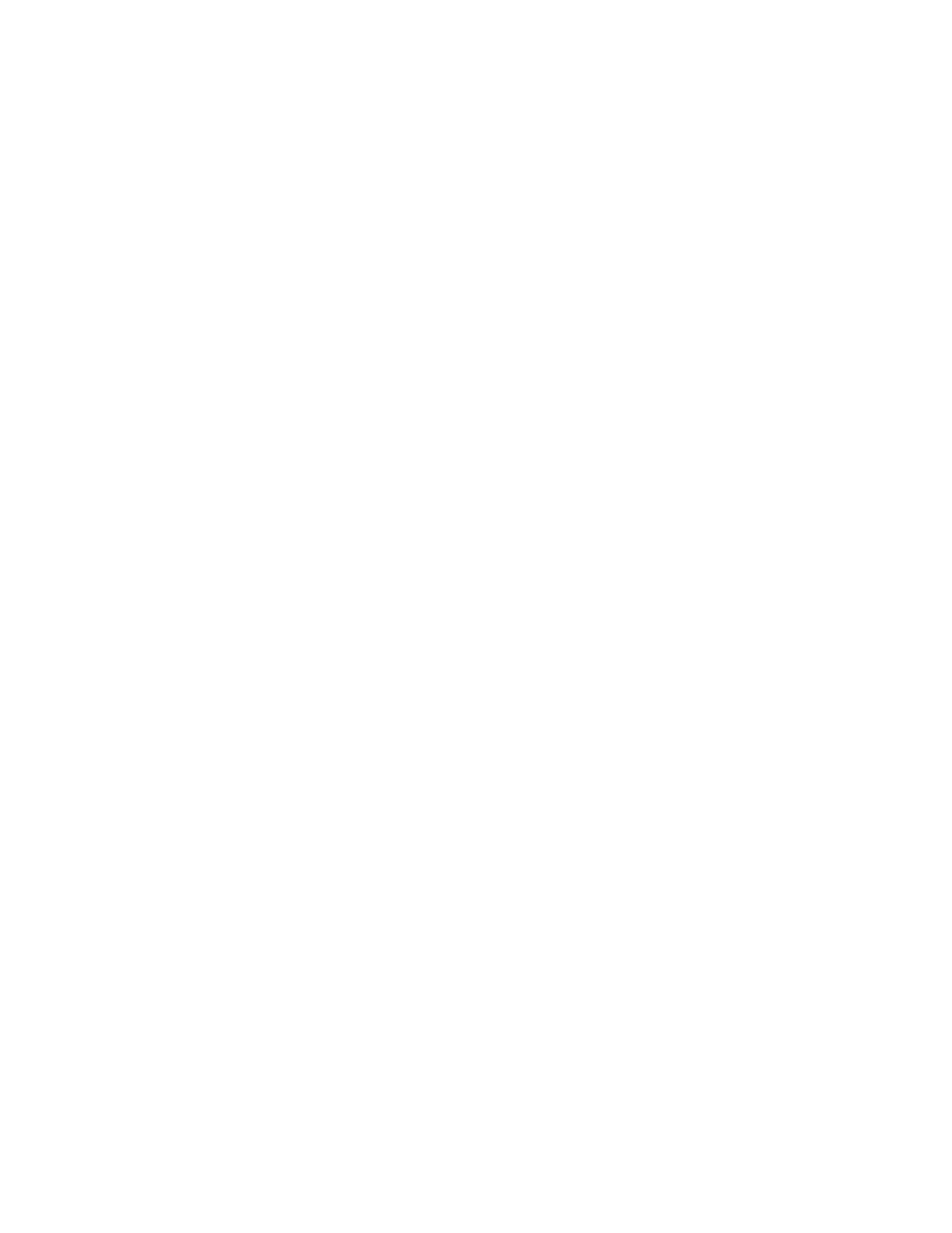
Network Connectivity
Xerox
®
WorkCentre
®
7800/7800i Series Color Multifunction Printer
69
System Administrator Guide
Adding or Editing an IP Trap Destination Address
1.
On the Advanced Settings page, click Add IP Address, or select an existing address and click Edit.
2.
Type the IP address of the host running the SNMP manager that receives traps.
3.
Type the UDP Port Number. The default is 162 for traps.
4.
Select the SNMP version based on what the system receiving traps supports.
5.
Select the type of traps that the SNMP manager receives under Traps to be Received.
6.
Click Save to apply the new settings or Undo to retain the previous settings.
7.
Click Cancel to return to the previous page.
Adding or Editing an IPX Trap Destination Address
1.
On the Advanced Settings page, click Add IPX Address, or select an existing address and click Edit.
2.
Type the 8-digit hexadecimal number that identifies the IPX External Network host configured to
receive the trap.
3.
Type the 48-bit Physical MAC Address of the computer running the SMNP manager application
receiving the trap.
4.
Type the IPX Socket Number of the computer running the SNMP manager application configured to
receive the packets. The default IPX Socket Number is 9010.
5.
Select the SNMP Version.
6.
Select the type of traps that the SNMP manager receives under Traps to be Received.
7.
Click Save to apply the new settings or Undo to retain the previous settings.
8.
Click Cancel to return to the previous page.