Assigning a name and location to the printer, Using the configuration overview page – Xerox WorkCentre 7835ii User Manual
Page 25
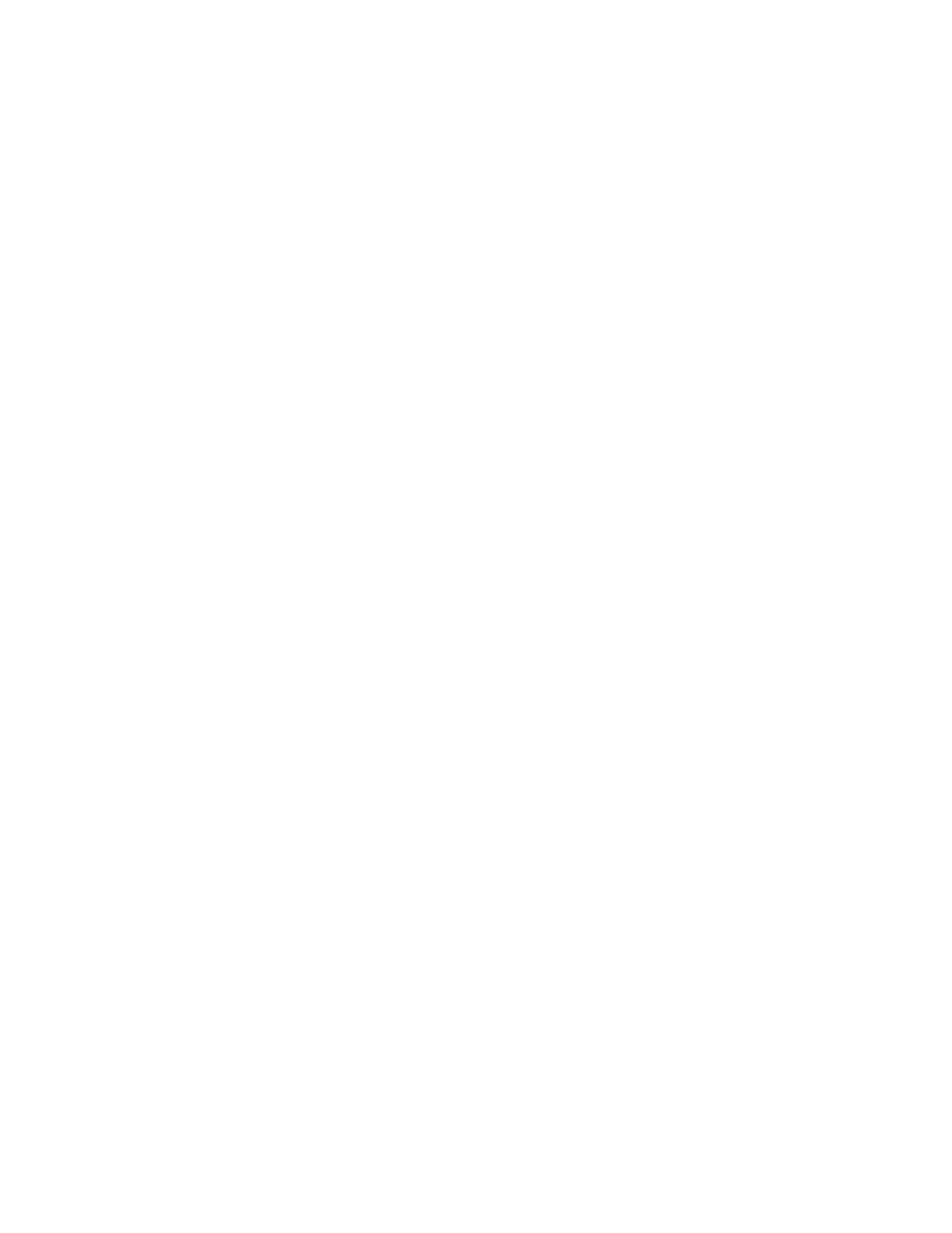
Initial Setup
Xerox
®
WorkCentre
®
7800/7800i Series Color Multifunction Printer
25
System Administrator Guide
Using the Configuration Overview Page
The Configuration Overview page contains links to the commonly-accessed pages on the Properties tab.
Use the Configuration Overview page to help you install your printer successfully.
1.
In Xerox
®
CentreWare
®
Internet Services, click
Properties > Configuration Overview.
2.
Select an option:
−
To open the Configuration Checklist page, click View Checklist.
−
To open the configuration page for a service or feature, next to the desired service or feature,
click
Settings.
−
To create a clone file, under Cloning click View. Cloning allows you to save your current printer
settings to a file to use as a backup and restore file for your printer. You can also use a clone
file to copy your printer settings to other printers.
Assigning a Name and Location to the Printer
The Description page displays the printer model information and product code or serial number. It also
provides a place to assign a name and location to the printer. Asset tags let you enter unique identifiers
for inventory management.
1.
In Xerox
®
CentreWare
®
Internet Services, click
Properties > Description.
2.
For Device Name, type a name for the printer.
3.
For Location, type the location of the printer.
4.
For Customer Asset Tag and Xerox
®
Asset Tag, type unique identifiers as needed.
5.
Click Apply.