System timeout, Setting system timeout values – Xerox WorkCentre 7835ii User Manual
Page 123
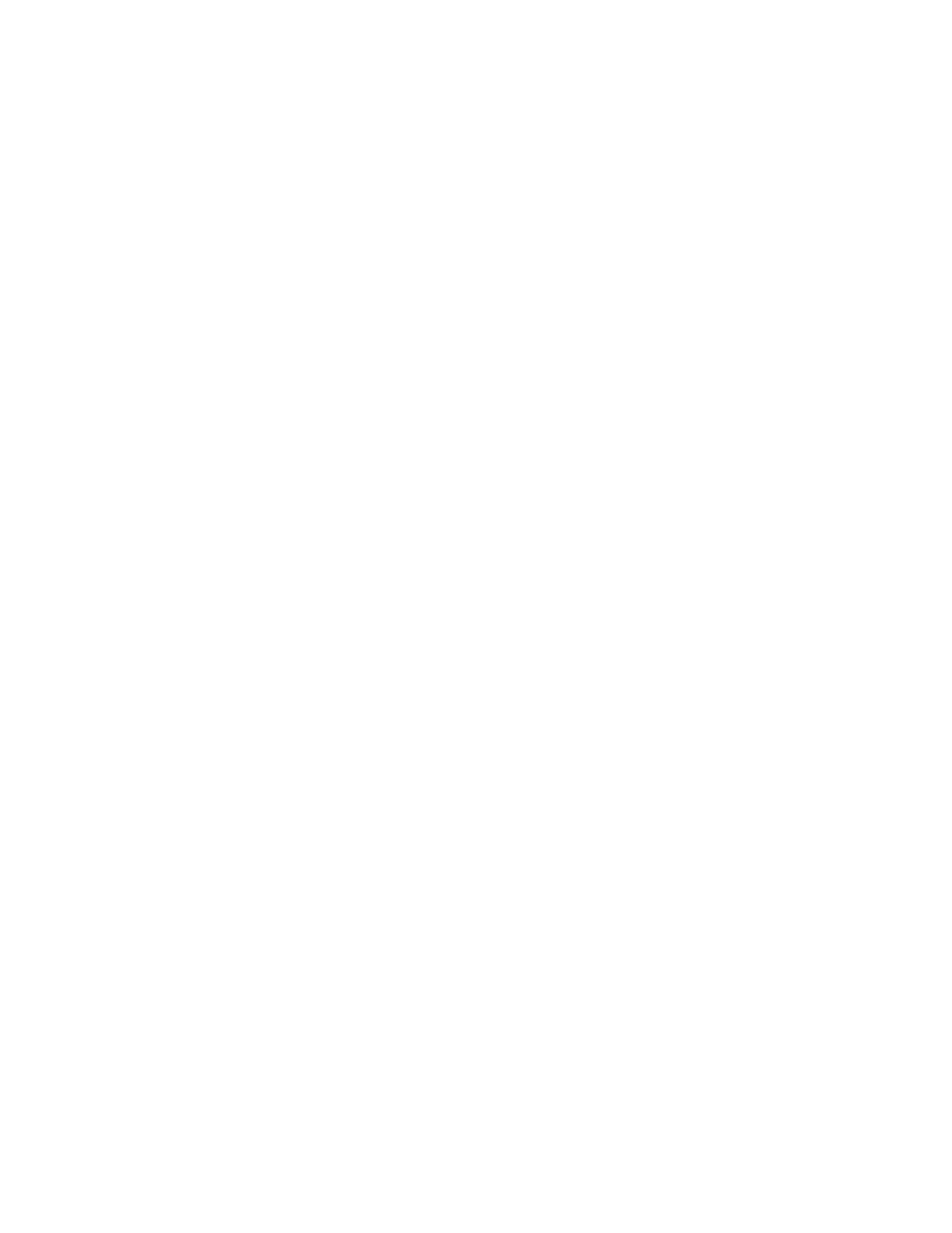
Security
Xerox
®
WorkCentre
®
7800/7800i Series Color Multifunction Printer 123
System Administrator Guide
System Timeout
You can specify how long the printer waits to log out an inactive user.
Setting System Timeout Values
1.
In Xerox
®
CentreWare
®
Internet Services, click
Properties > Security.
2.
Click System Timeout.
3.
For Touch User Interface System Timeout, type the time that the printer waits before it logs a user
out of the touch screen.
4.
To select the Web User Interface System Timeout settings, for Days, Hours, and Minutes, type a
value or use the arrows to select a value.
5.
To configure the printer to display a warning message before it logs a user out of the touch screen,
for Enable Warning Screen, select the check box.
6.
Click Apply.
Setting the System Timeout Values at the Control Panel
1.
At the printer control panel, press the Machine Status button, then touch the Tools tab.
2.
Touch Device Settings > Timers > System Timeout.
3.
To specify the time the printer waits to log out an inactive user at the control panel, for Timeout
(Mins) and Timeout (Secs), touch the arrows, then select values.
4.
To instruct the printer to display a warning message before it logs a user out of the touch screen,
under Warning Screen, touch
Enabled.
5.
Touch OK.