Downloading a sample file – Xerox WorkCentre 7835ii User Manual
Page 220
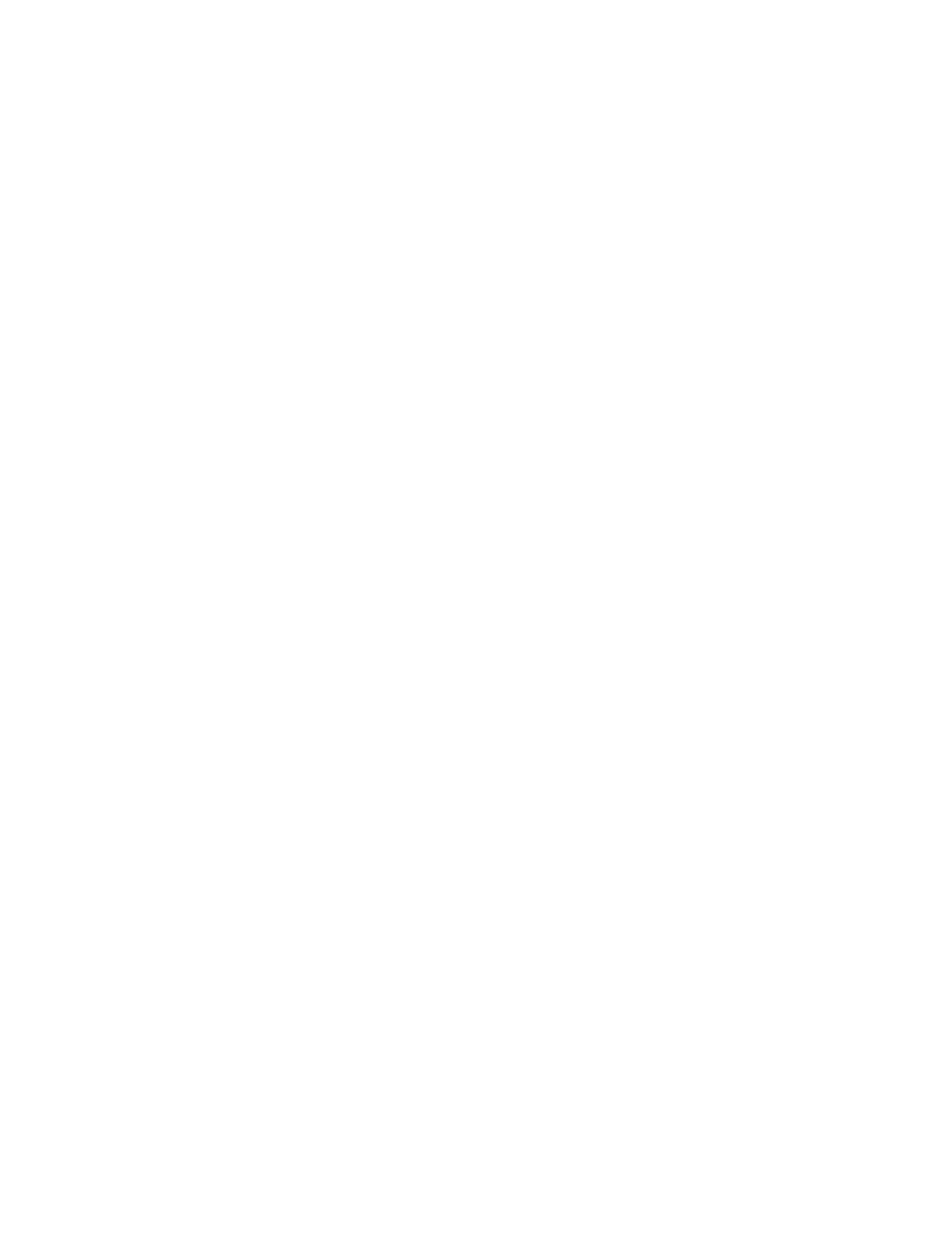
Accounting
220
Xerox
®
WorkCentre
®
7800/7800i Series Color Multifunction Printer
System Administrator Guide
11.
Under Accounts, under Group Accounts, select the default group to which you want to add imported
users:
−
Use System Default adds all users to the current system default group.
−
Assign New Account allows you to create an account and add all users to the account. Under
Group Account ID, type a unique Account ID number and a unique Account Name for the new
group. Select
Make this the new system default group account as needed.
−
Import Existing Accounts from File allows you to import accounts from your .csv file. Under
Imported heading, select the column heading from your
.csv file to use for the Group Account
ID and Group Account Name.
Notes:
•
Combine Account ID and Account Name in a single column. Use a colon (:) to separate Account
Name and Account ID. For example,
123:account_A.
•
You can associate a user with multiple accounts. Separate the account names using a # symbol.
For example,
111:account_A#222:account_B. The first account is the default user account. To
associate a user with multiple accounts, but use the default system account, type the
# symbol,
then type the account names. For example,
#222:account_B.
12.
Under General Accounts, select an option:
−
No General Accounts does not add users to a General Account.
−
Import Existing Accounts from File allows you to import accounts from your .csv file. Under
Imported heading, select the column heading from your
.csv file to use for the General Account
ID and General Account Name.
Notes:
•
Combine Account ID and Account Name in a single column. Use a colon (:) to separate Account
Name and Account ID. For example,
123:account_A.
•
You can associate a user with multiple accounts. Separate the account names using a # symbol.
For example,
111:account_A#222:account_B.
13.
Click Import.
Downloading a Sample File
You can download a sample file to see how to format your
.csv file for import.
1.
On the Accounting page, next to Users and Limits, click Edit.
2.
From the Management Actions menu, select Download Sample.
3.
Under Delimiting Character, select an option.
4.
Under Language, select the language of the text in your .csv file.
5.
Click Generate.