User database, Adding user information to the user database, Specifying password requirements – Xerox WorkCentre 7835ii User Manual
Page 77
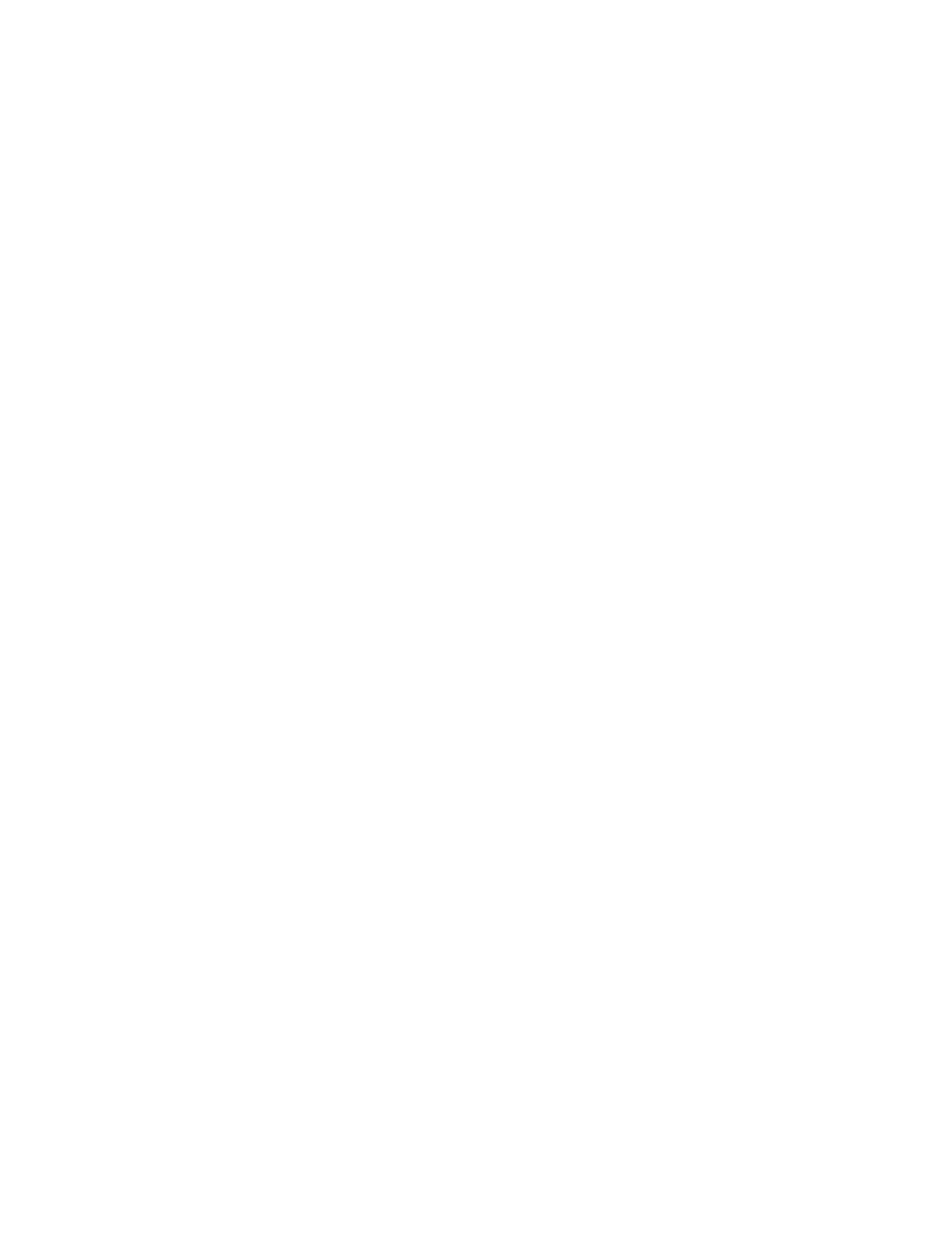
Security
Xerox
®
WorkCentre
®
7800/7800i Series Color Multifunction Printer
77
System Administrator Guide
User Database
The user database stores user credential information. The printer uses this information for local
authentication and authorization, and for Xerox
®
Standard Accounting. When you configure local
authentication, the printer checks the credentials that a user provides against the information in the user
database. When you configure local authorization, the printer checks the user database to determine
which features the user is allowed to access.
Note:
User names and passwords stored in the user database are not transmitted over the network.
Adding User Information to the User Database
1.
In Xerox
®
CentreWare
®
Internet Services, click
Properties > Login/Permissions/Accounting.
2.
For Device User Database, click Edit.
3.
Click Add New User.
4.
Type a User Name and Friendly Name for the user.
5.
Type a Password for the user, then retype it to verify.
Notes:
•
The Password field only appears if the selected authentication method is local authentication.
•
If you have configured local authorization, you can add the user to a role.
6.
To add the user to a role, select the check box next to the role:
−
Accounting Administrator: This role allows the user to access accounting settings and other
services and settings that are locked.
−
System Administrator: This role allows the user to access all services and settings.
Note:
If you have created any user roles, they also appear in the list.
7.
Click Save.
Specifying Password Requirements
1.
In Xerox
®
CentreWare
®
Internet Services, click
Properties > Login/Permissions/Accounting.
2.
For Device User Database, click Edit.
3.
Click Password Settings.
4.
Specify the password Minimum Length and Maximum Length.
5.
Select rules as desired:
−
Cannot contain Friendly Name
−
Cannot contain User Name
−
Must contain at least one number
6.
Click Save.
Note:
New password rules do not affect existing passwords.