Installing optional software features, Installing a software feature at the control panel – Xerox WorkCentre 7835ii User Manual
Page 23
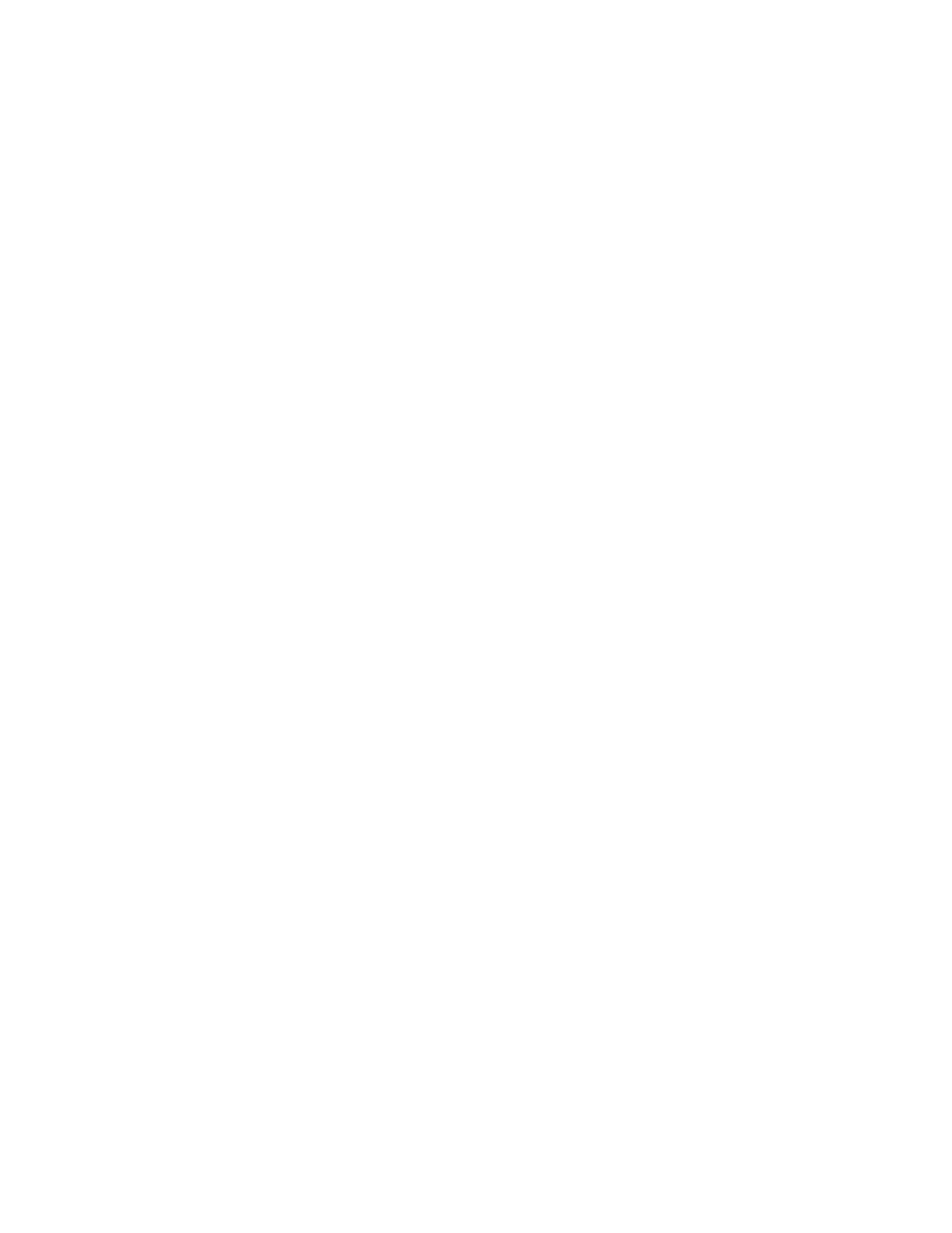
Initial Setup
Xerox
®
WorkCentre
®
7800/7800i Series Color Multifunction Printer
23
System Administrator Guide
Installing Optional Software Features
When you purchase an optional software feature, to enable it, provide a feature installation key. Some
features come with an activation code that you use to request a feature installation key. Go to the
Xerox
®
Software Activation Portal website a
code. The website generates a feature installation key that you can use to enable the feature.
You can also install optional software features by sending a print file. You can install features on
multiple printers by sending a formatted
.csv file as a print job to the printers. A Xerox representative
creates this file and provides installation instructions.
Installing a Software Feature at the Control Panel
1. At the printer control panel, press the
Machine Status button, then touch the Tools tab.
2. Touch
Device Settings > General > Feature Installation.
3. Touch
Enter Feature Installation Key, then type the key.
4. Touch
OK.